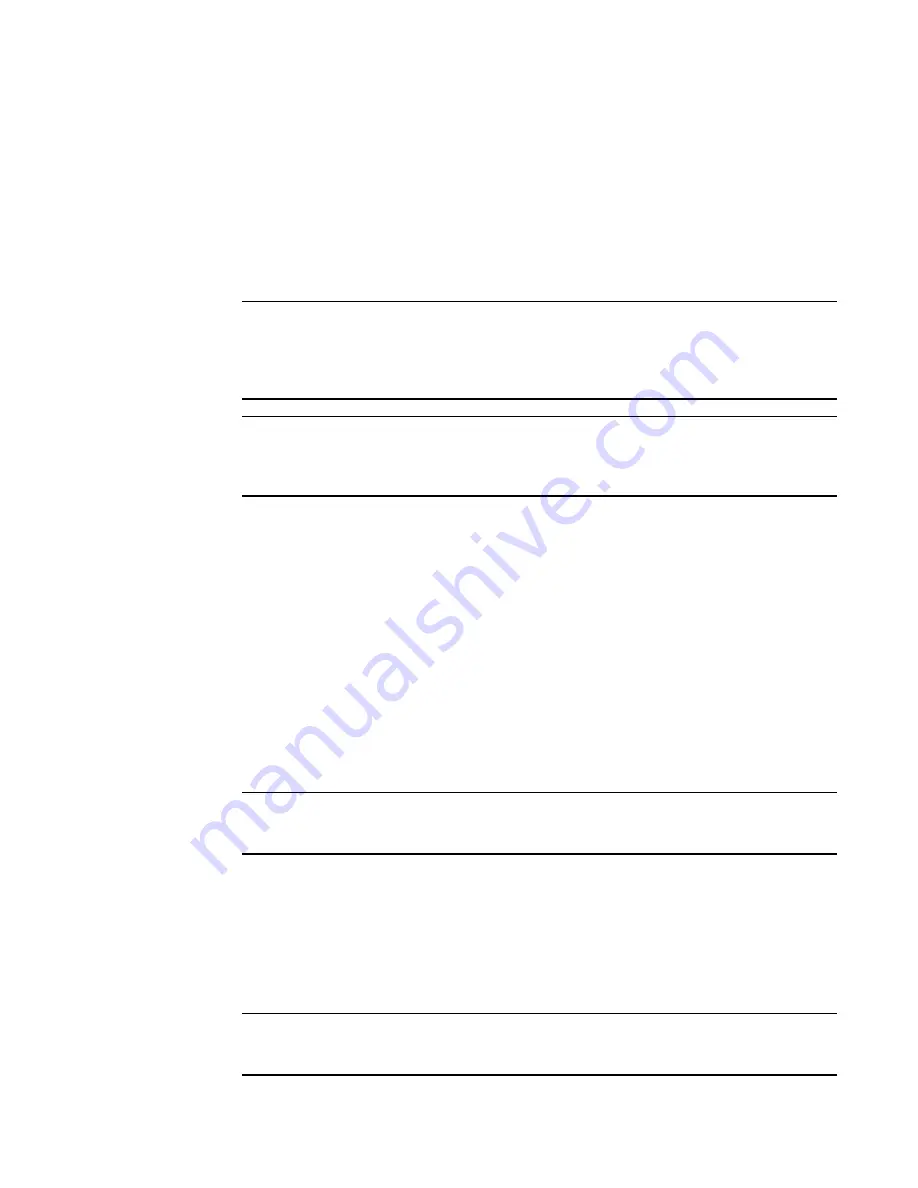
Brocade Adapters Installation and Reference Manual
149
53-1002144-01
Boot over SAN
4
Installing Windows Server 2003 and the driver
If the LUN you have targeted for booting the host system already has an operating system installed,
be sure to use options for reformatting the LUN during Windows Server 2003 installation. Refer to
your operating system documentation for details.
1. Driver update disk files are provided for x86 and x64 systems. Refer to
“Boot installation
packages”
on page 49 for a list of driver update disk files and the operating systems that
support these files. Also refer to
“Operating system support”
on page 40 for information on
operating system support for adapter drivers.
NOTE
For booting over SAN, you will need the fc dud file, brocade_adapter_fc_<operating
system>_<platform>_dud_<version>.zip. Note that only HBAs and Fabric Adapter HBA ports
are supported for boot over SAN in Windows 2003. For network boot, you will need the
brocade_adapter_nw_<operating system>_<platform>_dud_<version>.zip
NOTE
For Microsoft Windows operating systems, the driver update disk does not verify prerequisite
checks as part of installation. Please review the operating system prerequisites and install the
necessary hotfixes after the operating system installation is complete.
2. Download the appropriate Windows 2003 adapter driver update disk (dud) .zip file for your
host platform from the Brocade adapters website at
www.brocade.com/adapters
using the
following steps:
a. On the adapters website, navigate to the drivers Downloads page.
b. On the downloads page, select your host’s operating system from the Download Individual
Software Installers, Drivers, or Documents list to access the appropriate downloads.
c. Download the dud from the “Driver Update Disks (DUDs)” area.
3. Unzip the file and copy to a formatted disk to create the adapter driver update disk.
4. Insert the Windows 2003 operating system installation media into the host system’s CD/DVD
drive and boot from the CD or DVD.
5. Respond to prompts that display as Windows installs. When prompted to press F6 to install a
third-party SCSI or RAID driver, press F6.
NOTE
If you miss the message to press F6, you will need to reboot from the operating system CD or
DVD.
The following messages display:
Setup could not determine the type of one or more mass storage devices
installed on your system, or you have chosen to manually specify an adapter.
Currently, Setup will load support for the following mass storage device(s):
S=Specify Additional Device ENTER=continue F3=Exit.
6. Select S to specify additional devices.
NOTE
You must load the Brocade adapter driver by selecting “S” and using the following steps so that
the system can access the boot LUN for Windows 2003 Server installation.
Summary of Contents for Brocade 825
Page 4: ......
Page 10: ...x Brocade Adapters Installation and Reference Manual 53 1002144 01 ...
Page 28: ...xxviii Brocade Adapters Installation and Reference Manual 53 1002144 01 ...
Page 82: ...54 Brocade Adapters Installation and Reference Manual 53 1002144 01 Using BCU commands 1 ...
Page 92: ...64 Brocade Adapters Installation and Reference Manual 53 1002144 01 Mezzanine adapters 2 ...
Page 230: ...202 Brocade Adapters Installation and Reference Manual 53 1002144 01 Regulatory compliance 5 ...
Page 264: ...236 Brocade Adapters Installation and Reference Manual 53 1002144 01 List of Acronyms C ...






























