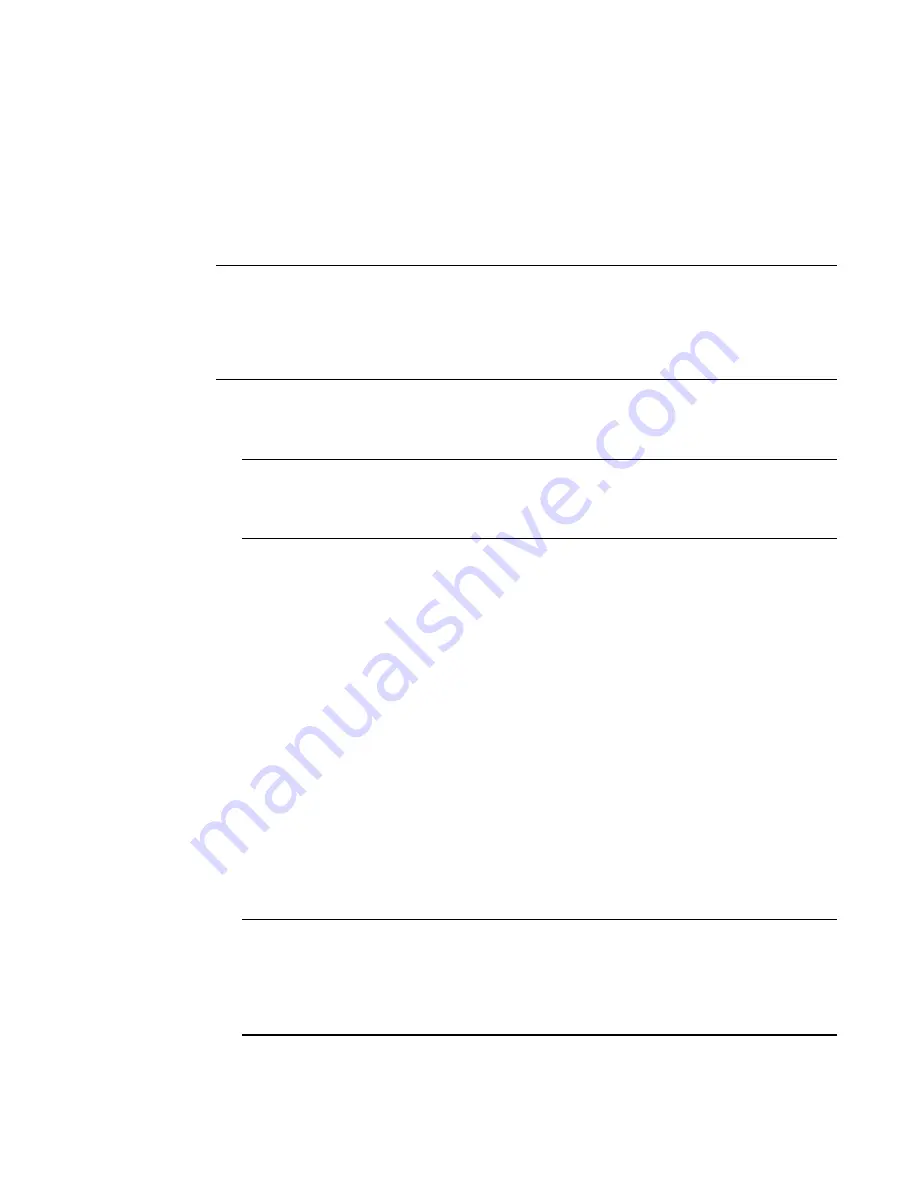
152
Brocade Adapters Installation and Reference Manual
53-1002144-01
Boot over SAN
4
Installing Linux RHEL 4.x or 5.x and the driver
Use the following steps to install RHEL and the adapter driver on an unformatted disk that you
configured as a bootable device when setting up the adapter BIOS or UEFI on the host system.
If the LUN you have targeted for booting the host system already has an operating system installed,
be sure to use options for reformatting the LUN during Linux installation. Refer to your operating
system documentation for details.
NOTE
The following procedures load the operating system, adapter driver, and utilities to the designated
boot LUN to allow adapter operation and booting your host system from the LUN. However, the HCM
Agent and full range of Brocade Command Line Utilities, such as bfa_supportsave, are not installed.
To install the complete driver package with HCM Agent and full-range of utilities refer to
“Installing
the full driver package on boot LUNs”
on page 162 after completing the following steps.
1. Refer to
“Boot installation packages”
on page 49 for a list of driver update disk files and the
operating systems that support these files. Also refer to
“Operating system support”
on
page 40 for information on operating system support for adapter drivers.
NOTE
For RHEL 5 x86 and x86_64 systems, install the fc DUD files for CNAs and Fabric Adapter ports
configured in CNA mode and for HBAs and Fabric Adapter ports configured in HBA mode. The
fc dud file format is brocade_fc_adapter_<operating system>_<platform>_dud_<version>.iso.
2. Download the appropriate RHEL adapter driver update disk (dud) .iso file for your host platform
from the Brocade adapters website using the following steps:
a. Go to the adapters website at
www.brocade.com/adapters
.
b. Navigate to the adapters Downloads page.
c. Select your operating system from the Downloads list to display appropriate download
files.
d. Download the dud from the “Driver Update Disks (DUDs)” area.
3. Create a driver update disk CD or USB drive from the ISO image.
4. Insert the Linux Red Hat product CD #1 into the host system’s CD drive and boot the system.
5. At the boot prompt enter one of the following commands and press Enter:
•
For booting over SAN, use the following command.
linux dd
•
For booting over SAN with multi path, use the following command.
linux dd mpath
NOTE
The
mpath
option installs the operating system and driver to a LUN connected to the server
through multiple paths and provides a unique and single name for the device. If the
mpath
option were not used in a multi-path configuration, a separate device instance would display
for each path during installation. By using the option, only one instance displays for the device,
although multiple paths still exist.
Summary of Contents for Brocade 825
Page 4: ......
Page 10: ...x Brocade Adapters Installation and Reference Manual 53 1002144 01 ...
Page 28: ...xxviii Brocade Adapters Installation and Reference Manual 53 1002144 01 ...
Page 82: ...54 Brocade Adapters Installation and Reference Manual 53 1002144 01 Using BCU commands 1 ...
Page 92: ...64 Brocade Adapters Installation and Reference Manual 53 1002144 01 Mezzanine adapters 2 ...
Page 230: ...202 Brocade Adapters Installation and Reference Manual 53 1002144 01 Regulatory compliance 5 ...
Page 264: ...236 Brocade Adapters Installation and Reference Manual 53 1002144 01 List of Acronyms C ...






























