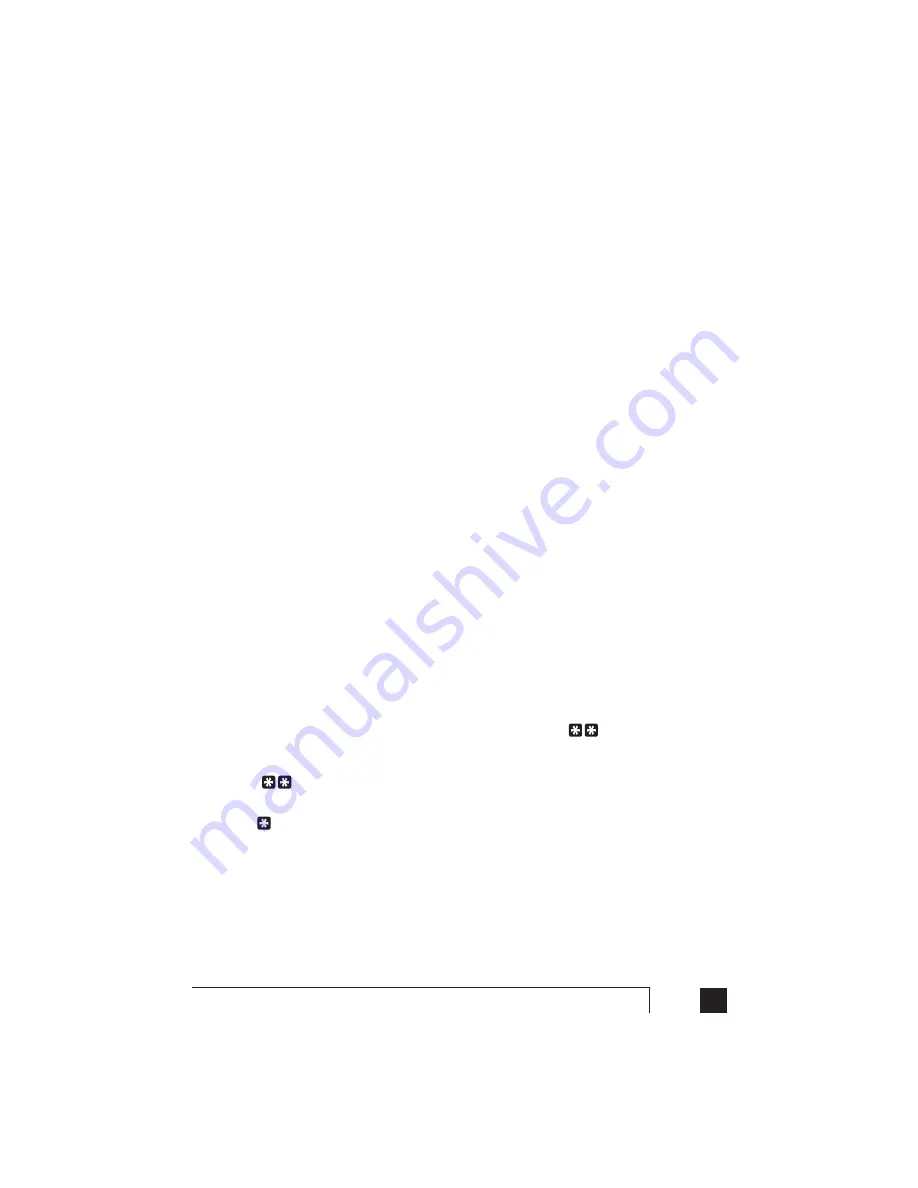
85
3.0
Using TalkSwitch
3.3
Out of the Office - Receiving Calls through Call
Forwarding
3.3.1 The three ways to forward calls
1.
Automatic call forwarding
- The Auto Attendant can automatically forward
office calls to your call forwarding telephone number(s) (Remote
Extensions). This is done by using the Auto Attendant message to prompt
callers to select your Remote Extension number(s). (e.g. "To speak to John
Doe, press 211.")
2.
Manual call forwarding
- If someone in your office has answered a call at a
Local Extension, the call can be 'transferred' to one of the call forwarding
(Remote Extension) numbers. Simply put the call on hold at the Local
Extension, dial the Remote Extension number (e.g. 211) to which you want
the call forwarded and then hang-up. The call will be handled according to
the Call Cascade options of that Remote Extension.
3.
Conditional call forwarding
- If the Auto Attendant answers a call and the
caller selects an extension or Ring Group number that is already busy or is
not answered, the Auto Attendant can forward the call to a Remote (out of
office) extension number. Conditional call forwarding is configured using the
Call Cascade’s 'No answer' or 'Busy at extension' settings configurable for
each Local Extension, Remote Extension and Ring Group.
3.3.2 Transferring calls from a Remote Extension
Remote Extension Call Transfer is a new feature introduced in version 2.39 of the
TalkSwitch firmware. Calls forwarded to a Remote Extension (not using Centrex or
3-Way Calling services) can be transferred to any local or remote extension, ring
group or voice mailbox. This feature also applies to VoIP Extensions 250-299.
Transferring calls:
Calls can be placed on hold at a Remote Extension by dialing
anytime
during a conversation. You will then hear dialtone as you would hear at a Local
Extension. At that time, you can perform any of the following actions:
1) Press
again to retrieve the call placed on hold.
2) Dial any Local Extension, Remote Extension or Ring Group.
3) Dial
+ mailbox to transfer a caller to a voice mailbox.
If the system is configured in the Troubleshooting2 tab to perform blind transfers
only, then the system will then play the prompt “Call Transferred. Goodbye.” and
hangup after the extension or mailbox is dialed.
If the system is configured in the Troubleshooting2 tab to allow screening of calls,
then you need to dial **4 to complete a transfer or **5 to cancel the transfer and
return to the caller.
Summary of Contents for TalkSwitch
Page 2: ...User Guide DESKTOP PHONE SYSTEM Software Firmware Version 2 41...
Page 7: ......
Page 25: ......
Page 83: ......
Page 107: ......
Page 109: ......
Page 119: ......
Page 123: ......
Page 135: ......
Page 137: ......
Page 141: ......
Page 149: ......
Page 154: ...147 Index...
Page 155: ...148 TalkSwitch User Manual...






























