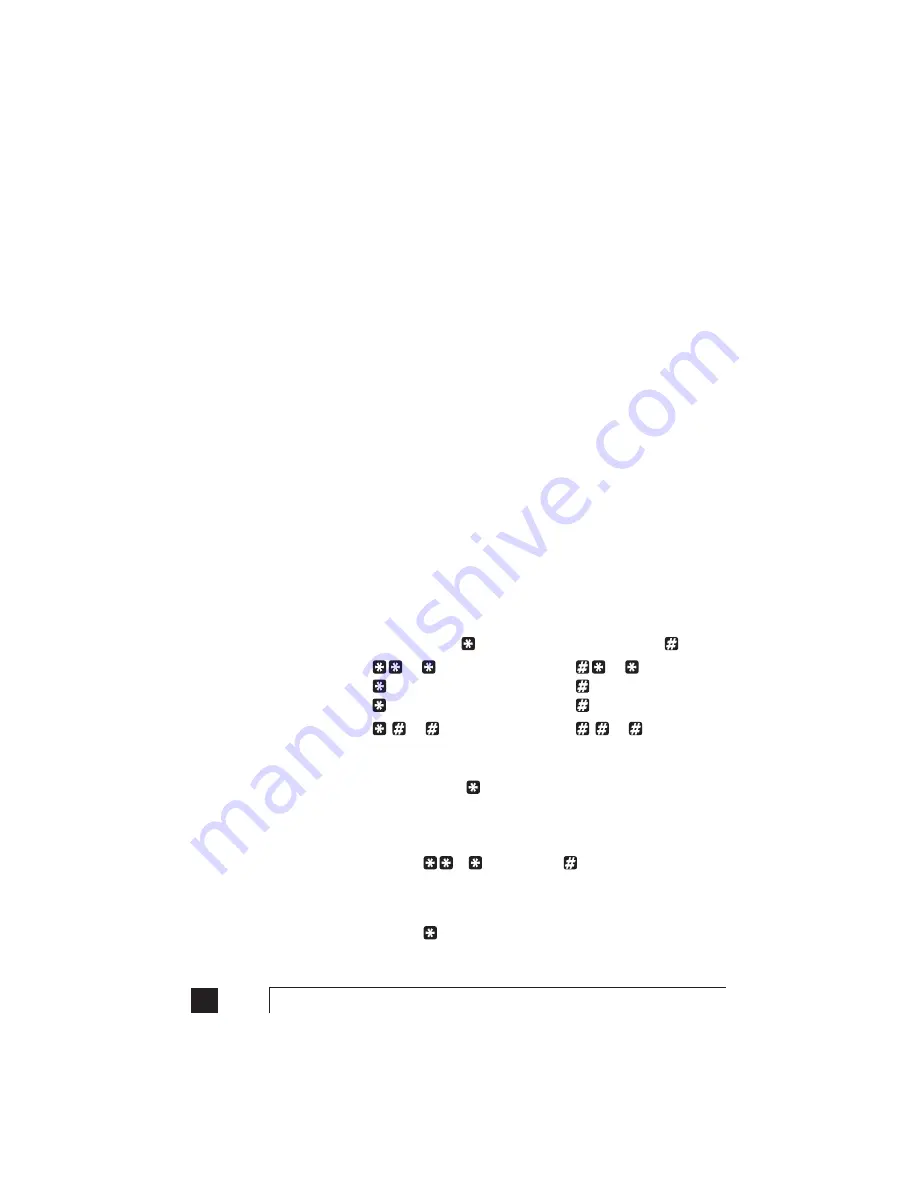
70
TalkSwitch User Manual
Internal clock setting:
TalkSwitch can obtain time information from Caller ID for it’s internal clock. If
you have indicated that you do have Caller ID on any of the lines, this option
defaults to the active position. If it is de-activated, TalkSwitch can obtain it’s time
information from the time and date set in the ‘Mode’ tab under Automatic Mode
Switching. TalkSwitch’s clock information is used for Automatic Mode
Scheduling and for internal Caller ID information when intercom calls are
placed in the office.
Internal Caller ID options:
TalkSwitch has the ability to generate name and number Caller ID to each
extension during intercom calls. If your Caller ID unit/telephone does not
support the name option, you can choose to have TalkSwitch send the number
only.
Prompt function key options:
Some phone cards and phone services use different keypad digits for some of their
features. Four options are given to allow flexibility with other systems. If required,
choose an option that best suits working with your phone card or phone service.
You can use these prefixes for entering phone numbers when calling into
TalkSwitch and using Call Back and Call Bridge using 3-way calling.
The following describes how to input special prefixes depending upon which
key is used.
When using the
key:
When using the
key:
=
=
0 = 2 second pause
0 = 2 second pause
1 = Wait for dial tone
1 = Wait for dial tone
=
=
Example:
You want to change the Prompted Call Back phone number remotely
and the special prefix key is the
key. After you dial into TalkSwitch and press
‘6’ for Call Back, you go into the options for Prompted Call Back and select to
change the phone number. When prompted to enter the phone number, you
enter:
70
018005551212
This tells TalkSwitch that you want it to dial:
70 (2 second pause) 1-800-555-1212
Summary of Contents for TalkSwitch
Page 2: ...User Guide DESKTOP PHONE SYSTEM Software Firmware Version 2 41...
Page 7: ......
Page 25: ......
Page 83: ......
Page 107: ......
Page 109: ......
Page 119: ......
Page 123: ......
Page 135: ......
Page 137: ......
Page 141: ......
Page 149: ......
Page 154: ...147 Index...
Page 155: ...148 TalkSwitch User Manual...






























