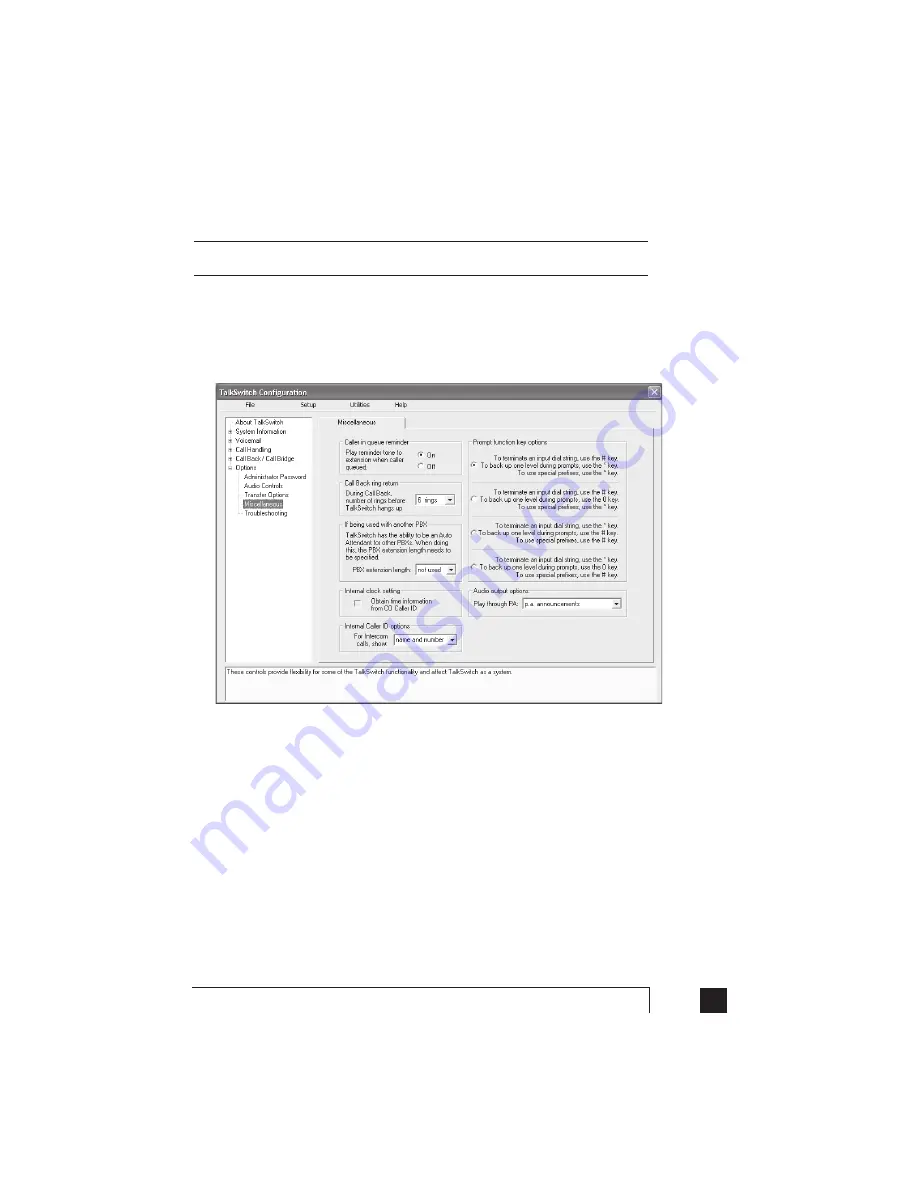
69
2.0
Configuring TalkSwitch
If being used with another PBX
This feature can only work with PBXs that use "flash-hook" as a transfer method. Please
contact your PBX manufacturer for transfer details.
PBX extension length:
If TalkSwitch is being used as an Auto Attendant with another PBX, you
can set the number of digits the PBX uses for its extensions. This allows
TalkSwitch to know what digits to pass on to the PBX to complete the
transfer.
Setting up TalkSwitch behind an existing PBX:
1. Connect the PBX extension to one of TalkSwitch’s Line jacks. You may do this
with all your TalkSwitch lines (1 PBX extension per line) depending upon
how many Auto Attendant ports you would like on the PBX.
2. Configure your PBX on incoming calls to ring the extensions you have
allocated to the TalkSwitch Lines.
3. Configure TalkSwitch’s Auto Attendants to answer at which ring (answer
immediately is used most commonly).
4. Record your Auto Attendants. The Auto Attendants should indicate that the
digit '7' with the PBX extension should be dialed.
Example:
If you have chosen the PBX extension length to be 3 digits (and let's
say John Doe's extension is 111 on the PBX), the Auto Attendant should say "To
speak with John Doe, press 7111…". Now when 7111 is dialed, TalkSwitch puts
the caller on hold and transfers the caller to extension 111.
Summary of Contents for TalkSwitch
Page 2: ...User Guide DESKTOP PHONE SYSTEM Software Firmware Version 2 41...
Page 7: ......
Page 25: ......
Page 83: ......
Page 107: ......
Page 109: ......
Page 119: ......
Page 123: ......
Page 135: ......
Page 137: ......
Page 141: ......
Page 149: ......
Page 154: ...147 Index...
Page 155: ...148 TalkSwitch User Manual...






























