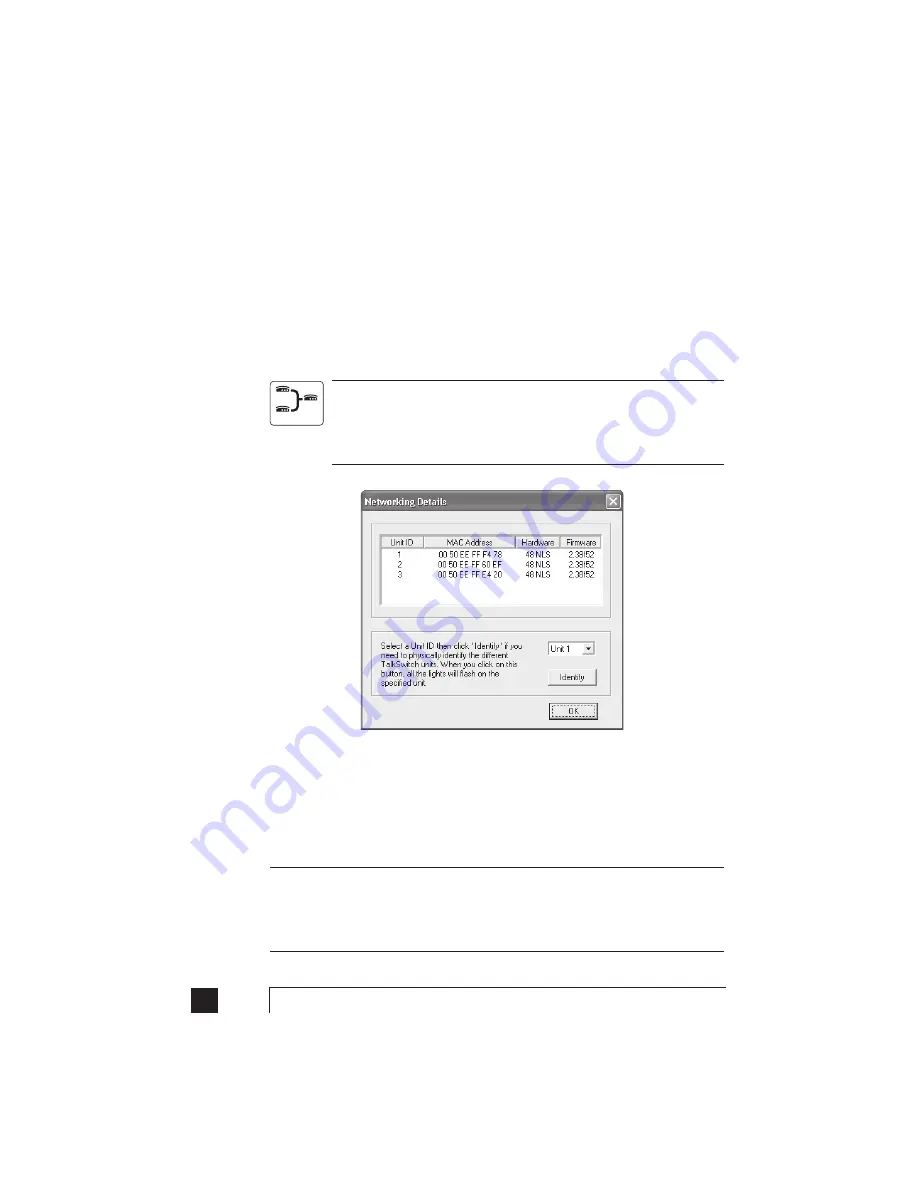
When the update is complete, you will see a message indicating the update was
successful. In the event you are updating more units, then one of the following will
occur:
1) If you are updating the units using a PC connected via the LAN, then the update
will automatically proceed to the next unit.
2) If you are using a PC connected via the Serial or USB port, then the software will
prompt you to connect the Serial or USB cable to the next unit for continuing the
update.
If you have 2 or more units networked, be sure to update each unit. Units
will not operate properly if they are networked together with mismatched
firmware versions. To confirm all units are properly loaded, you can select
‘View Details’ on the ‘About TalkSwitch’ page in the configuration. See
Below.
In the event the firmware update was unsuccessful, please try the update process
again and follow the instructions. If you continue to have problems please contact
your reseller or Centrepoint Technologies.
Firmware updates will not alter your system configuration. In the event of a major
system update, it may be necessary for the configuration file to be reset to default
values. In this case you will need to reconfigure the entire system. In the case of a major
system update, Centrepoint Technologies will mention any issues involved with the
firmware update.
98
TalkSwitch User Manual
Networked
Summary of Contents for TalkSwitch
Page 2: ...User Guide DESKTOP PHONE SYSTEM Software Firmware Version 2 41...
Page 7: ......
Page 25: ......
Page 83: ......
Page 107: ......
Page 109: ......
Page 119: ......
Page 123: ......
Page 135: ......
Page 137: ......
Page 141: ......
Page 149: ......
Page 154: ...147 Index...
Page 155: ...148 TalkSwitch User Manual...
















































