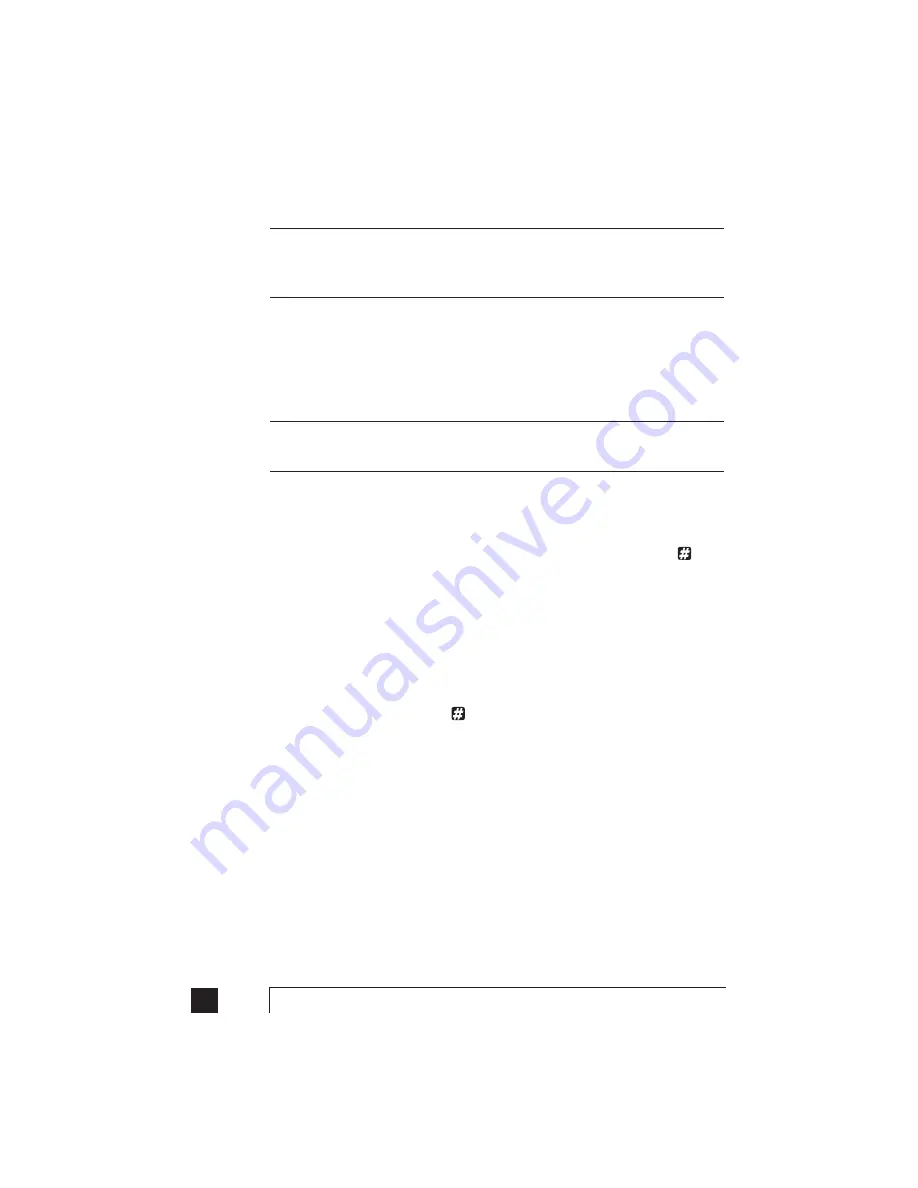
94
TalkSwitch User Manual
For Prompted Call Back, TalkSwitch always dials the last Prompted Call Back number
entered. If you do not have the Auto Attendant set to answer a line, a generic
TalkSwitch Auto Attendant will answer after 15 rings and you can then dial 6 to access
the Call Back settings.
2.
Using 'Auto Call Back' Activation:
From your out-of-office location, dial one
of the Call Back telephone numbers that has been pre-configured for Auto
Call Back activation. Let the line ring at least once, but no more than three
times and then hang-up (before the call is answered). Within 20
seconds, TalkSwitch will dial your Auto Call Back number.
It is important to remember that all the Call Back settings must be pre-configured
before using Auto Call Back. Please be sure that the Auto Attendant for the line using
Call Back does not answer before 4 rings.
Accepting the Call Back:
There are two ways to accept a Call Back from TalkSwitch.
1. Call Back is normally accepted by answering the call and pressing
, then
if required, entering your password. This option is used when you have a
direct line to your Call Back telephone number.
2. The 'Use Announced message' option allows the Call Back from TalkSwitch
to reach you even when you are staying at a hotel or are in an office where
calls are intercepted by a receptionist or switchboard operator. When the Call
Back is answered, TalkSwitch will begin playing your pre-recorded
message (e.g. "Please forward this call to Jane Doe in room 312"). The
message will be played repeatedly for '2' minutes. When the call is
forwarded to you, press
, then enter your password on the telephone
keypad to accept the Call Back. (If the Call Back is not accepted within the
initial '2' minute period, TalkSwitch will disconnect the Call Back.) After you
accept the call, you will hear the Auto Attendant, and you can now make your
selection to check your voicemail, ring an extension, use Call Bridge, or enter
command mode.
Summary of Contents for TalkSwitch
Page 2: ...User Guide DESKTOP PHONE SYSTEM Software Firmware Version 2 41...
Page 7: ......
Page 25: ......
Page 83: ......
Page 107: ......
Page 109: ......
Page 119: ......
Page 123: ......
Page 135: ......
Page 137: ......
Page 141: ......
Page 149: ......
Page 154: ...147 Index...
Page 155: ...148 TalkSwitch User Manual...
















































