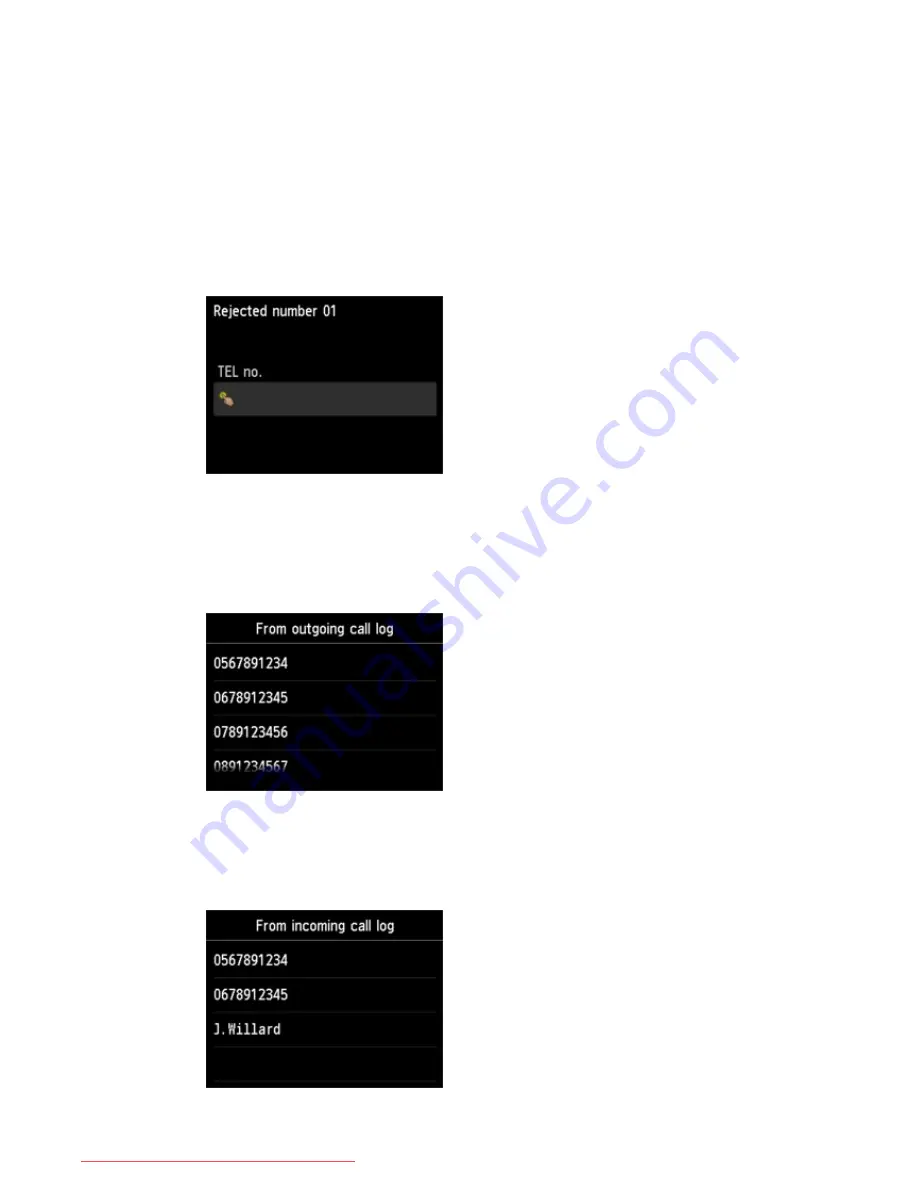
1. When the confirmation screen to register the rejected number is displayed, tap
Yes
.
2. Select a registration number.
3. Select a registration method.
Register the rejected number depending on the registration method.
•
By entering the number
When you select this registration method, the screen to register the fax/telephone number is
displayed.
Tap the entry field of fax/telephone numbers to display the screen to enter the fax/telephone
number. Enter the fax/telephone number you want to register, then tap
OK
.
•
From outgoing call log
When you select this registration method, the screen to select the fax/telephone number from
the outgoing call logs is displayed.
Tap a fax/telephone number you want to register.
•
From incoming call log
When you select this registration method, the screen to select the fax/telephone number or the
name from the incoming call logs is displayed.
Tap a fax/telephone number or a name you want to register.
870
Downloaded from ManualsPrinter.com Manuals
Summary of Contents for MB5300 series
Page 90: ...90 Downloaded from ManualsPrinter com Manuals ...
Page 139: ...139 Downloaded from ManualsPrinter com Manuals ...
Page 446: ...Adjusting Intensity Adjusting Contrast 446 Downloaded from ManualsPrinter com Manuals ...
Page 533: ...Device user settings 533 Downloaded from ManualsPrinter com Manuals ...
Page 566: ...See Two Sided Copying for two sided copying 566 Downloaded from ManualsPrinter com Manuals ...
Page 678: ...678 Downloaded from ManualsPrinter com Manuals ...
Page 701: ...Related Topic Scanning in Basic Mode 701 Downloaded from ManualsPrinter com Manuals ...
















































