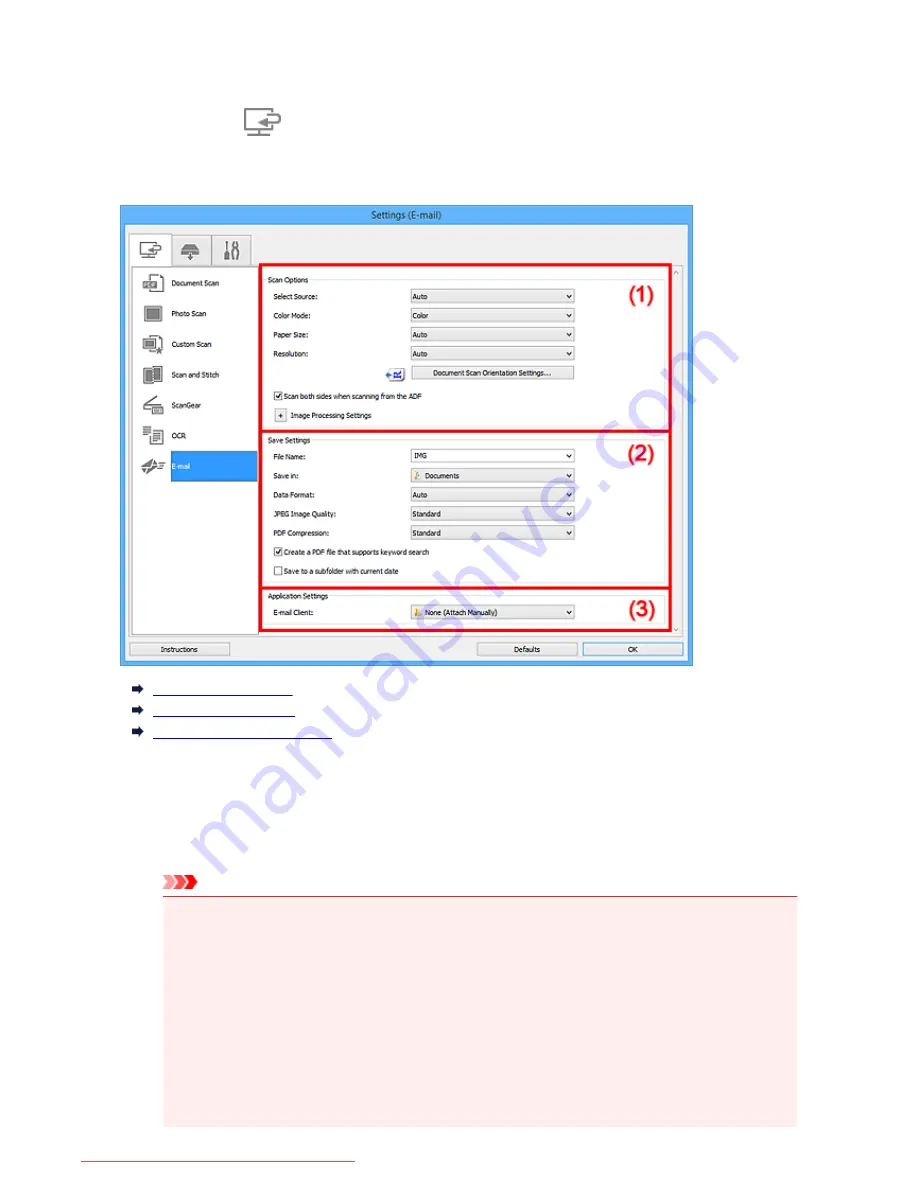
Settings (E-mail) Dialog Box
Click
on the
(Scanning from a Computer) tab to display the
Settings (E-mail)
dialog box.
In the
Settings (E-mail)
dialog box, you can specify how to respond when attaching images to an e-mail
after scanning them using the scanner button.
(1) Scan Options Area
(2) Save Settings Area
(3) Application Settings Area
(1) Scan Options Area
Select Source
Select the type of item to be scanned. Select
Auto
to detect the item type automatically and to set
Color Mode
,
Paper Size
, and
Resolution
automatically as well.
Important
• Item types supported by
Auto
are photos, postcards, business cards, magazines, newspapers,
documents, and BD/DVD/CD.
• To scan the following types of items, specify the item type or size. You cannot scan correctly with
Auto
.
• A4 size photos
• Text documents smaller than 2L (5 inches x 7 inches) (127 mm x 178 mm), such as
paperback pages with the spine cut off
• Items printed on thin white paper
• Long narrow items such as panoramic photos
• Reflective disc labels may not be scanned as expected.
631
Downloaded from ManualsPrinter.com Manuals
Summary of Contents for MB5300 series
Page 90: ...90 Downloaded from ManualsPrinter com Manuals ...
Page 139: ...139 Downloaded from ManualsPrinter com Manuals ...
Page 446: ...Adjusting Intensity Adjusting Contrast 446 Downloaded from ManualsPrinter com Manuals ...
Page 533: ...Device user settings 533 Downloaded from ManualsPrinter com Manuals ...
Page 566: ...See Two Sided Copying for two sided copying 566 Downloaded from ManualsPrinter com Manuals ...
Page 678: ...678 Downloaded from ManualsPrinter com Manuals ...
Page 701: ...Related Topic Scanning in Basic Mode 701 Downloaded from ManualsPrinter com Manuals ...






























