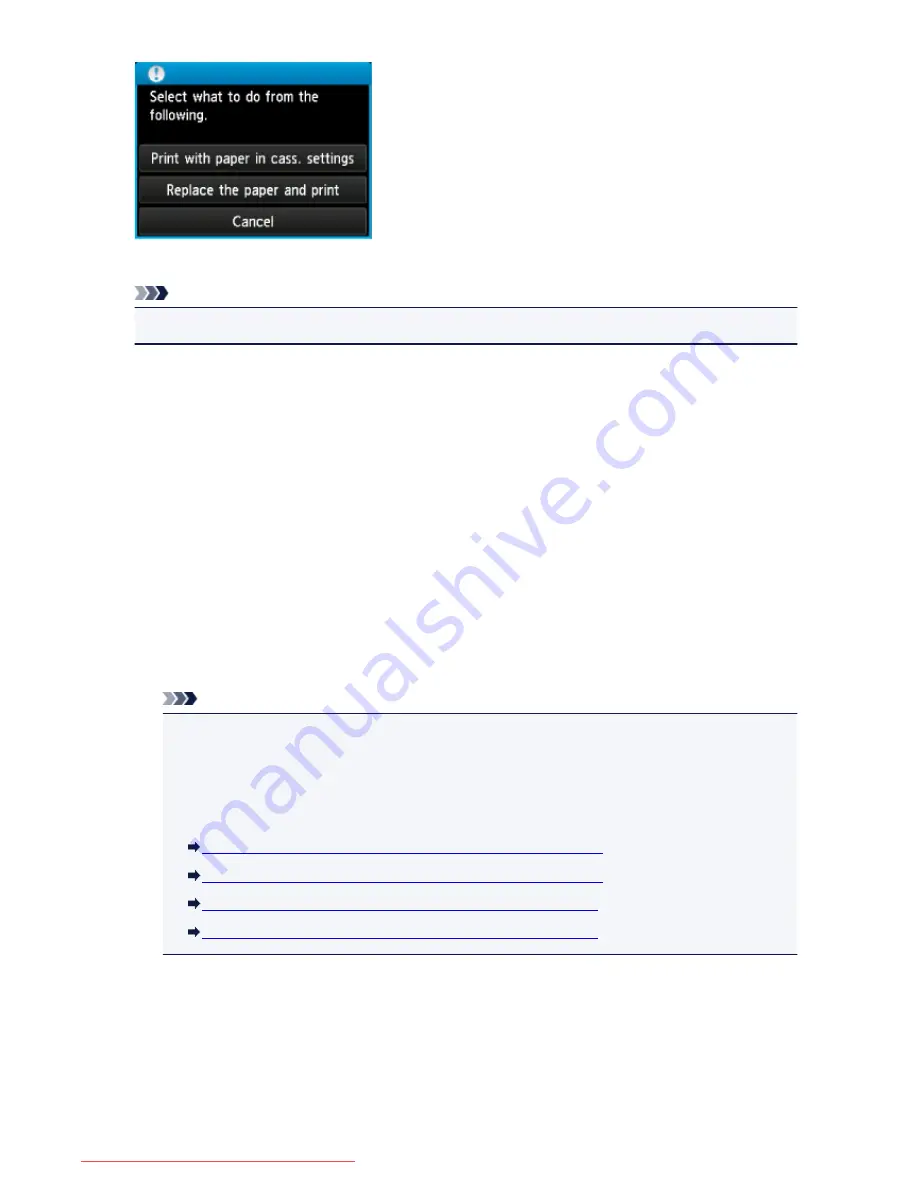
Select what to do as necessary.
Note
• Depending on the setting, the choices below may not be displayed.
Print with paper in cass. settings
Select if you want to print on the paper loaded in the cassette 1 and the cassette 2 without changing
the paper settings.
For example, when the paper setting for printing or copying is A4 and the cassette paper information
registered to the machine is Legal, the machine starts printing or copying with A4 on the paper loaded
in the cassette 1 and the cassette 2.
Replace the paper and print
Select if you want to print after replacing the paper of the cassette 1 and the cassette 2.
For example, when the paper setting for printing or copying is A4 and the cassette paper information
registered to the machine is Legal, you load A4 sized paper in the cassette 1 and the cassette 2
before you start printing or copying.
The cassette paper information registration screen is displayed after replacing the paper and inserting
the cassettes. Register the cassette paper information according to the paper you loaded in the
cassette 1 and the cassette 2.
Note
• If you do not know what paper information to register to the machine, press the
Back
button
when the screen to select the operation is displayed. When the previous screen is displayed,
confirm the paper size and the media type, then register them to the machine.
• For details on the proper combination of paper settings you can specify by the printer driver or on
the touch screen:
Setting the Media Type with the Printer Driver and on the Printer
(Windows)
Setting the Media Type with the Printer Driver and on the Printer
(Mac)
Setting the Paper Size with the Printer Driver and on the Printer
(Windows)
Setting the Paper Size with the Printer Driver and on the Printer
(Mac)
Cancel
Cancels printing.
Select when you change the paper settings specified for printing or copying. Change the paper
settings, then try printing again.
1086
Downloaded from ManualsPrinter.com Manuals
Summary of Contents for MB5300 series
Page 90: ...90 Downloaded from ManualsPrinter com Manuals ...
Page 139: ...139 Downloaded from ManualsPrinter com Manuals ...
Page 446: ...Adjusting Intensity Adjusting Contrast 446 Downloaded from ManualsPrinter com Manuals ...
Page 533: ...Device user settings 533 Downloaded from ManualsPrinter com Manuals ...
Page 566: ...See Two Sided Copying for two sided copying 566 Downloaded from ManualsPrinter com Manuals ...
Page 678: ...678 Downloaded from ManualsPrinter com Manuals ...
Page 701: ...Related Topic Scanning in Basic Mode 701 Downloaded from ManualsPrinter com Manuals ...






























