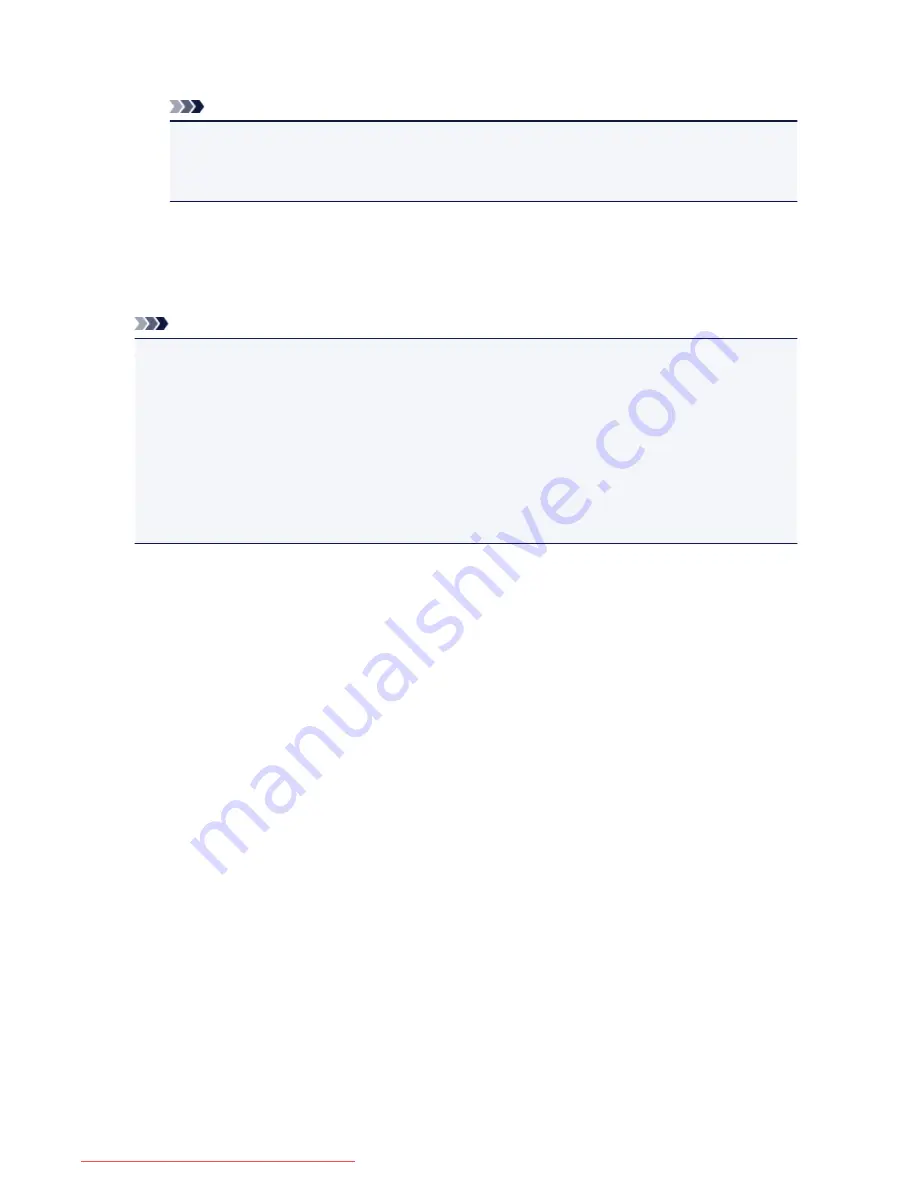
2. Specify the number of copies for each photo.
Note
• While processing the print job, you cannot change the setting for
Page size
or
Type
on print
settings confirmation screen. The setting is the same as the setting for the photo included in the
print job.
3. Press the
Color
button.
The reserved photo is printed next to the photo that has already been started printing.
If you want to print more photos, operate from step 1 again.
Note
• While processing the print job, you cannot display the HOME screen, change the print menu, or print
from the computer or other devices.
• While processing the print job, the photo in other group is not selected.
• If you press the
Stop
button while processing the print job, the screen to select a method to cancel
reservation is displayed. If you tap
Cancel all reservations
, you can cancel printing all photos. If you
tap
Cancel the last reservation
, you can cancel the last printing job.
• If there are many print jobs,
Cannot reserve more print jobs. Please wait a while and redo the
operation.
may be displayed on the touch screen. In this case, wait a while, then add the print job.
531
Downloaded from ManualsPrinter.com Manuals
Summary of Contents for MB5300 series
Page 90: ...90 Downloaded from ManualsPrinter com Manuals ...
Page 139: ...139 Downloaded from ManualsPrinter com Manuals ...
Page 446: ...Adjusting Intensity Adjusting Contrast 446 Downloaded from ManualsPrinter com Manuals ...
Page 533: ...Device user settings 533 Downloaded from ManualsPrinter com Manuals ...
Page 566: ...See Two Sided Copying for two sided copying 566 Downloaded from ManualsPrinter com Manuals ...
Page 678: ...678 Downloaded from ManualsPrinter com Manuals ...
Page 701: ...Related Topic Scanning in Basic Mode 701 Downloaded from ManualsPrinter com Manuals ...






























