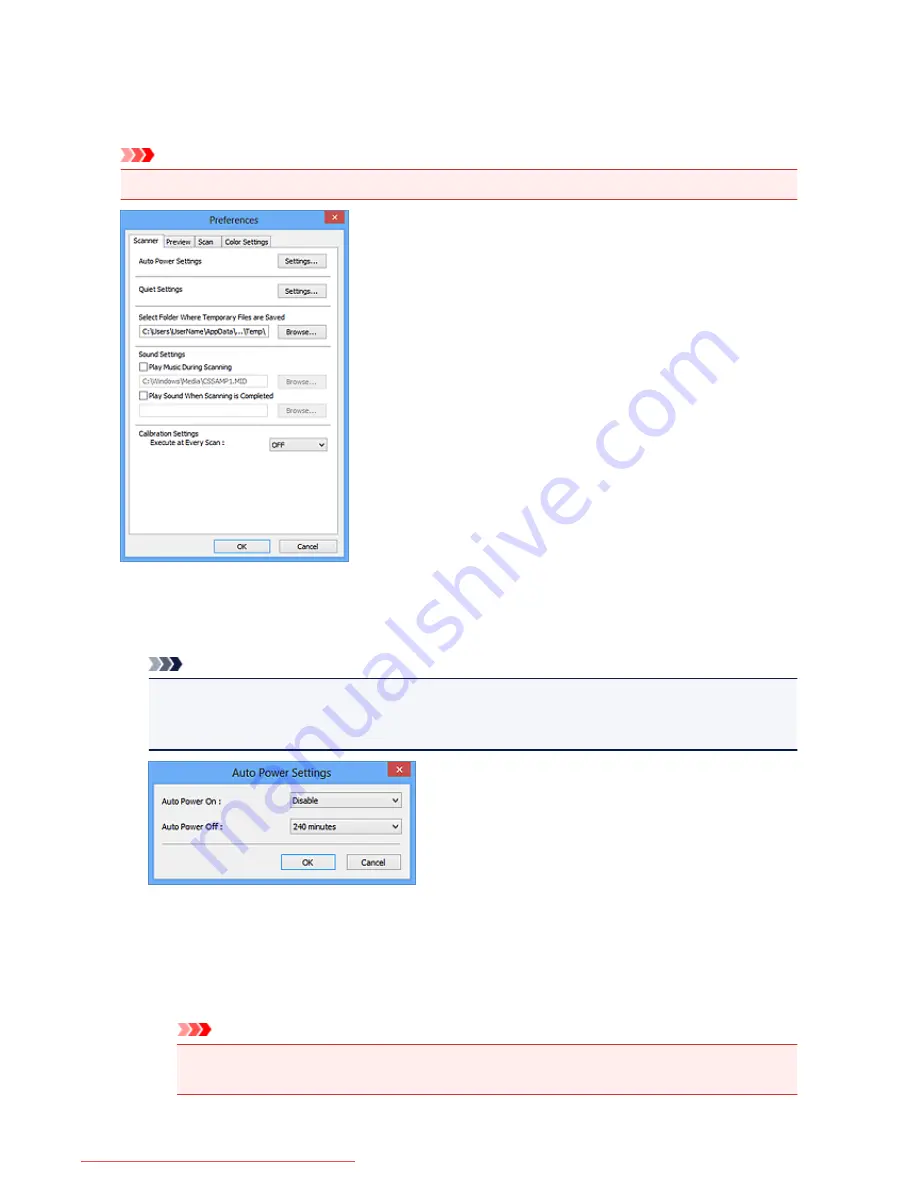
Scanner Tab
On the
Scanner
tab, you can specify the following settings.
Important
• Available functions and settings vary depending on your scanner or printer.
Auto Power Settings
You can set to turn the machine on or off automatically.
Click
Settings...
to display the
Auto Power Settings
dialog box.
Note
• If the machine is off or bi-directional communication is disabled, a message may appear because
the computer cannot collect the machine status. In that case, click
OK
to exit ScanGear (scanner
driver).
Auto Power On
Select
Enable
to turn on the machine automatically when data is received.
Auto Power Off
Specify the amount of time you want to set from the list. When this time lapses without any data
being received, the machine turns off automatically.
Important
• When using a network compatible model by connecting to a network, the power does not turn
off automatically even if
Auto Power Off
is set.
723
Downloaded from ManualsPrinter.com Manuals
Summary of Contents for MB5300 series
Page 90: ...90 Downloaded from ManualsPrinter com Manuals ...
Page 139: ...139 Downloaded from ManualsPrinter com Manuals ...
Page 446: ...Adjusting Intensity Adjusting Contrast 446 Downloaded from ManualsPrinter com Manuals ...
Page 533: ...Device user settings 533 Downloaded from ManualsPrinter com Manuals ...
Page 566: ...See Two Sided Copying for two sided copying 566 Downloaded from ManualsPrinter com Manuals ...
Page 678: ...678 Downloaded from ManualsPrinter com Manuals ...
Page 701: ...Related Topic Scanning in Basic Mode 701 Downloaded from ManualsPrinter com Manuals ...






























