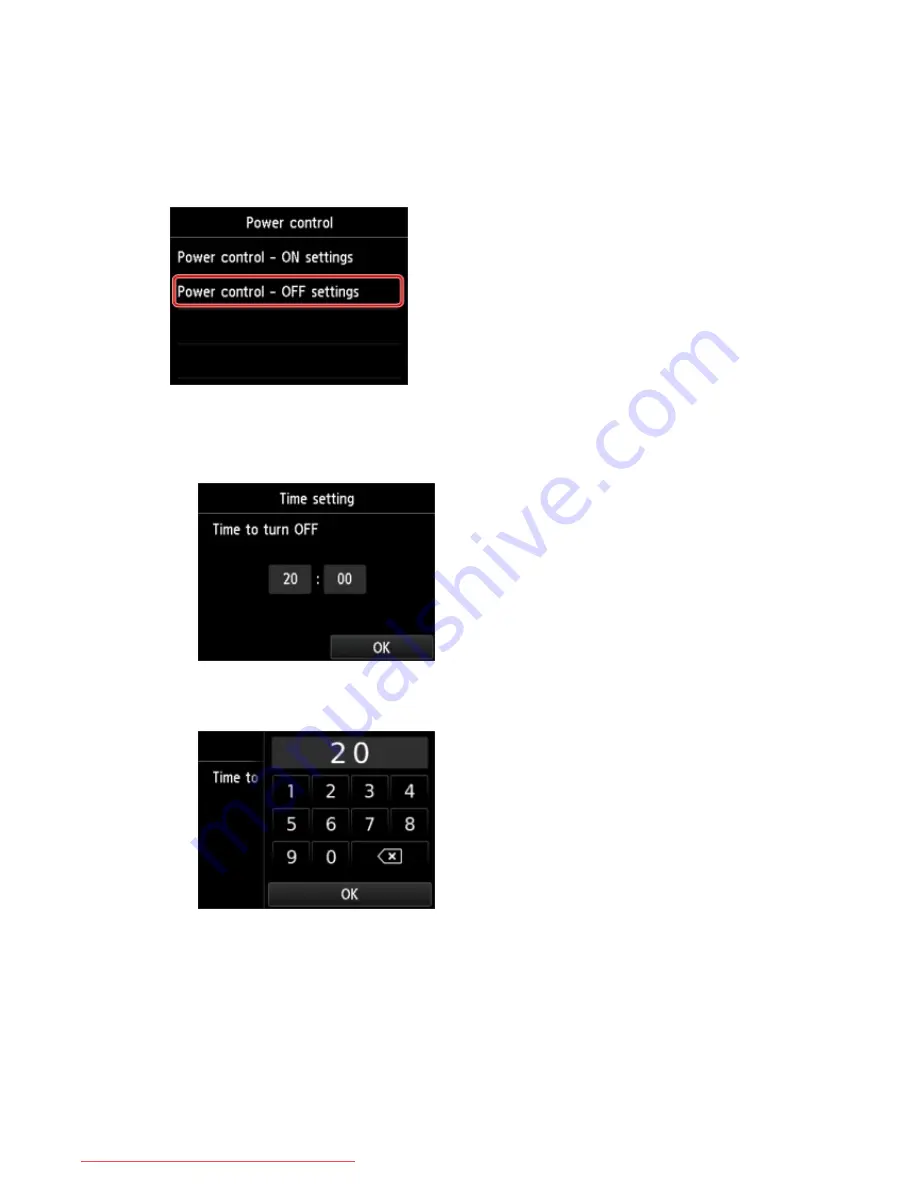
You can specify the hour from 0 to 24 and specify the minute in increments of 10 minutes.
5. Tap
OK
to confirm the time to turn the machine on.
After confirming the time to turn the machine on, the screen to specify the day is displayed. Tap
the day, tap
Enable
or
Disable
, then tap
OK
. The setting is valid on the day(s) you select
Enable
for.
When you specify the time and day to turn the machine off:
1. Tap
Power control - OFF settings
.
2. Tap
ON
on the displayed screen.
The screen below is displayed.
3. Tap the time.
The screen below is displayed.
4. Tap the numbers to specify the time to turn the machine off.
You can specify the hour from 0 to 24 and specify the minute in increments of 10 minutes.
5. Tap
OK
to confirm the time to turn the machine off.
After confirming the time to turn the machine off, the screen to specify the day is displayed. Tap
the day, tap
Enable
or
Disable
, then tap
OK
. The setting is valid on the day(s) you select
Enable
for.
275
Downloaded from ManualsPrinter.com Manuals
Summary of Contents for MB5300 series
Page 90: ...90 Downloaded from ManualsPrinter com Manuals ...
Page 139: ...139 Downloaded from ManualsPrinter com Manuals ...
Page 446: ...Adjusting Intensity Adjusting Contrast 446 Downloaded from ManualsPrinter com Manuals ...
Page 533: ...Device user settings 533 Downloaded from ManualsPrinter com Manuals ...
Page 566: ...See Two Sided Copying for two sided copying 566 Downloaded from ManualsPrinter com Manuals ...
Page 678: ...678 Downloaded from ManualsPrinter com Manuals ...
Page 701: ...Related Topic Scanning in Basic Mode 701 Downloaded from ManualsPrinter com Manuals ...






























