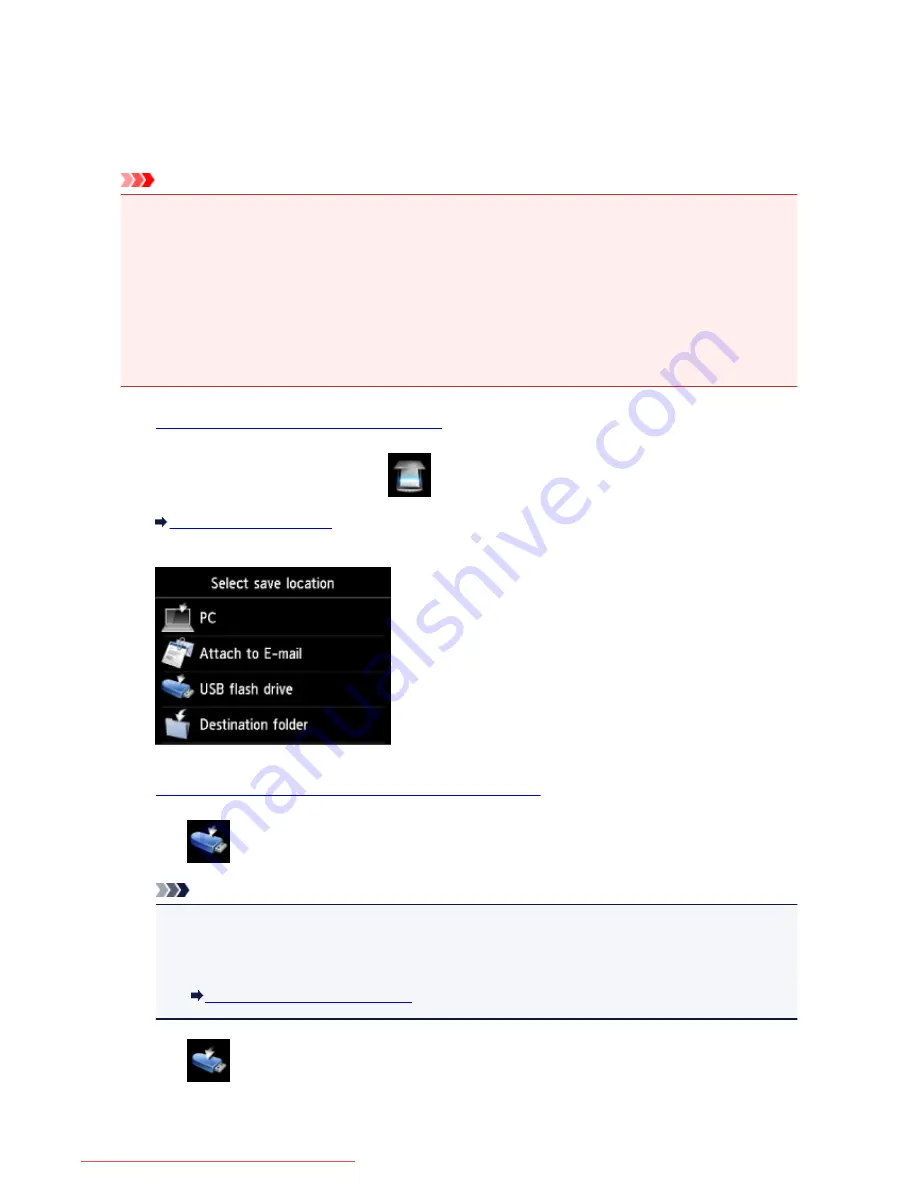
Saving Scanned Data on the USB Flash Drive Using the Operation
Panel of the Machine
You can save scanned data on the USB flash drive directly.
Important
• Do not remove the USB flash drive from the machine under the following conditions:
• While scanning is in progress
• Before saving the scanned data
• For safety reasons, we recommend backing up the scanned data saved on a USB flash drive to another
media periodically to avoid unexpected accidents.
• We assume no responsibility for damage to or loss of data for whatever reason even within the warranty
period.
1.
Make sure that the machine is turned on.
2. Flick the HOME screen, then tap
Scan
.
Using the Operation Panel
The screen for selecting to which you save the data is displayed.
3.
Insert the USB flash drive into the USB flash drive port.
4. Tap
USB flash drive
.
Note
• When the message informing you that the operation restriction is enabled, ask the administrator of
the machine you are using.
For details on the operation restriction of the machine:
About the Machine Administration
5. Tap
Save to USB flash drive
.
The Scan standby screen is displayed.
768
Downloaded from ManualsPrinter.com Manuals
Summary of Contents for MB5300 series
Page 90: ...90 Downloaded from ManualsPrinter com Manuals ...
Page 139: ...139 Downloaded from ManualsPrinter com Manuals ...
Page 446: ...Adjusting Intensity Adjusting Contrast 446 Downloaded from ManualsPrinter com Manuals ...
Page 533: ...Device user settings 533 Downloaded from ManualsPrinter com Manuals ...
Page 566: ...See Two Sided Copying for two sided copying 566 Downloaded from ManualsPrinter com Manuals ...
Page 678: ...678 Downloaded from ManualsPrinter com Manuals ...
Page 701: ...Related Topic Scanning in Basic Mode 701 Downloaded from ManualsPrinter com Manuals ...






























