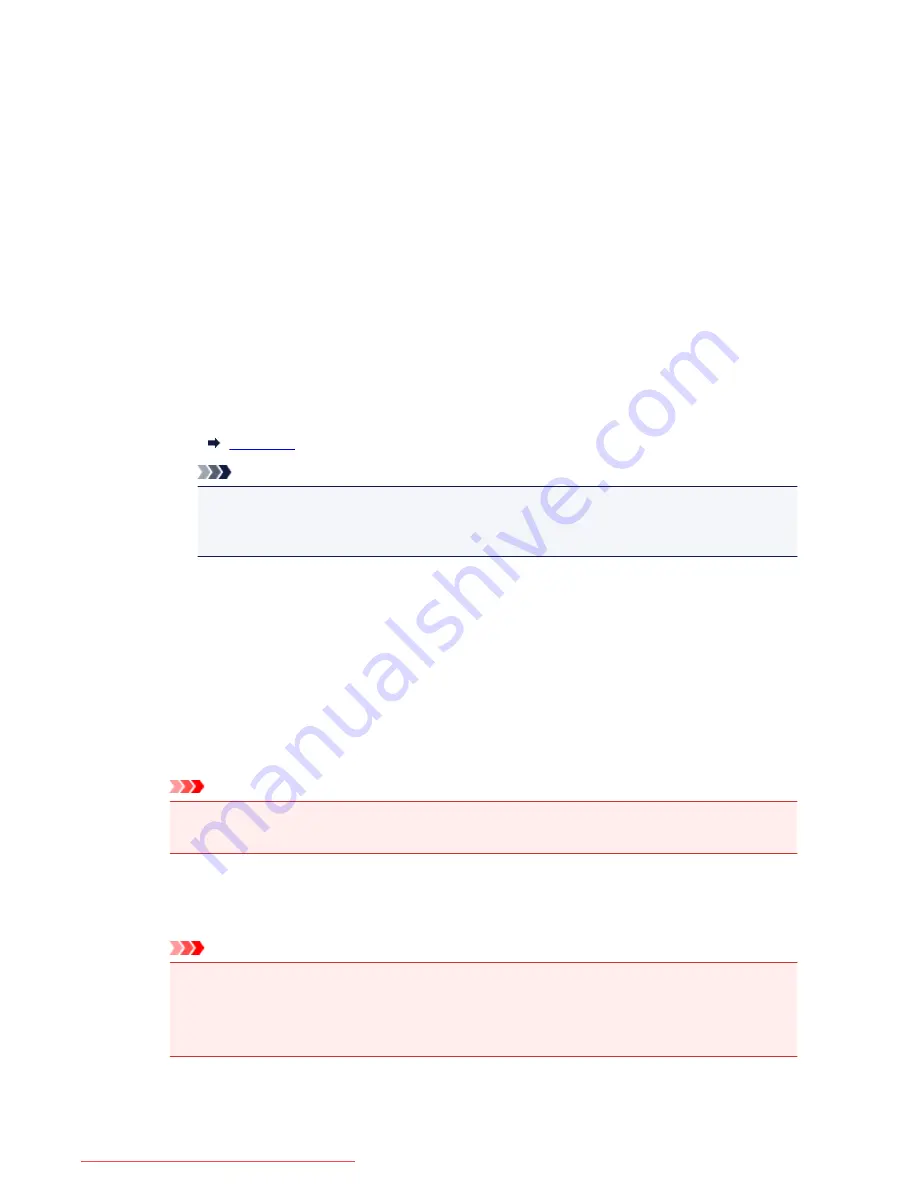
Profile
Select
Photo (Default)
or
Documents
according to the type of item to be scanned. To save a
new
Profile
, select
Add profile...
. You can specify the details in the
Add New Profile
dialog box.
Source
Select a scanner type. To scan from the platen, select
Flatbed
. To scan from the ADF, select
Feeder (Scan one side)
or
Feeder (Scan both sides)
.
Paper size
Select the paper size.
Paper size
can be set only when
Source
is
Feeder (Scan one side)
or
Feeder (Scan both sides)
. When scanning both sides of the document automatically, the
supported paper sizes are A4 and Letter.
Color format
Select the color mode in which to scan the item.
File type
Select a data format from JPEG, BMP, PNG, and TIFF.
Resolution (DPI)
Enter the resolution. Specify a value between 50 dpi and 600 dpi.
Resolution
Note
• When using the scanner or printer with network connection, the following resolutions can be
specified.
150 dpi / 300 dpi / 600 dpi
Brightness
Move the slider to adjust the brightness. Move it to the left to darken and right to brighten the
image. You can also enter a value (-100 to 100).
Contrast
Move the slider to adjust the contrast. Moving it to the left will decrease the contrast of the image,
thus softening the image. Moving it to the right will increase the contrast of the image, thus
sharpening the image. You can also enter a value (-100 to 100).
Preview or scan images as separate files
Select this checkbox to preview or scan multiple images as separate files.
Important
• When using the scanner or printer with network connection, you cannot specify
Brightness
,
Contrast
, and
Preview or scan images as separate files
.
4. Click
Preview
to preview the image.
The preview image appears on the right.
Important
• With network connection, scan without preview when scanning documents from the ADF. If you
preview, place the document again and scan.
If there is document left in the ADF after previewing, press the
OK
button on the operation
panel and remove the document.
5. Click
Scan
.
752
Downloaded from ManualsPrinter.com Manuals
Summary of Contents for MB5300 series
Page 90: ...90 Downloaded from ManualsPrinter com Manuals ...
Page 139: ...139 Downloaded from ManualsPrinter com Manuals ...
Page 446: ...Adjusting Intensity Adjusting Contrast 446 Downloaded from ManualsPrinter com Manuals ...
Page 533: ...Device user settings 533 Downloaded from ManualsPrinter com Manuals ...
Page 566: ...See Two Sided Copying for two sided copying 566 Downloaded from ManualsPrinter com Manuals ...
Page 678: ...678 Downloaded from ManualsPrinter com Manuals ...
Page 701: ...Related Topic Scanning in Basic Mode 701 Downloaded from ManualsPrinter com Manuals ...






























