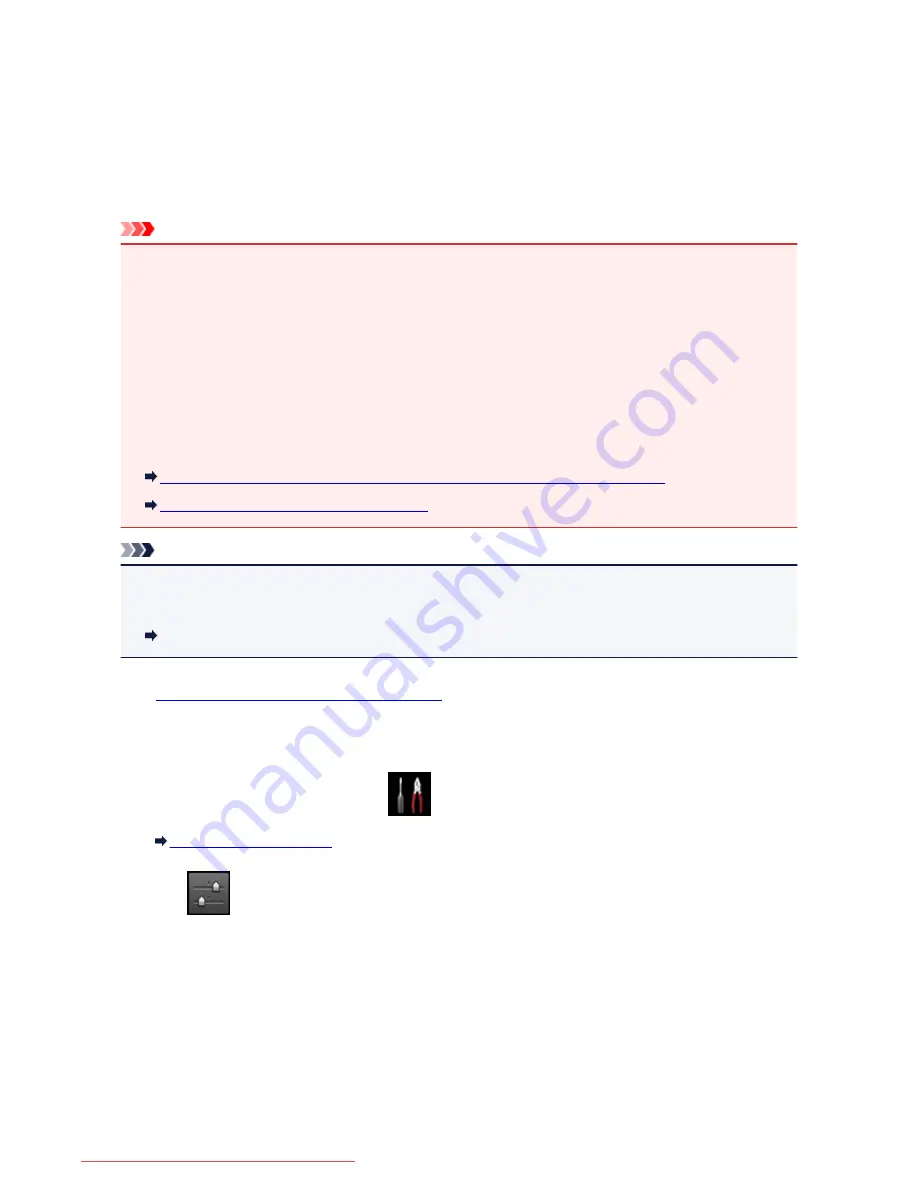
Forwarding Received Faxes Automatically to Shared Folder on the
Computer
You can forward received faxes to the shared folder on the computer as PDF files automatically.
This section describes the procedure to enable the machine to forward received faxes to the shared folder
on the computer automatically.
Important
• Do not disconnect the machine with the computer when the machine is set to forward received faxes to
the shared folder on the computer automatically.
• We assume no responsibility for damage to or loss of data for whatever reason even within the warranty
period.
•
Awaiting document processing.
is displayed on the Fax standby screen and the faxes are stored in
the machine's memory when the received faxes are not forward to the shared folder because the
machine is not connected with the computer or because the shared folder setting is changed.
You can forward the faxes stored in the machine's memory to the shared folder on the computer
manually. Delete the unnecessary fax from machine's memory after forwarding to the shared folder.
Forwarding a Document in Machine's Memory to Shared Folder on the Computer
Deleting a Document in Machine's Memory
Note
• Register the destination folder using Canon Quick Toolbox in advance.
For details on how to register the destination folder:
Destination Folder Settings
1.
Make sure that the machine is turned on.
2. Make sure that the machine is connected with the destination computer.
3. Flick the HOME screen, then tap
Setup
.
Using the Operation Panel
4. Tap
Device settings
.
5. Tap
FAX settings
.
6. Tap
Auto save setting
.
7. Tap
ON
.
8. Tap
Destination folder
.
866
Downloaded from ManualsPrinter.com Manuals
Summary of Contents for MB5300 series
Page 90: ...90 Downloaded from ManualsPrinter com Manuals ...
Page 139: ...139 Downloaded from ManualsPrinter com Manuals ...
Page 446: ...Adjusting Intensity Adjusting Contrast 446 Downloaded from ManualsPrinter com Manuals ...
Page 533: ...Device user settings 533 Downloaded from ManualsPrinter com Manuals ...
Page 566: ...See Two Sided Copying for two sided copying 566 Downloaded from ManualsPrinter com Manuals ...
Page 678: ...678 Downloaded from ManualsPrinter com Manuals ...
Page 701: ...Related Topic Scanning in Basic Mode 701 Downloaded from ManualsPrinter com Manuals ...






























