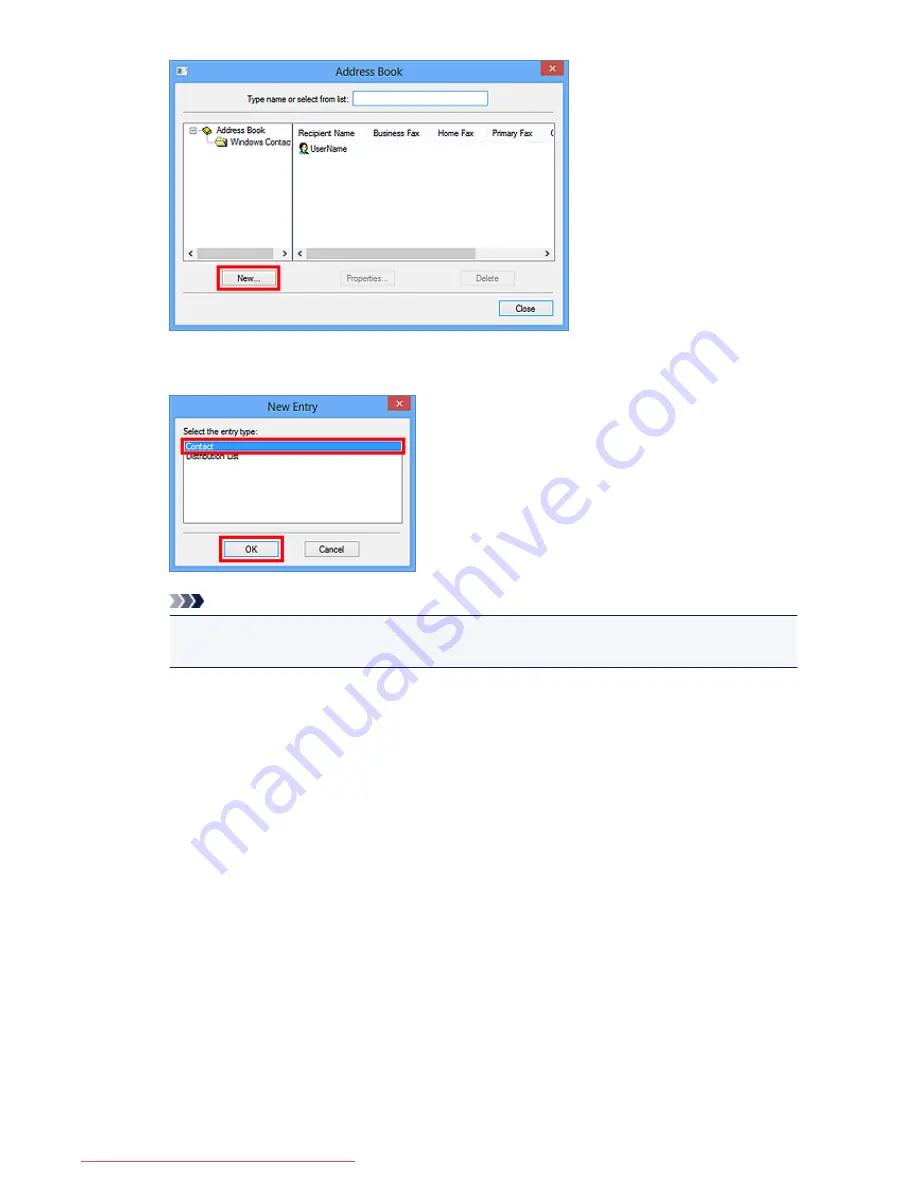
4. Select
Contact
in the
New Entry
dialog box, then click
OK
.
Note
• For faxing, you can only specify the
Contact
(one recipient). You cannot specify a
Distribution
List
.
5. Enter the
First
,
Middle
, and
Last
of the contact in the
Name and E-mail
tab (
Name
tab
when using Windows XP) on the Properties dialog box.
The recipient's name will be printed at the top of the fax received by the recipient.
900
Downloaded from ManualsPrinter.com Manuals
Summary of Contents for MB5300 series
Page 90: ...90 Downloaded from ManualsPrinter com Manuals ...
Page 139: ...139 Downloaded from ManualsPrinter com Manuals ...
Page 446: ...Adjusting Intensity Adjusting Contrast 446 Downloaded from ManualsPrinter com Manuals ...
Page 533: ...Device user settings 533 Downloaded from ManualsPrinter com Manuals ...
Page 566: ...See Two Sided Copying for two sided copying 566 Downloaded from ManualsPrinter com Manuals ...
Page 678: ...678 Downloaded from ManualsPrinter com Manuals ...
Page 701: ...Related Topic Scanning in Basic Mode 701 Downloaded from ManualsPrinter com Manuals ...






























