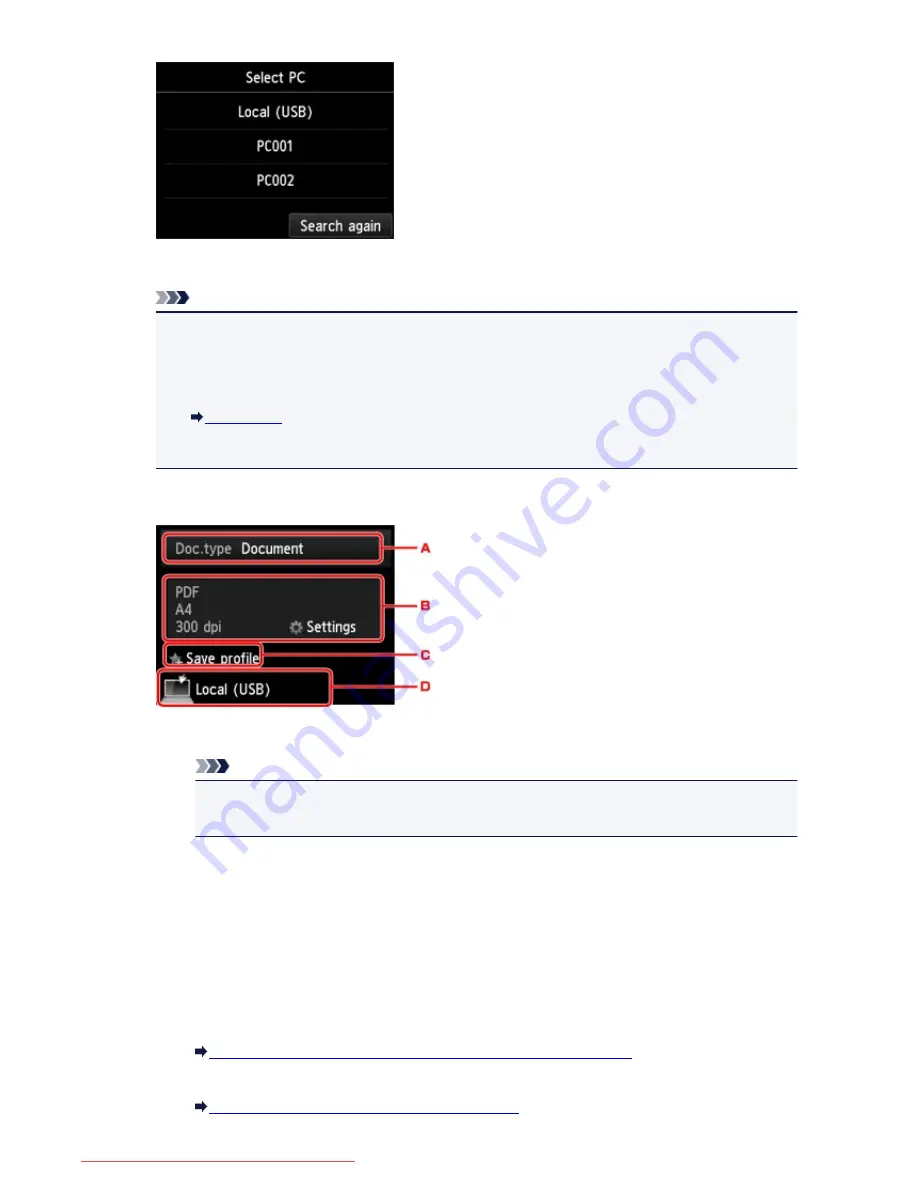
The Scan standby screen is displayed.
Note
• When you forward the scanned data to the computer using WSD (one of the network protocols
supported in Windows 8.1, Windows 8, Windows 7, and Windows Vista), select
Enable
for
WSD
scan from this device
on
WSD setting
on
Other settings
in
LAN settings
under
Device
settings
.
WSD setting
If you tap
Search again
, the machine starts searching for the connected computers again.
5. Specify the settings as necessary.
A. Tap to select the document type.
Note
• When you forward the scanned data to the computer searched using WSD, you cannot select
the document type.
Document
Scans the original on the platen glass or in the ADF as a document data applying the settings
specified in
Scan settings
.
Photo
Scans the original on the platen glass as a photo data applying the settings specified in
Scan
settings
.
B. Tap to display
Scan settings
screen.
For details on the setting items:
Setting Items for Scanning Using the Operation Panel of the Machine
C. Tap to register the current scan settings as a custom setting.
Registering the Favorite Settings (Custom profiles)
762
Downloaded from ManualsPrinter.com Manuals
Summary of Contents for MB5300 series
Page 90: ...90 Downloaded from ManualsPrinter com Manuals ...
Page 139: ...139 Downloaded from ManualsPrinter com Manuals ...
Page 446: ...Adjusting Intensity Adjusting Contrast 446 Downloaded from ManualsPrinter com Manuals ...
Page 533: ...Device user settings 533 Downloaded from ManualsPrinter com Manuals ...
Page 566: ...See Two Sided Copying for two sided copying 566 Downloaded from ManualsPrinter com Manuals ...
Page 678: ...678 Downloaded from ManualsPrinter com Manuals ...
Page 701: ...Related Topic Scanning in Basic Mode 701 Downloaded from ManualsPrinter com Manuals ...






























