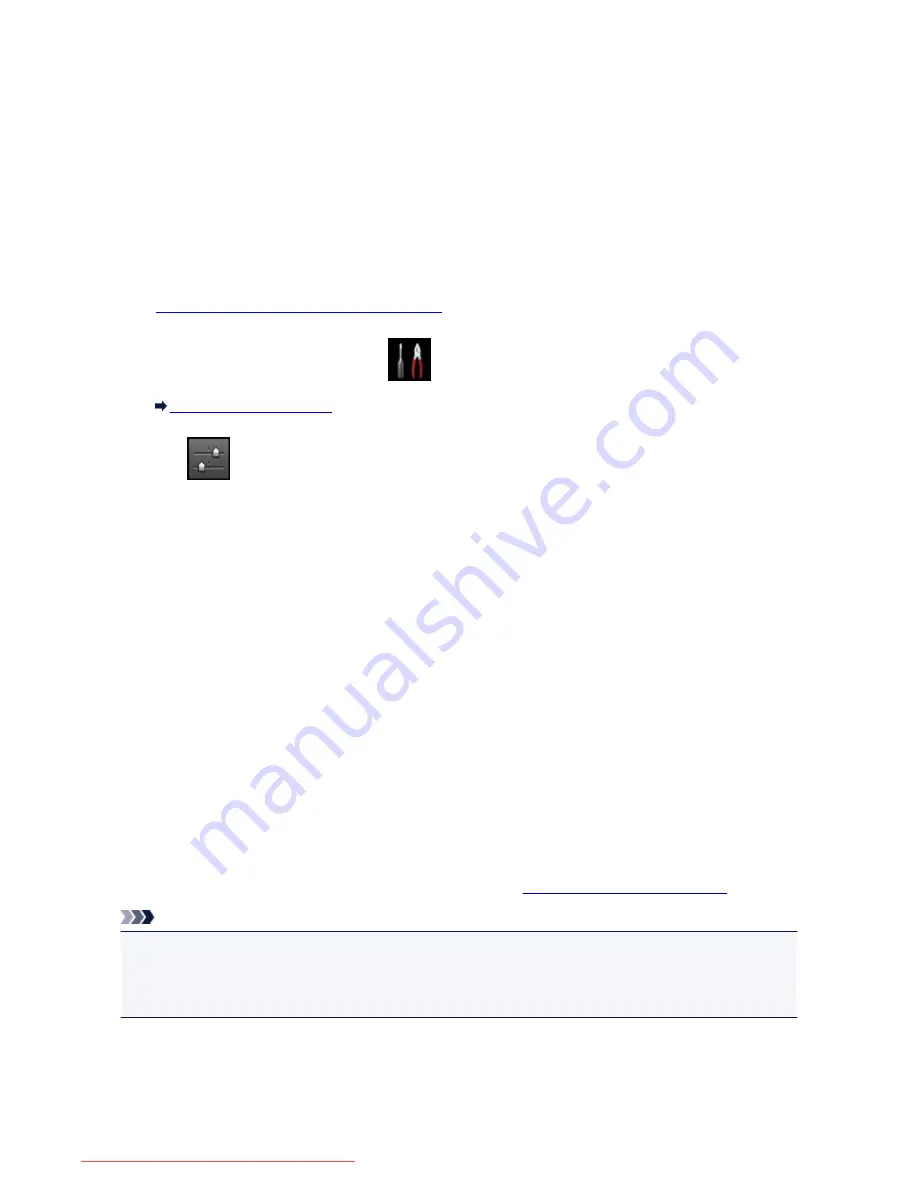
Rejecting Fax Reception
You can set the machine to reject faxes with no sender information or those from specific senders.
Select one of the following conditions to reject faxes.
• Faxes with no caller identification.
• Faxes from senders not registered in the machine's directory.
• Faxes from senders registered in the machine as rejected numbers.
Select a fax rejection condition following the procedure below.
1.
Make sure that the machine is turned on.
2. Flick the HOME screen, then tap
Setup
.
Using the Operation Panel
3. Tap
Device settings
.
4. Tap
FAX settings
.
5. Tap
Security control
.
6. Tap
FAX reception reject
.
7. Tap
ON
.
8. Select a condition of rejecting fax reception.
No sender info.
Rejects faxes with no caller identification.
Not in directory
Rejects faxes from the senders not registered in the machine's directory.
Rejected numbers
Rejects faxes from the senders registered in the machine as rejected numbers.
For details on how to register the rejected number, see
Registering the Rejected Number
.
Note
• When the machine rejects reception,
Reception rejected.
is displayed on The Fax standby screen.
• Faxes with no caller identification are also rejected when the setting other than
No sender info.
is
selected.
Registering the Rejected Number
Register the rejected number following the procedure below.
869
Downloaded from ManualsPrinter.com Manuals
Summary of Contents for MB5300 series
Page 90: ...90 Downloaded from ManualsPrinter com Manuals ...
Page 139: ...139 Downloaded from ManualsPrinter com Manuals ...
Page 446: ...Adjusting Intensity Adjusting Contrast 446 Downloaded from ManualsPrinter com Manuals ...
Page 533: ...Device user settings 533 Downloaded from ManualsPrinter com Manuals ...
Page 566: ...See Two Sided Copying for two sided copying 566 Downloaded from ManualsPrinter com Manuals ...
Page 678: ...678 Downloaded from ManualsPrinter com Manuals ...
Page 701: ...Related Topic Scanning in Basic Mode 701 Downloaded from ManualsPrinter com Manuals ...
















































