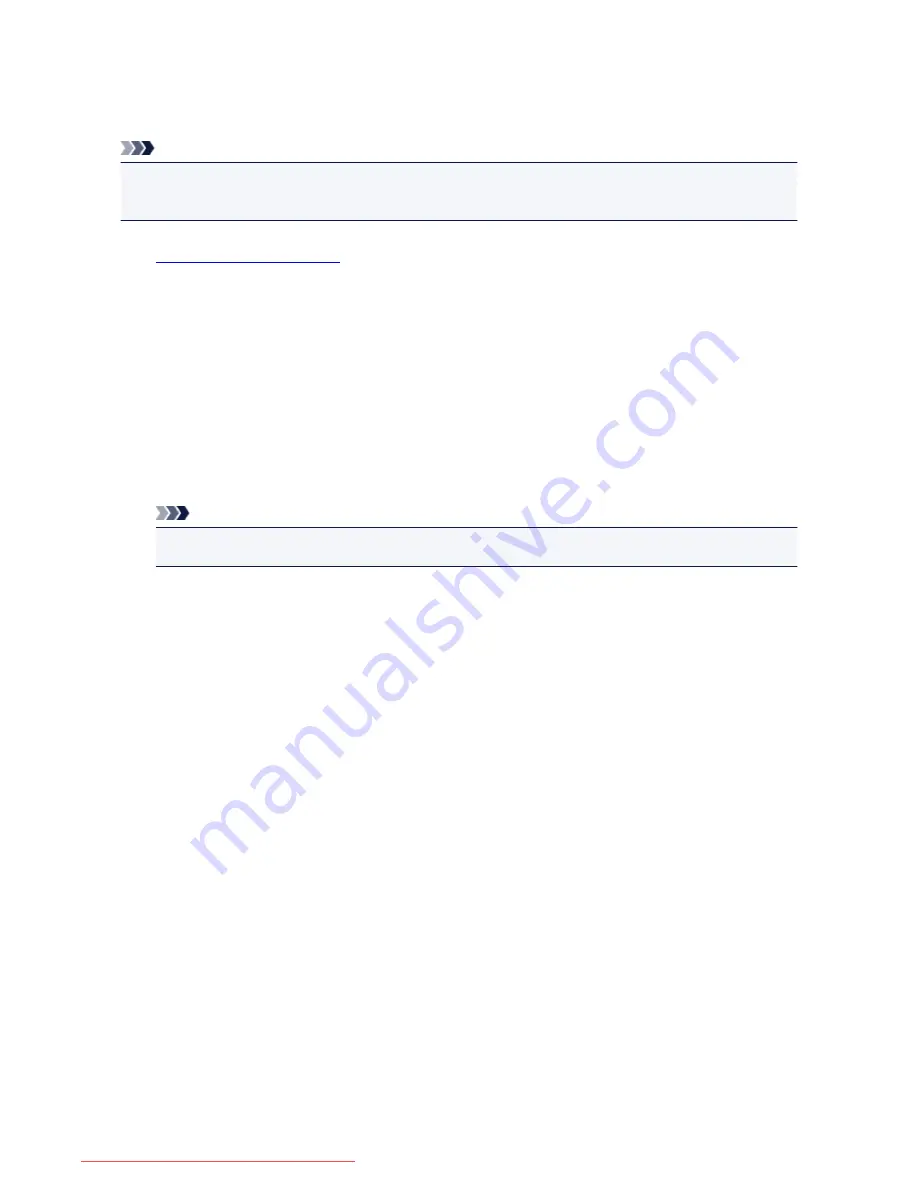
Deleting a Fax/telephone Number Using Speed Dial Utility
Follow the procedure below to delete fax/telephone numbers.
Note
• Before you delete fax/telephone numbers using Speed Dial Utility, make sure that no fax operations are
in progress.
1.
Start up Speed Dial Utility.
2. Select the machine from the
Printer Name:
list box, then click
Display Printer Settings
.
3. Click
TEL Number Registration
from
Setting Item List:
.
The list of registered fax/telephone numbers is displayed.
4. Select a code to delete from the list, then click
Delete
.
The selected fax/telephone number is deleted.
To continue deleting fax/telephone numbers, repeat step 4.
Note
• To delete all fax/telephone numbers on the list, click
Select All
, then
Delete
.
• To save the edited information on the computer.
1. Click
Save to PC...
.
2. Enter the file name on the displayed screen, then click
Save
.
• To register the edited information to the machine:
1. Click
Register to Printer
.
2. Confirm the message on the display, then click
OK
.
The information is registered to the machine.
848
Downloaded from ManualsPrinter.com Manuals
Summary of Contents for MB5300 series
Page 90: ...90 Downloaded from ManualsPrinter com Manuals ...
Page 139: ...139 Downloaded from ManualsPrinter com Manuals ...
Page 446: ...Adjusting Intensity Adjusting Contrast 446 Downloaded from ManualsPrinter com Manuals ...
Page 533: ...Device user settings 533 Downloaded from ManualsPrinter com Manuals ...
Page 566: ...See Two Sided Copying for two sided copying 566 Downloaded from ManualsPrinter com Manuals ...
Page 678: ...678 Downloaded from ManualsPrinter com Manuals ...
Page 701: ...Related Topic Scanning in Basic Mode 701 Downloaded from ManualsPrinter com Manuals ...






























