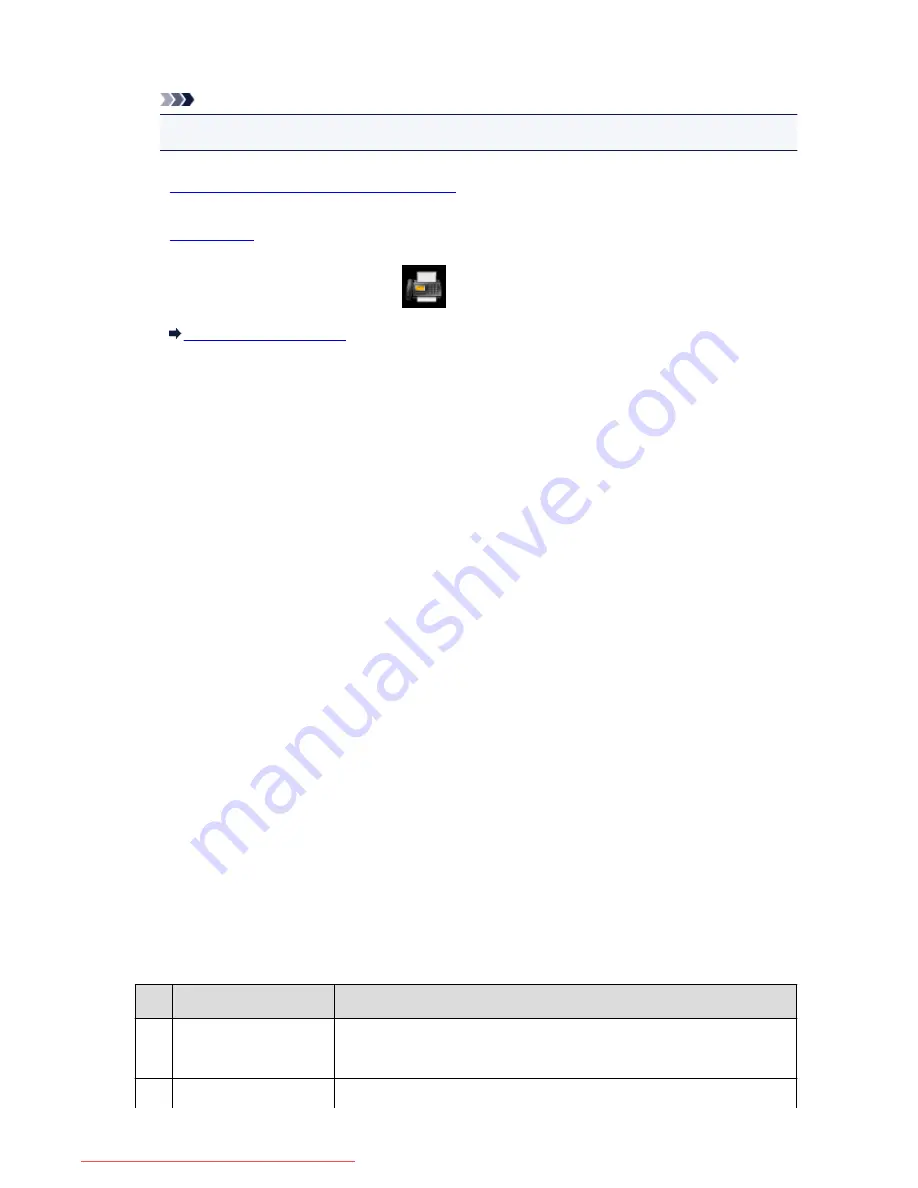
• CALLER HISTORY
Note
• CALLER HISTORY may not be supported depending on the country or region of purchase.
1.
Make sure that the machine is turned on.
2.
Load paper.
3. Flick the HOME screen, then tap
FAX
.
Using the Operation Panel
The Fax standby screen is displayed.
4. Tap
Function list
.
The
Function list
screen is displayed.
5. Tap
Print reports/lists
.
6. Select a report or a list you want to print to start printing.
• When you select
Directory list
:
Select
Recipient
or
Group dial
.
If you select
Recipient
, select whether to print RECIPIENT TELEPHONE NUMBER LIST in
alphabetical order of the registered names. If you select
Yes
, the machine prints RECIPIENT
TELEPHONE NUMBER LIST with the destination names in alphabetical order. If you select
No
,
the machine prints RECIPIENT TELEPHONE NUMBER LIST with the registered entries in
numerical order.
If you select
Group dial
, the confirmation screen is displayed. Select
Yes
. The machine prints
GROUP DIAL TELEPHONE NO. LIST.
• When you select an item other than
Directory list
:
Select
Yes
when the confirmation screen is displayed.
The machine prints the selected report or list.
Errors When You Send a Fax
If an error occurs when you send a fax, the error number is printed on ERROR TX REPORT or ACTIVITY
REPORT (there are some errors for which the cause is also printed).
The causes corresponding to the error numbers are as follows.
No.
Cause
Action
#001 Document is jammed in
the ADF.
The document is jammed in the ADF.
When the error is cleared, redo the operation.
#003 Document is too long.
You attempted to send a document longer than 15.75 inches / 400 mm.
892
Downloaded from ManualsPrinter.com Manuals
Summary of Contents for MB5300 series
Page 90: ...90 Downloaded from ManualsPrinter com Manuals ...
Page 139: ...139 Downloaded from ManualsPrinter com Manuals ...
Page 446: ...Adjusting Intensity Adjusting Contrast 446 Downloaded from ManualsPrinter com Manuals ...
Page 533: ...Device user settings 533 Downloaded from ManualsPrinter com Manuals ...
Page 566: ...See Two Sided Copying for two sided copying 566 Downloaded from ManualsPrinter com Manuals ...
Page 678: ...678 Downloaded from ManualsPrinter com Manuals ...
Page 701: ...Related Topic Scanning in Basic Mode 701 Downloaded from ManualsPrinter com Manuals ...
















































