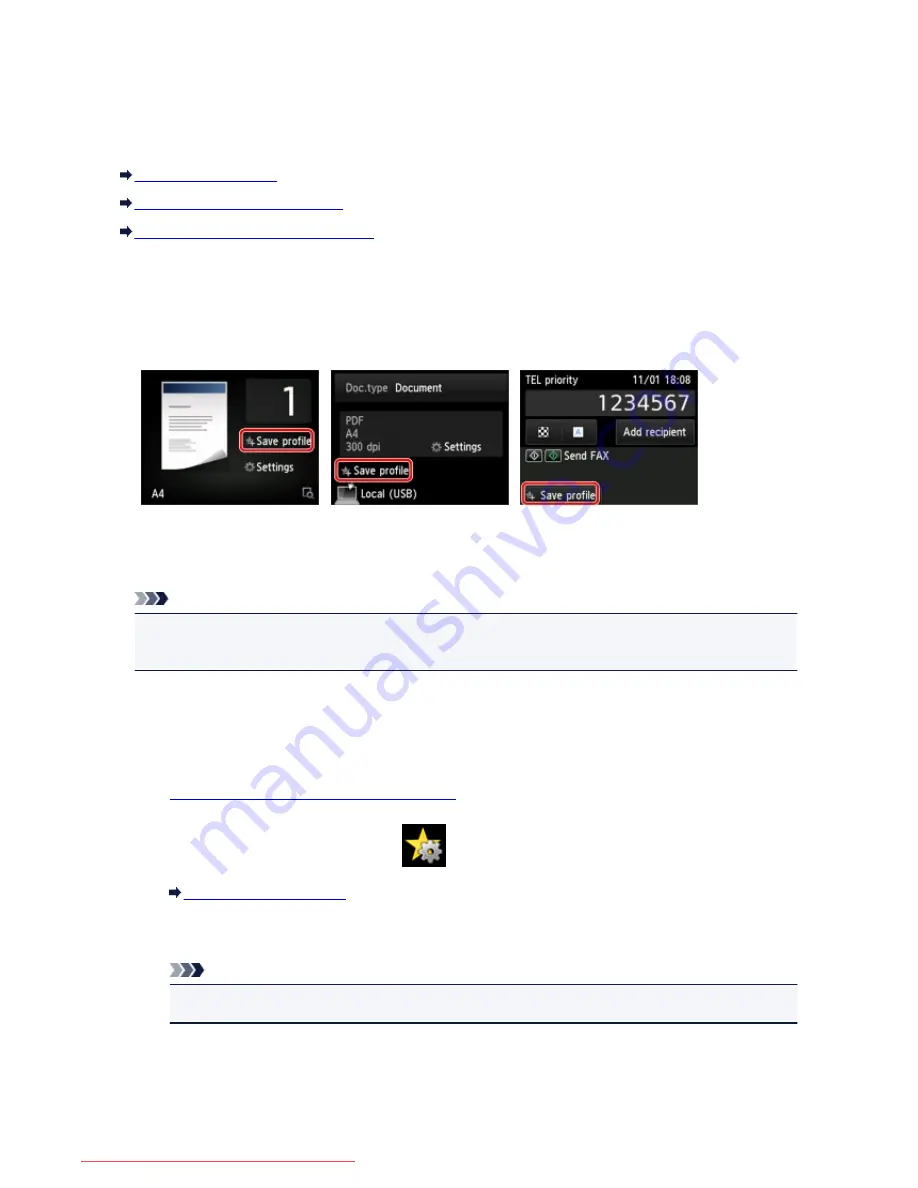
Registering the Favorite Settings (Custom profiles)
You can register the favorite copying, scanning, or faxing settings and call them up from the HOME screen.
You can register up to 20 settings.
Registering the Setting
Calling Up the Registered Setting
Editing/Deleting the Registered setting
Registering the Setting
Tap
Save profile
on each standby screen or on the screen displayed after the settings are specified.
Copy standby screen
Scan standby screen
Fax transmission standby screen
When the confirmation screen of
Save profile
is displayed, tap
Yes
.
When the screen to enter the name of the setting is displayed, enter the name, then tap
Register
.
Note
• If you tap
Register
without entering the name, the name currently shown is applied as the name of
the setting.
Calling Up the Registered Setting
Follow the procedure below to call up the registered setting.
1.
Make sure that the machine is turned on.
2. Flick the HOME screen, then tap
Custom profiles
.
Using the Operation Panel
3. Tap the setting you want to call up.
Note
• You can change the displayed items by tapping
Switch view
.
Editing/Deleting the Registered setting
Follow the procedure below to edit or delete the registered setting.
282
Downloaded from ManualsPrinter.com Manuals
Summary of Contents for MB5300 series
Page 90: ...90 Downloaded from ManualsPrinter com Manuals ...
Page 139: ...139 Downloaded from ManualsPrinter com Manuals ...
Page 446: ...Adjusting Intensity Adjusting Contrast 446 Downloaded from ManualsPrinter com Manuals ...
Page 533: ...Device user settings 533 Downloaded from ManualsPrinter com Manuals ...
Page 566: ...See Two Sided Copying for two sided copying 566 Downloaded from ManualsPrinter com Manuals ...
Page 678: ...678 Downloaded from ManualsPrinter com Manuals ...
Page 701: ...Related Topic Scanning in Basic Mode 701 Downloaded from ManualsPrinter com Manuals ...
















































