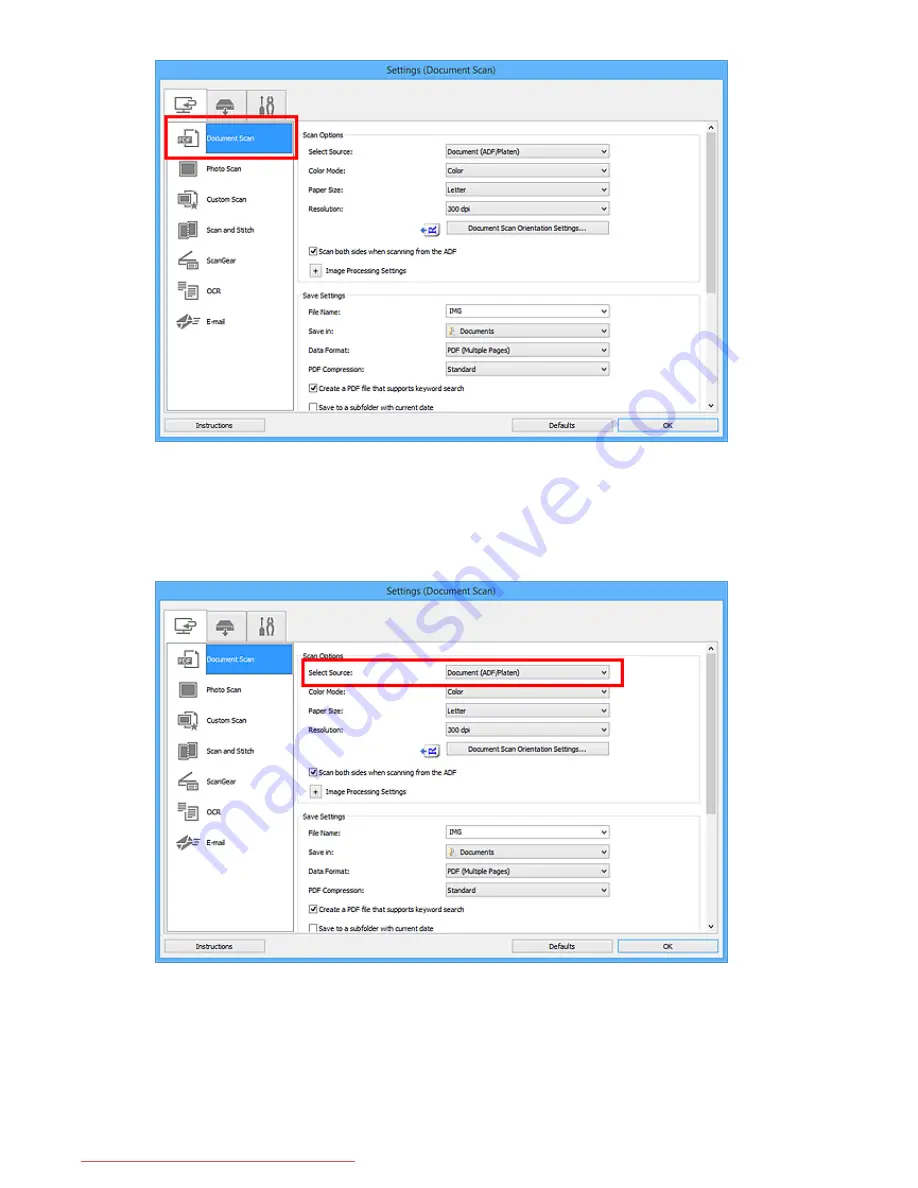
5. Select
Select Source
according to the documents to be scanned.
To scan only the front side of each document, select
Document (ADF/Platen)
or
Document (ADF
Simplex)
.
To scan the front side then the back side of each document, select
Document (ADF Manual Duplex)
.
6. Set the color mode, document size, and scanning resolution as required.
Click
Document Scan Orientation Settings...
to specify the orientation of the documents to be
scanned. In the displayed dialog box, you can specify the
Orientation
and
Binding Side
. How to place
the documents when scanning the back sides depends on the
Binding Side
.
When setting is completed, click
OK
.
587
Downloaded from ManualsPrinter.com Manuals
Summary of Contents for MB5300 series
Page 90: ...90 Downloaded from ManualsPrinter com Manuals ...
Page 139: ...139 Downloaded from ManualsPrinter com Manuals ...
Page 446: ...Adjusting Intensity Adjusting Contrast 446 Downloaded from ManualsPrinter com Manuals ...
Page 533: ...Device user settings 533 Downloaded from ManualsPrinter com Manuals ...
Page 566: ...See Two Sided Copying for two sided copying 566 Downloaded from ManualsPrinter com Manuals ...
Page 678: ...678 Downloaded from ManualsPrinter com Manuals ...
Page 701: ...Related Topic Scanning in Basic Mode 701 Downloaded from ManualsPrinter com Manuals ...






























