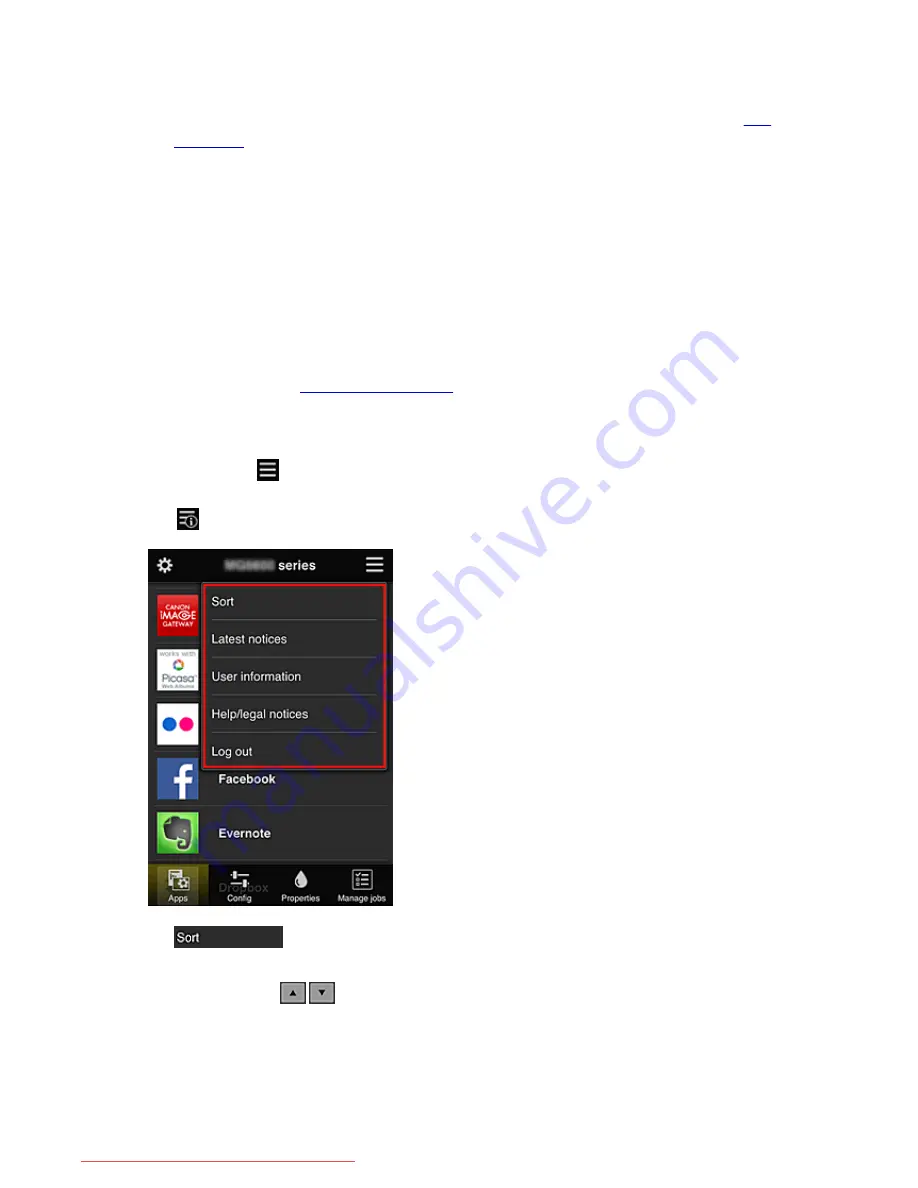
•
User deletion
Select the check box of the user to be deleted, and select
Delete
.
However, you cannot delete yourself. To delete yourself, cancel your membership from the
user
information
screen.
•
Adding a user
Select
Add user
. The user registration screen appears.
•
Changing Administrator and Standard user settings
You can change the privileges of the
Administrator
and
Standard user
s.
(2) Printer name area
The registered name of the printer selected is displayed.
The
Administrator
can
change the printer name
.
(3) Right context menu
When you select
, the context menu appears.
The information displayed depends on the menu currently selected in the menu area.
The
symbol indicates that there is a new unread notice.
•
Sort
This displays the screen to sort registered apps.
You can use the
buttons to change the display order of apps. When you finish sorting,
press the
Done
button to confirm the order.
79
Downloaded from ManualsPrinter.com Manuals
Summary of Contents for MB5300 series
Page 90: ...90 Downloaded from ManualsPrinter com Manuals ...
Page 139: ...139 Downloaded from ManualsPrinter com Manuals ...
Page 446: ...Adjusting Intensity Adjusting Contrast 446 Downloaded from ManualsPrinter com Manuals ...
Page 533: ...Device user settings 533 Downloaded from ManualsPrinter com Manuals ...
Page 566: ...See Two Sided Copying for two sided copying 566 Downloaded from ManualsPrinter com Manuals ...
Page 678: ...678 Downloaded from ManualsPrinter com Manuals ...
Page 701: ...Related Topic Scanning in Basic Mode 701 Downloaded from ManualsPrinter com Manuals ...






























