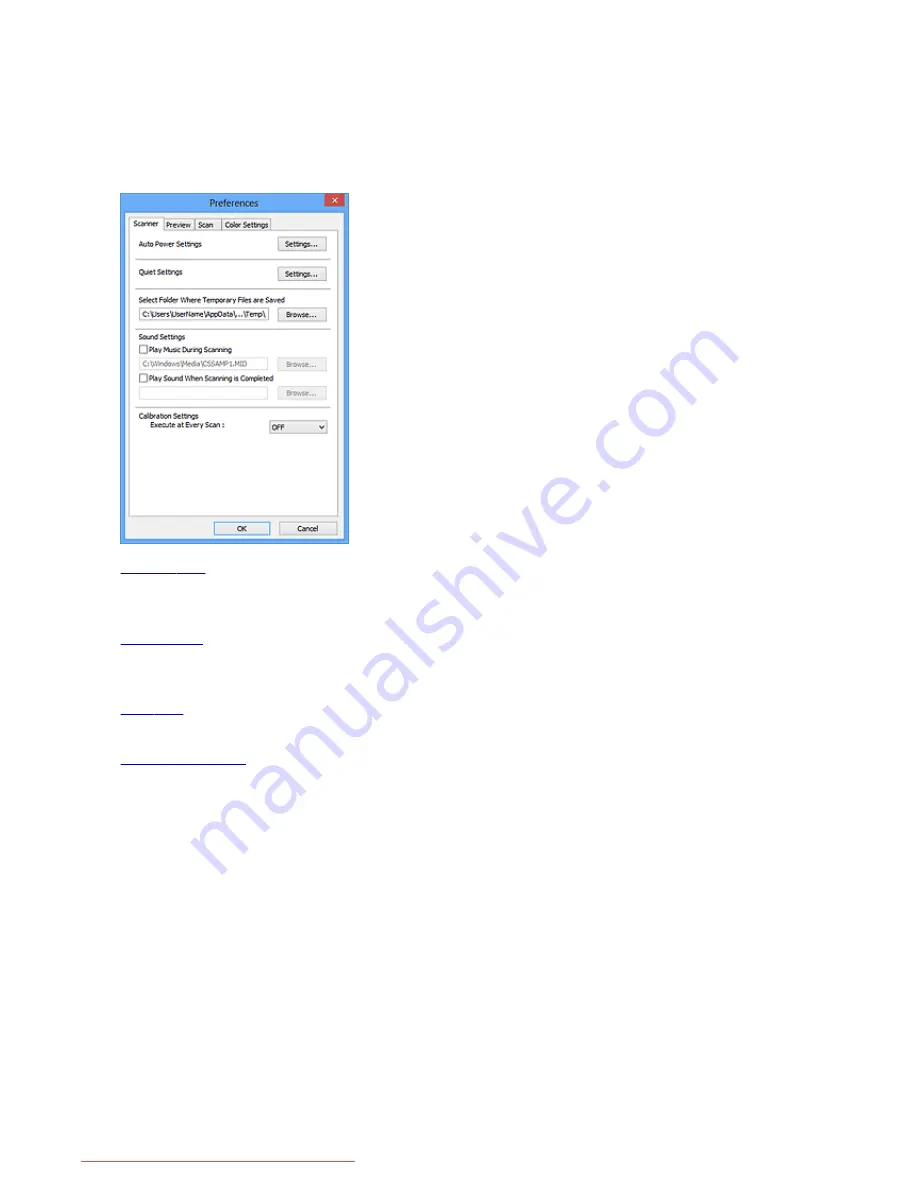
Preferences Dialog Box
In the
Preferences
dialog box, you can make advanced settings to ScanGear (scanner driver) functions via
the
Scanner
,
Preview
,
Scan
, and
Color Settings
tabs.
Click
Preferences...
in the ScanGear screen to open the
Preferences
dialog box.
Scanner Tab
Allows you to set the quiet mode, specify the folder in which to save images temporarily, and set the
music file to play during or at the end of a scan.
Preview Tab
Allows you to select what to do with Preview when ScanGear is started, how to display cropping frames
after previewing images, and the cropping size for thumbnails of scanned documents.
Scan Tab
Allows you to select what to do with ScanGear after scanning image.
Color Settings Tab
Allows you to select how to adjust color, and specify the monitor gamma value.
722
Downloaded from ManualsPrinter.com Manuals
Summary of Contents for MB5300 series
Page 90: ...90 Downloaded from ManualsPrinter com Manuals ...
Page 139: ...139 Downloaded from ManualsPrinter com Manuals ...
Page 446: ...Adjusting Intensity Adjusting Contrast 446 Downloaded from ManualsPrinter com Manuals ...
Page 533: ...Device user settings 533 Downloaded from ManualsPrinter com Manuals ...
Page 566: ...See Two Sided Copying for two sided copying 566 Downloaded from ManualsPrinter com Manuals ...
Page 678: ...678 Downloaded from ManualsPrinter com Manuals ...
Page 701: ...Related Topic Scanning in Basic Mode 701 Downloaded from ManualsPrinter com Manuals ...






























