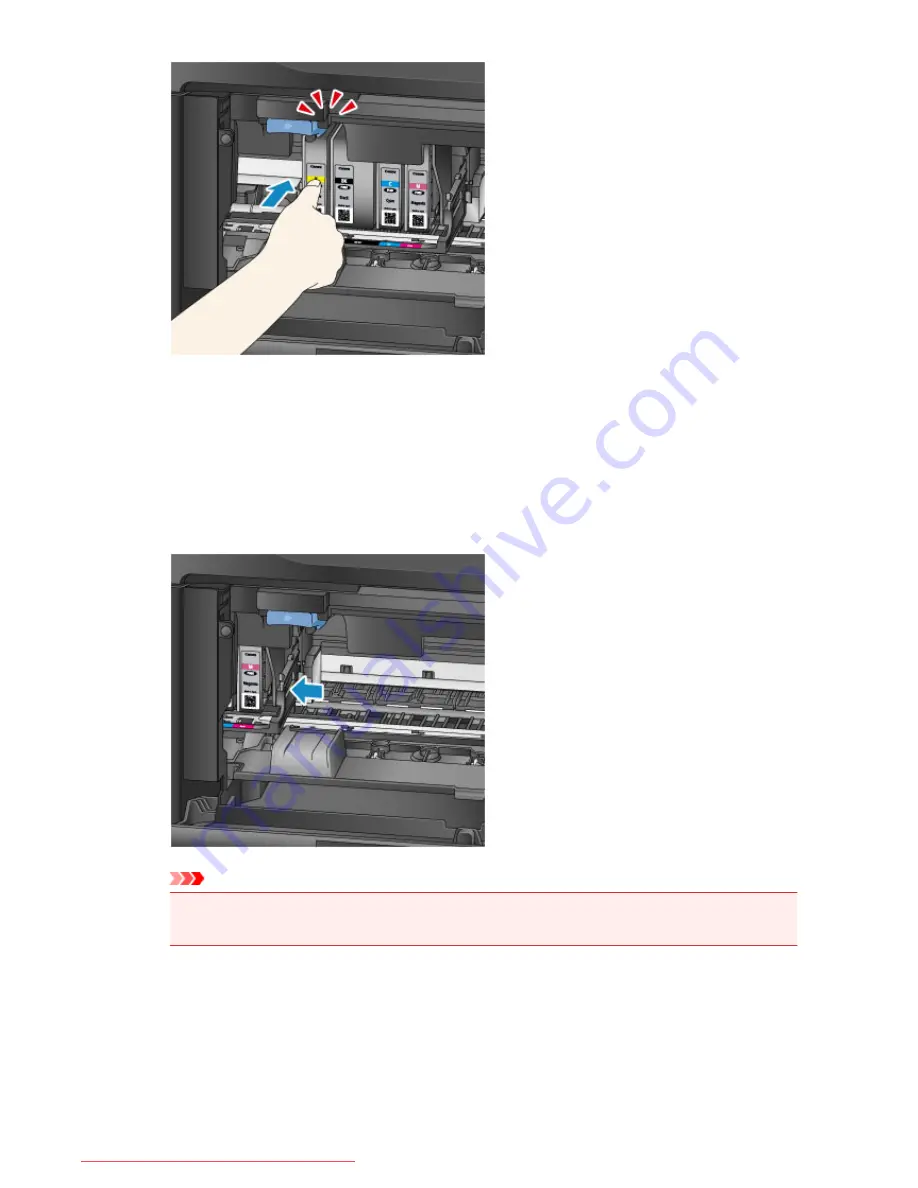
6. Tap
Exit
on the touch screen.
If
Next
is displayed on the screen, it means there is another ink tank that can be replaced.
If you want to replace this ink tank, tap
Next
and then repeat procedures from step 2.
To exit the ink tank replacement, tap
Next
until
Exit
is displayed on the screen.
The print head holder moves to the standby position. You cannot remove the ink tank while at this
position.
Important
• You cannot print unless all the ink tanks are installed. Be sure to install all the ink tanks.
• An installed ink tank cannot be removed until the message to replace it is displayed.
7. Close the front cover.
198
Downloaded from ManualsPrinter.com Manuals
Summary of Contents for MB5300 series
Page 90: ...90 Downloaded from ManualsPrinter com Manuals ...
Page 139: ...139 Downloaded from ManualsPrinter com Manuals ...
Page 446: ...Adjusting Intensity Adjusting Contrast 446 Downloaded from ManualsPrinter com Manuals ...
Page 533: ...Device user settings 533 Downloaded from ManualsPrinter com Manuals ...
Page 566: ...See Two Sided Copying for two sided copying 566 Downloaded from ManualsPrinter com Manuals ...
Page 678: ...678 Downloaded from ManualsPrinter com Manuals ...
Page 701: ...Related Topic Scanning in Basic Mode 701 Downloaded from ManualsPrinter com Manuals ...






























