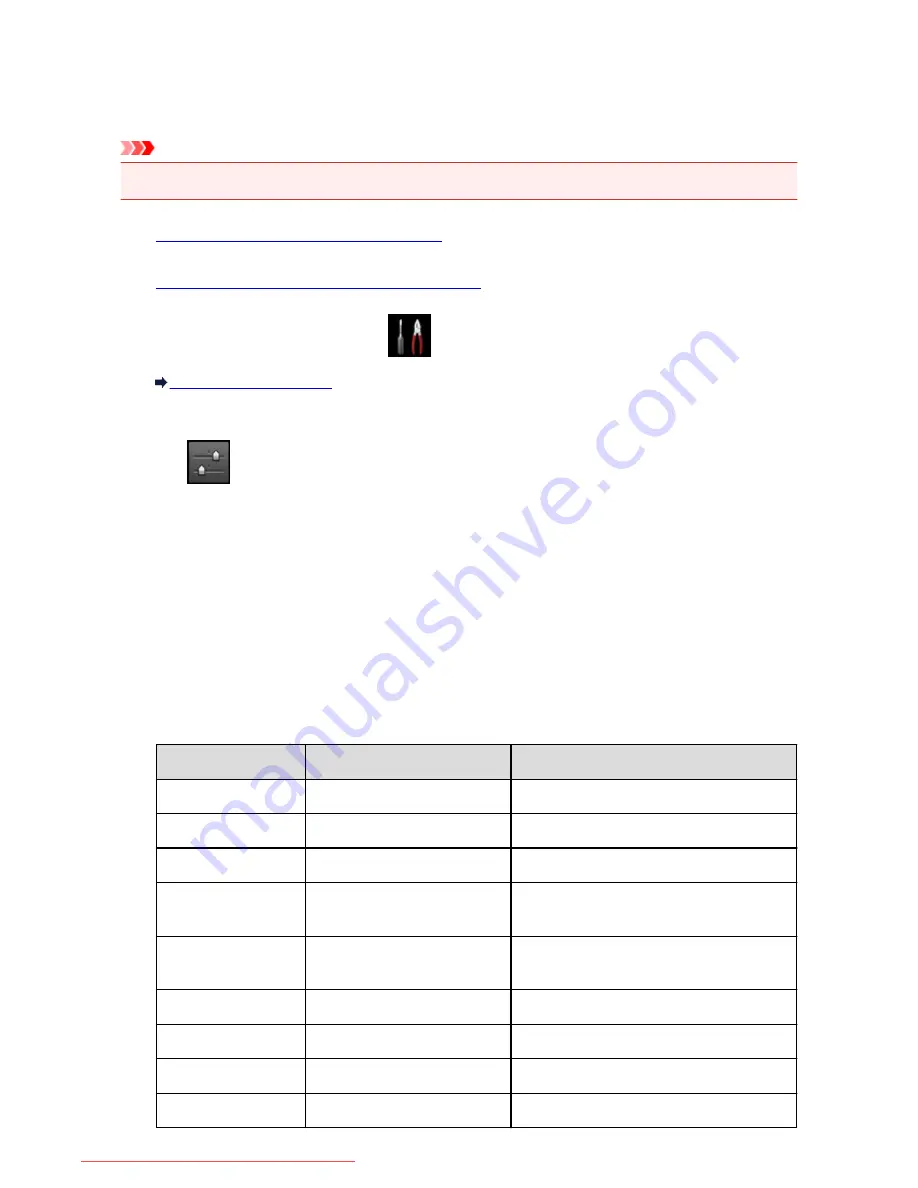
Printing Out Network Setting Information
You can print out the current network settings of the machine using the operation panel of the machine.
Important
• This print out contains valuable information about your computer. Handle it with care.
1.
Make sure that the machine is turned on.
2.
Load a sheet of A4 or Letter-sized plain paper.
3. Flick the HOME screen, then tap
Setup
.
Using the Operation Panel
The menu screen is displayed.
4. Tap
Device settings
.
5. Tap
LAN settings
.
6. Tap
Confirm LAN settings
.
7. Tap
Print LAN details
.
8. Tap
Yes
.
The machine starts printing the network setting information.
The following information on the machine's network setting is printed out.
Item
Explanations of the item
Setting
Wireless LAN
Wireless LAN
Enable/Disable
Connection
Connection status
Active/Inactive
MAC Address
MAC Address
XX:XX:XX:XX:XX:XX
SSID
SSID
SSID of the wireless LAN/SSID of the access
point mode
Password
Password
Password of the access point mode (8 to 10
alphanumeric characters)
Communication Mode
Communication Mode
Infrastructure/Access Point Mode
Channel *1
Channel
XX (1 to 13)
Encryption
Method of the Encryption
none/WEP/TKIP/AES
WEP Key Length
WEP Key Length
Inactive/128/64
291
Downloaded from ManualsPrinter.com Manuals
Summary of Contents for MB5300 series
Page 90: ...90 Downloaded from ManualsPrinter com Manuals ...
Page 139: ...139 Downloaded from ManualsPrinter com Manuals ...
Page 446: ...Adjusting Intensity Adjusting Contrast 446 Downloaded from ManualsPrinter com Manuals ...
Page 533: ...Device user settings 533 Downloaded from ManualsPrinter com Manuals ...
Page 566: ...See Two Sided Copying for two sided copying 566 Downloaded from ManualsPrinter com Manuals ...
Page 678: ...678 Downloaded from ManualsPrinter com Manuals ...
Page 701: ...Related Topic Scanning in Basic Mode 701 Downloaded from ManualsPrinter com Manuals ...
















































