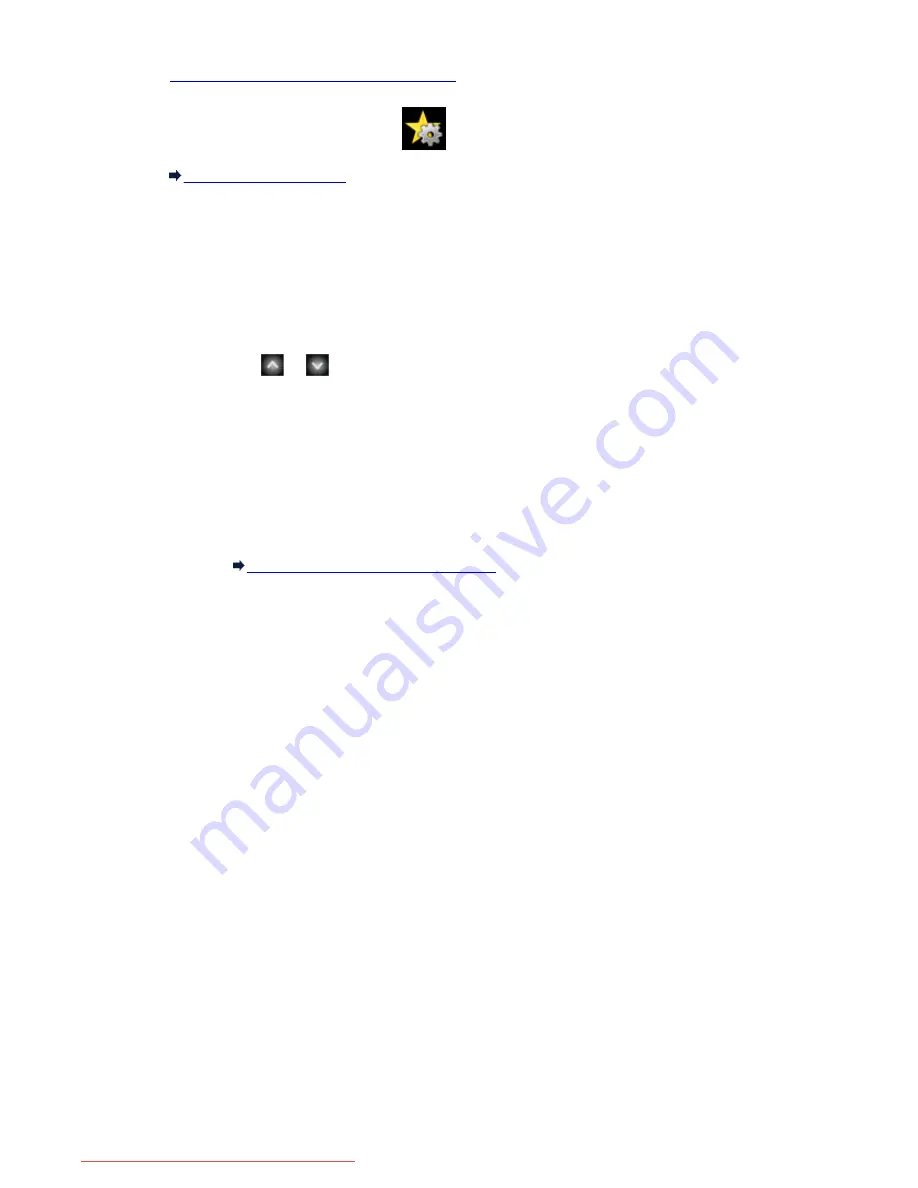
1.
Make sure that the machine is turned on.
2. Flick the HOME screen, then tap
Custom profiles
.
Using the Operation Panel
3. Tap
Edit/delete
.
You can change the order or name of the registered settings and delete the settings.
• To change the order of the registered settings
1. Tap
Rearrange
.
2. Tap the setting you want to move.
3. Tap
or
to move the selected setting.
4. Tap
Apply
.
5. Tap
Exit
.
• To change the name of the registered settings
1. Tap
Rename
.
2. Tap the setting you want to rename.
3. Enter the new name, then tap
OK
.
Entering Numbers, Letters, and Symbols
4. Tap
Exit
.
• To delete the registered settings
1. Tap
Delete
.
2. Tap the setting you want to delete.
3. Tap
Yes
on the displayed screen.
4. Tap
Exit
.
283
Downloaded from ManualsPrinter.com Manuals
Summary of Contents for MB5300 series
Page 90: ...90 Downloaded from ManualsPrinter com Manuals ...
Page 139: ...139 Downloaded from ManualsPrinter com Manuals ...
Page 446: ...Adjusting Intensity Adjusting Contrast 446 Downloaded from ManualsPrinter com Manuals ...
Page 533: ...Device user settings 533 Downloaded from ManualsPrinter com Manuals ...
Page 566: ...See Two Sided Copying for two sided copying 566 Downloaded from ManualsPrinter com Manuals ...
Page 678: ...678 Downloaded from ManualsPrinter com Manuals ...
Page 701: ...Related Topic Scanning in Basic Mode 701 Downloaded from ManualsPrinter com Manuals ...
















































