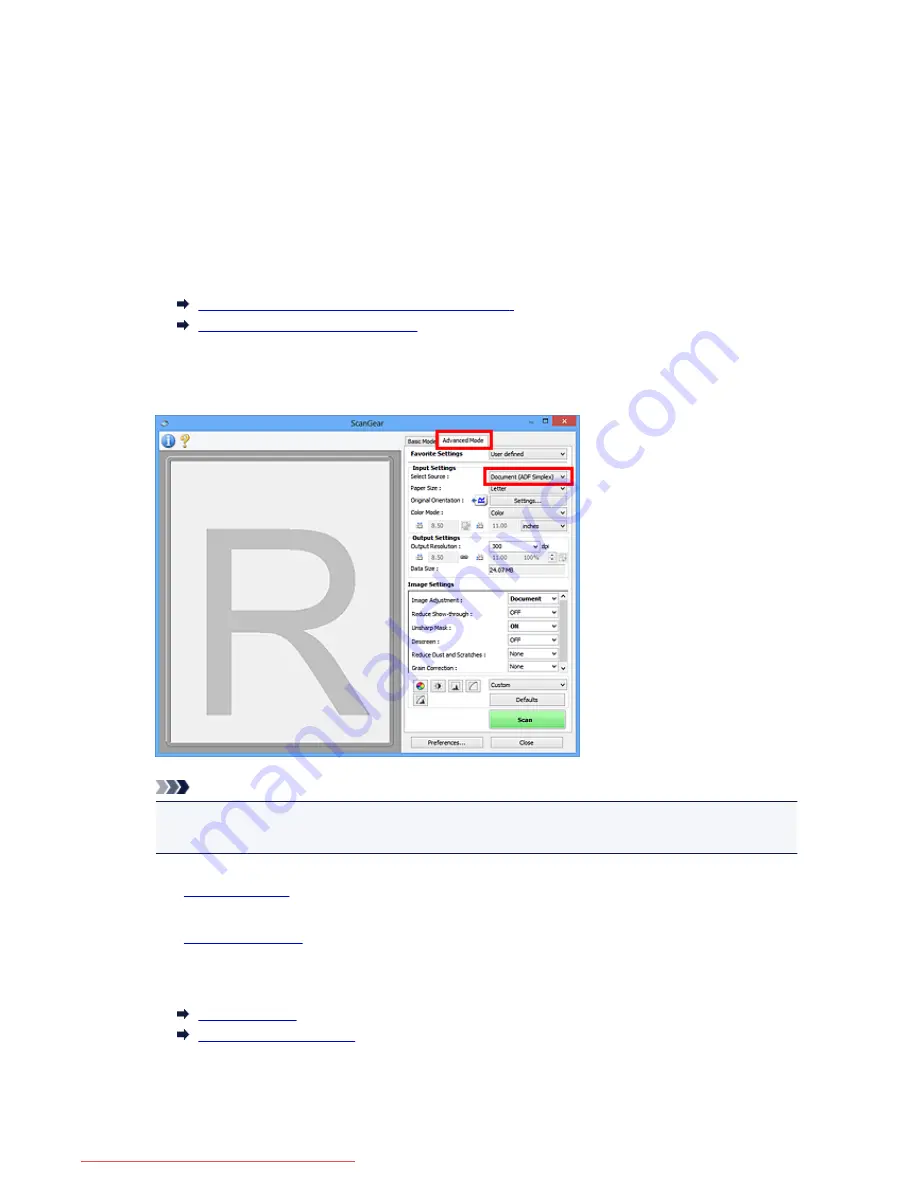
Scanning Multiple Documents from the ADF (Auto Document
Feeder) in Advanced Mode
Use the
Advanced Mode
tab to specify the image brightness, color tone, etc. and scan multiple documents
placed on the ADF (Auto Document Feeder) at one time. When using a model supporting ADF duplex
scanning, you can scan both sides of the documents automatically from the ADF.
When scanning from the ADF, documents are scanned without preview.
1. Place the documents on the ADF of the machine, then start ScanGear (scanner driver).
Placing Documents (ADF (Auto Document Feeder))
Starting ScanGear (Scanner Driver)
2. Click the
Advanced Mode
tab and select
Document (ADF Simplex)
or
Document (ADF
Duplex)
for
Select Source
.
Note
• Settings are not retained when you switch modes.
• You can select
Document (ADF Duplex)
when using a model supporting ADF duplex scanning.
3. Set
Input Settings
according to the document or purpose.
4. Set
Output Settings
.
5. Make image corrections and color adjustments as required.
Image Settings
Color Adjustment Buttons
6. Click
Scan
.
Scanning starts.
668
Downloaded from ManualsPrinter.com Manuals
Summary of Contents for MB5300 series
Page 90: ...90 Downloaded from ManualsPrinter com Manuals ...
Page 139: ...139 Downloaded from ManualsPrinter com Manuals ...
Page 446: ...Adjusting Intensity Adjusting Contrast 446 Downloaded from ManualsPrinter com Manuals ...
Page 533: ...Device user settings 533 Downloaded from ManualsPrinter com Manuals ...
Page 566: ...See Two Sided Copying for two sided copying 566 Downloaded from ManualsPrinter com Manuals ...
Page 678: ...678 Downloaded from ManualsPrinter com Manuals ...
Page 701: ...Related Topic Scanning in Basic Mode 701 Downloaded from ManualsPrinter com Manuals ...
















































