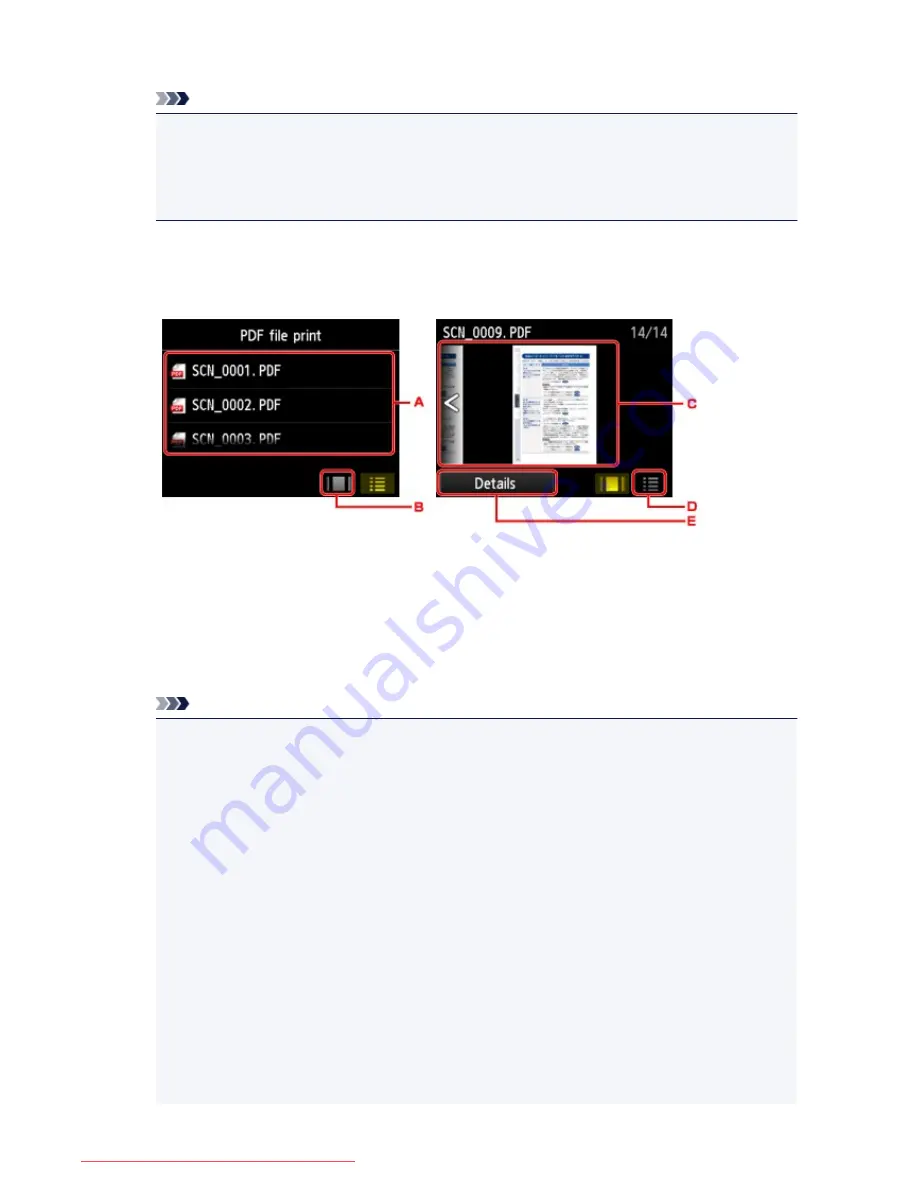
The document list is displayed.
Note
• If both photo files and PDF files are saved on USB flash drive, the confirmation screen to select
which file you print is displayed. Tap
Print documents
in the displayed screen.
• If no printable document (PDF files) is saved on the USB flash drive,
Data of supported types
are not saved.
is displayed on the touch screen.
5. Select the document to print.
File name list
Preview display
A. Flick to display the name of documents, then tap document to print.
B. Tap to switch to the preview display.
C. Flick to display document preview, then tap document to print.
D. Tap to switch to the file name list.
E. Tap to display the
Details
screen.
Note
• File names may not be displayed properly on the document list if the file name is long or includes
incompatible characters.
• On the preview screen, the first page of each PDF file is displayed on the touch screen. In
addition, if a document is in landscape format, it will be displayed rotated by 90 degrees.
• For some PDF files, it may take longer to display the preview or part of the preview may be
cropped.
• The name of the PDF files is displayed even though the PDF files cannot be printed using the
operation panel of the machine. If one of the following conditions is applicable to the PDF files,
they are not printable.
• PDF files saved using application software other than Canon IJ Scan Utility (application
software compatible with the machine)
• PDF files for which the preview screen is not available ("?" is displayed on the preview
screen.)
• It is recommended you display the
Details
screen and confirm whether a PDF file is printable. If
one of the following conditions is applicable to the PDF file, it is not printable.
• Information on the
Details
screen cannot be displayed.
537
Downloaded from ManualsPrinter.com Manuals
Summary of Contents for MB5300 series
Page 90: ...90 Downloaded from ManualsPrinter com Manuals ...
Page 139: ...139 Downloaded from ManualsPrinter com Manuals ...
Page 446: ...Adjusting Intensity Adjusting Contrast 446 Downloaded from ManualsPrinter com Manuals ...
Page 533: ...Device user settings 533 Downloaded from ManualsPrinter com Manuals ...
Page 566: ...See Two Sided Copying for two sided copying 566 Downloaded from ManualsPrinter com Manuals ...
Page 678: ...678 Downloaded from ManualsPrinter com Manuals ...
Page 701: ...Related Topic Scanning in Basic Mode 701 Downloaded from ManualsPrinter com Manuals ...






























