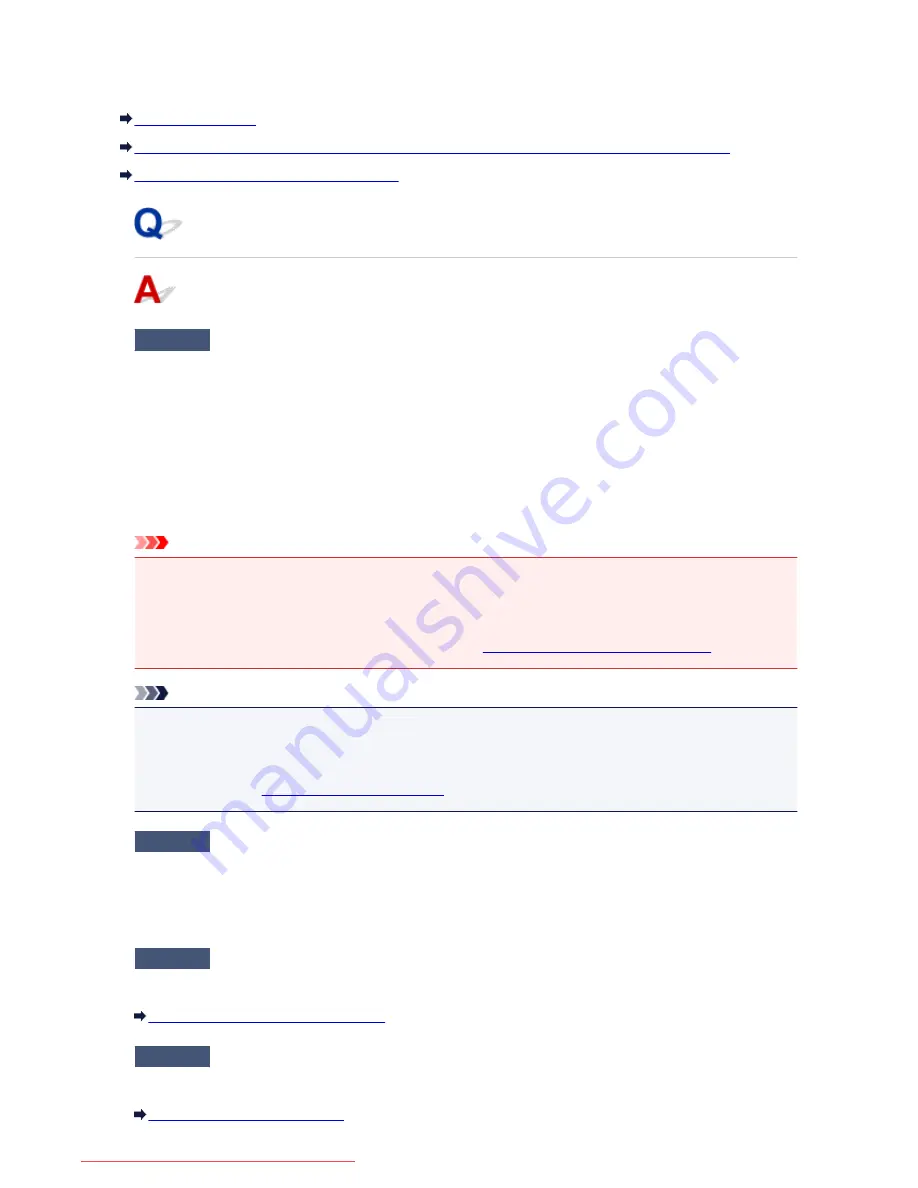
Problems Sending Faxes
Cannot Send a Fax
Cannot Perform Sequential Broadcasting by Redialing, or Cannot Dial by Entering the Numbers
Errors Often Occur When You Send a Fax
Cannot Send a Fax
Check1
Is the power turned on?
• You cannot send faxes if the power is turned off. Press the
ON
button to turn the power on.
• If you unplugged the power cord without turning off the power (the
POWER
lamp is lit), reconnecting it
turns on the power automatically.
• If you unplugged the power cord after pressing the
ON
button to turn off the power (the
POWER
lamp is
off), reconnect it, then press the
ON
button to turn on the power.
• If the power was turned off due to power failure, etc., the power is automatically turned on when the
power failure is resolved.
Important
• Confirm that the
POWER
lamp is off before unplugging the power cord, then unplug the power cord.
If a power failure occurs or you unplug the power cord, all faxes stored in the machine's memory are
deleted.
For details on how to unplug the power cord, refer to
Notice for Unplugging the Power Cord
.
Note
• If the faxes stored in the machine's memory are deleted by a power failure or unplugging the power cord,
the list of the faxes deleted from the machine's memory (MEMORY CLEAR REPORT) will be printed
after turning the machine on.
For details, see
Summary of Reports and Lists
.
Check2
Is the document being sent from memory or the fax being received into
memory?
When the message for the transmission/reception is displayed on the Fax standby screen, a fax is being sent
from/received into machine's memory. Wait until the transmission/reception is complete.
Check3
Is the machine's memory full?
Delete contents in memory, then send a fax again.
Document Stored in Machine's Memory
Check4
Is the telephone line type set correctly?
Check the telephone line type setting and change it as necessary.
Setting the Telephone Line Type
1005
Downloaded from ManualsPrinter.com Manuals
Summary of Contents for MB5300 series
Page 90: ...90 Downloaded from ManualsPrinter com Manuals ...
Page 139: ...139 Downloaded from ManualsPrinter com Manuals ...
Page 446: ...Adjusting Intensity Adjusting Contrast 446 Downloaded from ManualsPrinter com Manuals ...
Page 533: ...Device user settings 533 Downloaded from ManualsPrinter com Manuals ...
Page 566: ...See Two Sided Copying for two sided copying 566 Downloaded from ManualsPrinter com Manuals ...
Page 678: ...678 Downloaded from ManualsPrinter com Manuals ...
Page 701: ...Related Topic Scanning in Basic Mode 701 Downloaded from ManualsPrinter com Manuals ...
















































