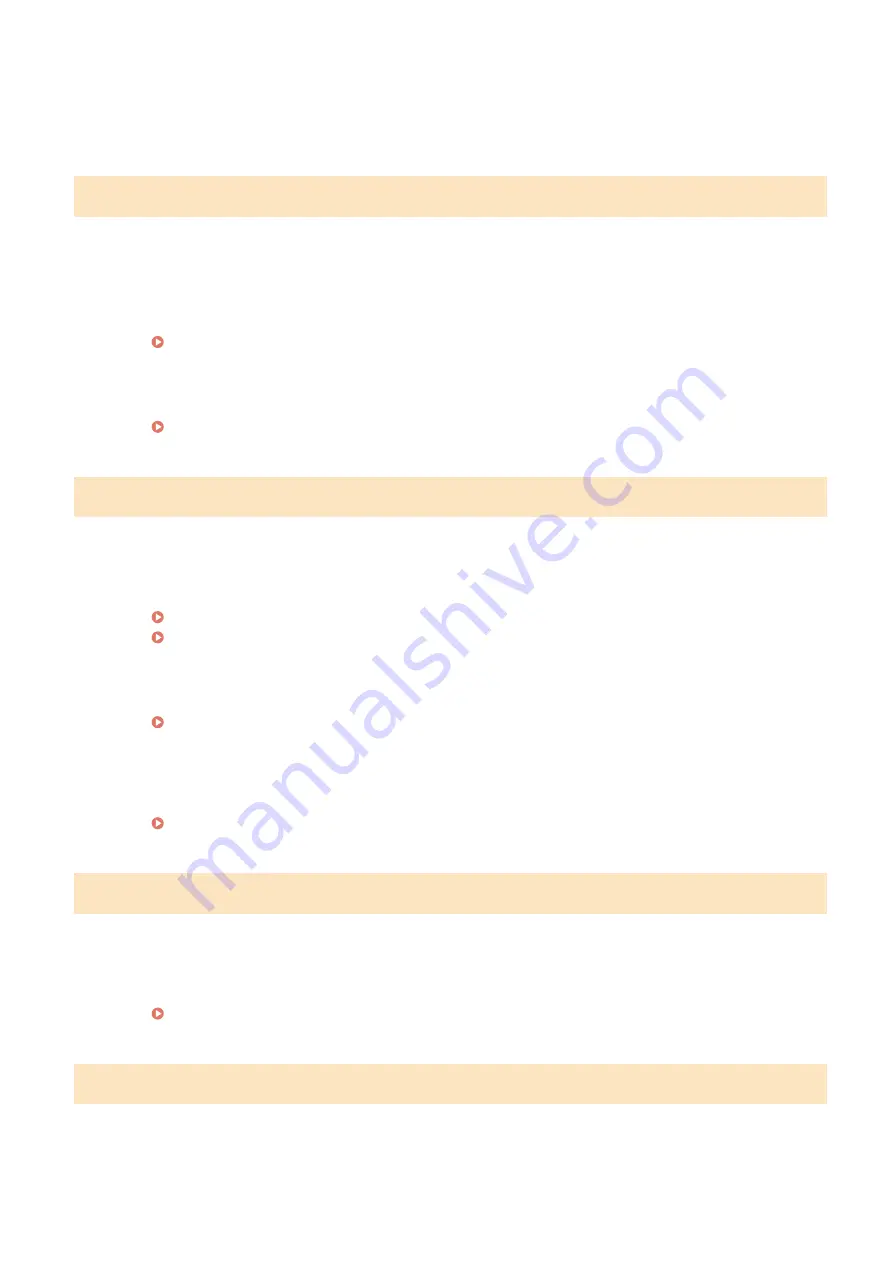
●
Divide the document into multiple sections before sending.
●
Delete the documents that are stored in memory.
●
Turn OFF the machine, wait for at least 10 seconds, and turn it back ON.
#751
The FTP server has not been started up or a network connection has been cut.
(Failure to connect to the destination is sometimes caused by a disconnection en route.)
●
Check the destination.
●
Check the network status.
Viewing Network Settings(P. 37)
The IP address was not set correctly.
●
Check <TCP/IP Settings>.
#752
E-mail sending or I-Fax sending/receiving was impossible because an incorrect SMTP/POP3 server name
was set.
●
Check the SMTP/POP3 server name, and correct the setting.
Specifying E-Mail Settings(P. 327)
Configuring E-Mail/I-Fax Communication Settings(P. 86)
E-mail sending or I-Fax sending/receiving was impossible because an incorrect domain name was set.
●
Check the domain name, and correct the setting.
E-mail sending or I-Fax sending/receiving was impossible because the machine was not connected to a
network correctly.
●
Check whether the machine is properly installed and correctly connected to the network.
#753
Scanned data could not be sent as e-mail, not sent/received as I-Fax, or not stored in the shared
folder/FTP server because the LAN cable is disconnected.
●
Check whether the LAN cable is connected correctly.
Connecting to a Wired LAN(P. 16)
#755
Scanned data could not be sent as e-mail or I-Fax nor stored in the shared folder or FTP server because
TCP/IP was not working correctly.
●
Check <TCP/IP Settings>, and set correctly.
Troubleshooting
689
Summary of Contents for imageRUNNER C3125i
Page 1: ...imageRUNNER C3125i User s Guide USRMA 4602 00 2019 12 en Copyright CANON INC 2019...
Page 85: ...Menu Preferences Network Device Settings Management On Setting Up 76...
Page 117: ...LINKS Loading Paper in the Paper Drawer P 138 Optional Equipment P 764 Basic Operations 108...
Page 163: ...Landscape orientation paper The printing results Basic Operations 154...
Page 185: ...5 Select Apply LINKS Basic Operation P 123 Basic Operations 176...
Page 207: ...Start Use this button to start copying Copying 198...
Page 221: ...LINKS Basic Copy Operations P 199 Copying 212...
Page 234: ...Sending and Receiving Faxes via the Internet Using Internet Fax I Fax P 257 Faxing 225...
Page 296: ...LINKS Store Access Files P 577 Printing 287...
Page 338: ...LINKS Checking Status and Log for Scanned Originals P 311 Scanning 329...
Page 341: ...LINKS Using ScanGear MF P 333 Scanning 332...
Page 370: ...5 Specify the destination 6 Click Fax Fax sending starts Linking with Mobile Devices 361...
Page 455: ...5 Click Edit 6 Specify the required settings 7 Click OK Managing the Machine 446...
Page 585: ...Only When Error Occurs Setting Menu List 576...
Page 651: ...5 Select Apply Maintenance 642...
Page 749: ...Appendix 740...
Page 802: ...Appendix 793...
















































