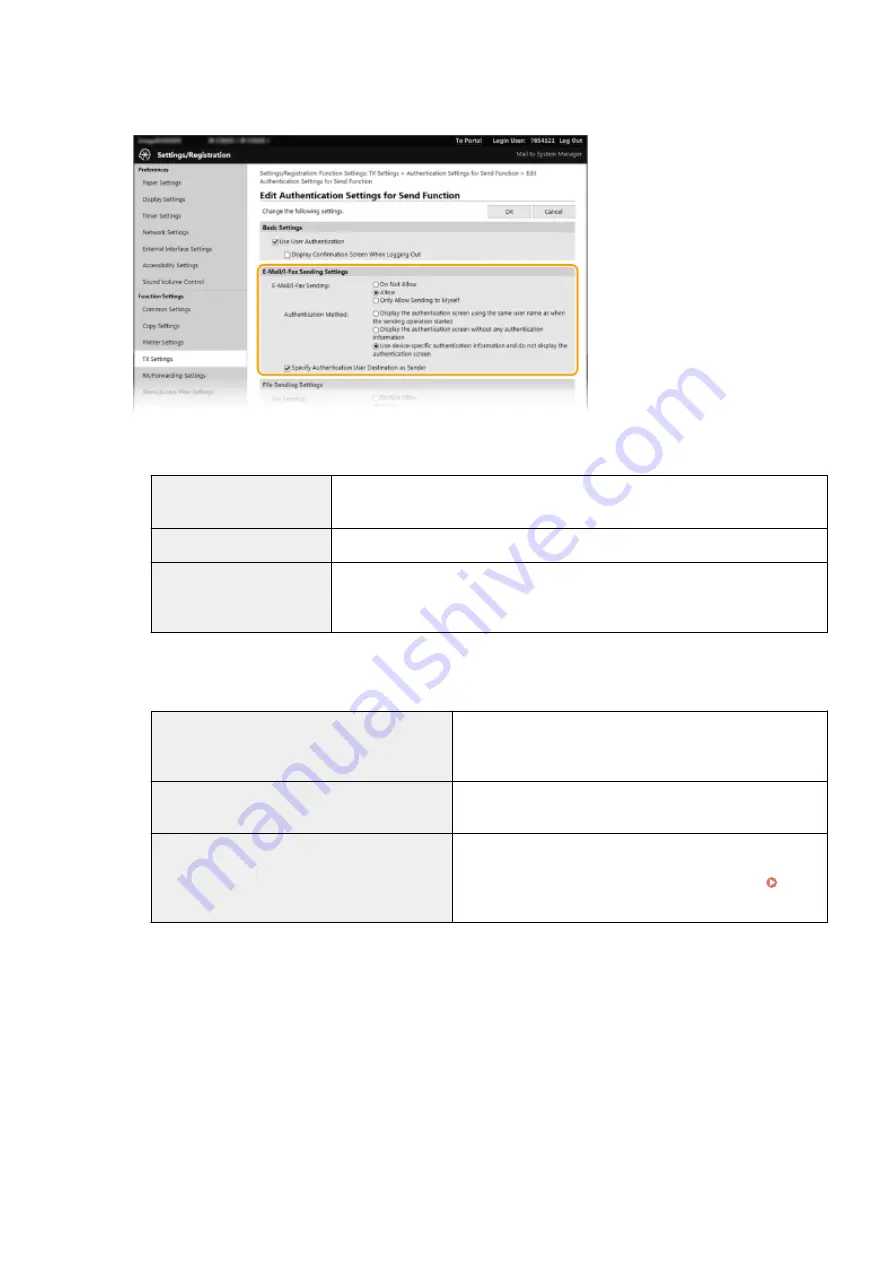
6
Configure the settings for sending e-mail/I-Faxes.
[E-Mail/I-Fax Sending]
Select whether to allow sending e-mail and I-Faxes.
[Do Not Allow]
Blocks sending e-mail and I-Faxes. <E-Mail> and <I-Fax> in the scan function can no
longer be used.
[Allow]
Permits outgoing e-mail and I-Faxes.
[Only Allow Sending to Myself] Blocks all outgoing e-mail and I-Faxes other than those to users with authorized e-
mail addresses. The e-mail addresses of authorized users must be registered on the
LDAP server.
[Authentication Method]
When [Allow] or [Only Allow Sending to Myself] is selected in [E-Mail/I-Fax Sending], this allows you to specify
whether an authentication screen is shown on the SMTP server when e-mail is sent.
[Display the authentication screen using the same
user name as when the sending operation started]
Displays the authentication screen showing the same user
name and password entered in the Authorized Send login
screen.
[Display the authentication screen without any
authentication information]
Displays the authentication screen with the user name and
password fields blank.
[Use device-specific authentication information and
do not display the authentication screen]
No authentication screen is displayed when e-mail or I-Faxes are
sent. Authorization on the SMTP server is carried out using the
user name and password set in [E-Mail/I-Fax Settings]
Configuring E-Mail/I-Fax Communication Settings(P. 86) .
[Specify Authentication User Destination as Sender]
Select the check box when the e-mail address of an authorized user will be set as the sender. The e-mail
addresses of authorized users must be registered on the LDAP server. If you clear this check box, the e-mail
address set in the [E-Mail/I-Fax Settings] is set as the sender.
7
Configure the file transfer settings (for saving to shared folders and FTP servers).
Managing the Machine
382
Summary of Contents for imageRUNNER C3125i
Page 1: ...imageRUNNER C3125i User s Guide USRMA 4602 00 2019 12 en Copyright CANON INC 2019...
Page 85: ...Menu Preferences Network Device Settings Management On Setting Up 76...
Page 117: ...LINKS Loading Paper in the Paper Drawer P 138 Optional Equipment P 764 Basic Operations 108...
Page 163: ...Landscape orientation paper The printing results Basic Operations 154...
Page 185: ...5 Select Apply LINKS Basic Operation P 123 Basic Operations 176...
Page 207: ...Start Use this button to start copying Copying 198...
Page 221: ...LINKS Basic Copy Operations P 199 Copying 212...
Page 234: ...Sending and Receiving Faxes via the Internet Using Internet Fax I Fax P 257 Faxing 225...
Page 296: ...LINKS Store Access Files P 577 Printing 287...
Page 338: ...LINKS Checking Status and Log for Scanned Originals P 311 Scanning 329...
Page 341: ...LINKS Using ScanGear MF P 333 Scanning 332...
Page 370: ...5 Specify the destination 6 Click Fax Fax sending starts Linking with Mobile Devices 361...
Page 455: ...5 Click Edit 6 Specify the required settings 7 Click OK Managing the Machine 446...
Page 585: ...Only When Error Occurs Setting Menu List 576...
Page 651: ...5 Select Apply Maintenance 642...
Page 749: ...Appendix 740...
Page 802: ...Appendix 793...






























