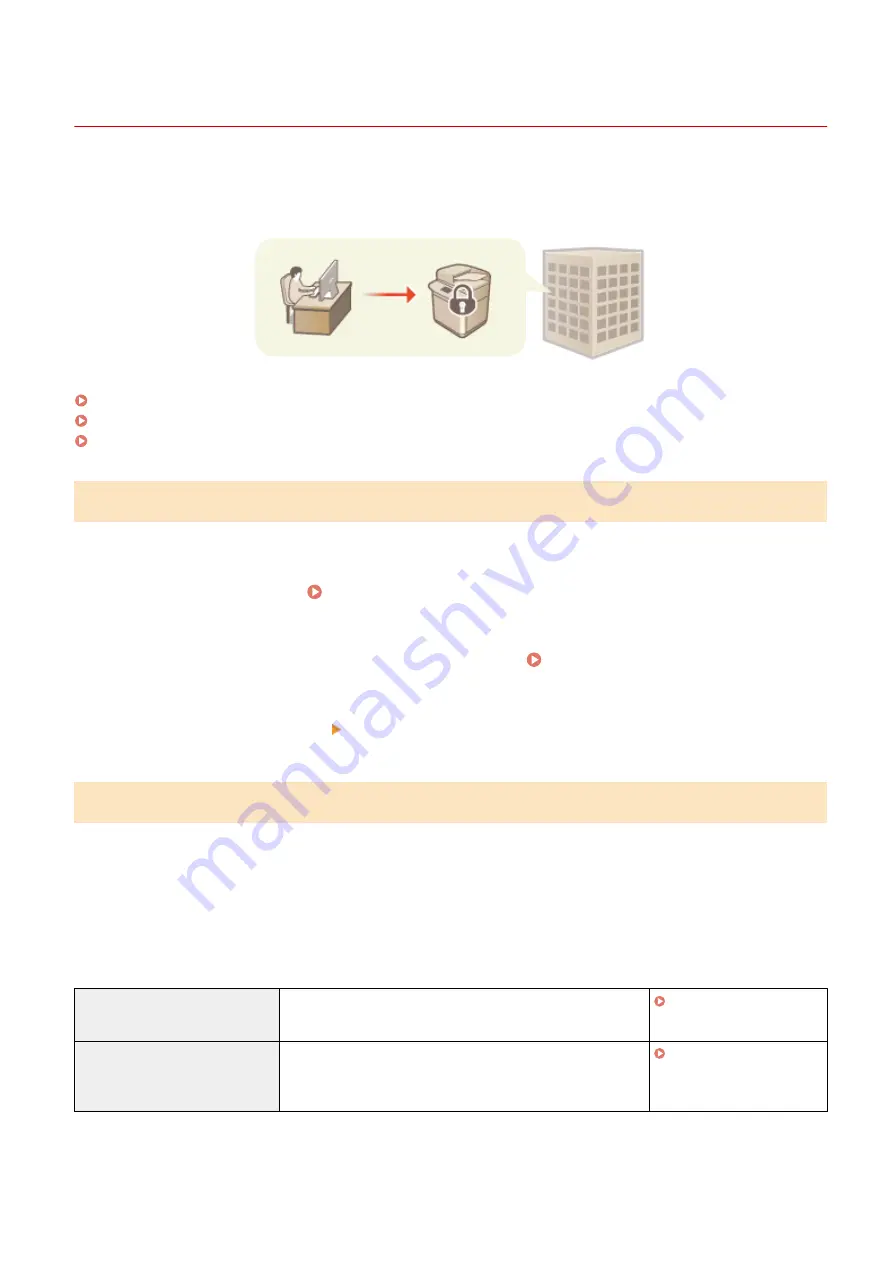
Security Policy
6C6U-08C
It is a common practice for organizations to adopt a security policy that defines basic information security objectives
and standards, which requires information devices such as computers and multifunctional printers to be operated
accordingly. If you have a security policy to be applied in your organization, apply it to this machine as well.
Viewing the Security Policy(P. 452)
Security Policy Items(P. 452)
To Apply the Security Policy to the Machine(P. 456)
Viewing the Security Policy
You can view the security policy set in the machine using the Remote UI.
1
Start the Remote UI. Starting Remote UI(P. 436)
2
Click [Settings/Registration] on the Portal page. Remote UI Screen(P. 437)
3
Click [Security Settings] [Confirm Security Policy].
Security Policy Items
The following items are displayed by the Remote UI. The items for functions unavailable on this machine are also
displayed, but do not affect the machine operation.
◼
[Interface]
[Wireless Connection Policy]
Prevent unauthorized access by prohibiting wireless connections.
[Prohibit Use of Direct Connection] <Use Direct Connection> is set to <Off>. It is not possible to
access the machine from mobile devices.
[Prohibit Use of Wireless LAN]
<Select Wired/Wireless LAN> is set to <Wired LAN>. It is not
possible to establish a wireless connection with the machine via
a wireless LAN router or access point.
[USB Policy]
Prevent unauthorized access and data breaches by prohibiting USB connection.
Managing the Machine
452
Summary of Contents for imageRUNNER C3125i
Page 1: ...imageRUNNER C3125i User s Guide USRMA 4602 00 2019 12 en Copyright CANON INC 2019...
Page 85: ...Menu Preferences Network Device Settings Management On Setting Up 76...
Page 117: ...LINKS Loading Paper in the Paper Drawer P 138 Optional Equipment P 764 Basic Operations 108...
Page 163: ...Landscape orientation paper The printing results Basic Operations 154...
Page 185: ...5 Select Apply LINKS Basic Operation P 123 Basic Operations 176...
Page 207: ...Start Use this button to start copying Copying 198...
Page 221: ...LINKS Basic Copy Operations P 199 Copying 212...
Page 234: ...Sending and Receiving Faxes via the Internet Using Internet Fax I Fax P 257 Faxing 225...
Page 296: ...LINKS Store Access Files P 577 Printing 287...
Page 338: ...LINKS Checking Status and Log for Scanned Originals P 311 Scanning 329...
Page 341: ...LINKS Using ScanGear MF P 333 Scanning 332...
Page 370: ...5 Specify the destination 6 Click Fax Fax sending starts Linking with Mobile Devices 361...
Page 455: ...5 Click Edit 6 Specify the required settings 7 Click OK Managing the Machine 446...
Page 585: ...Only When Error Occurs Setting Menu List 576...
Page 651: ...5 Select Apply Maintenance 642...
Page 749: ...Appendix 740...
Page 802: ...Appendix 793...






























