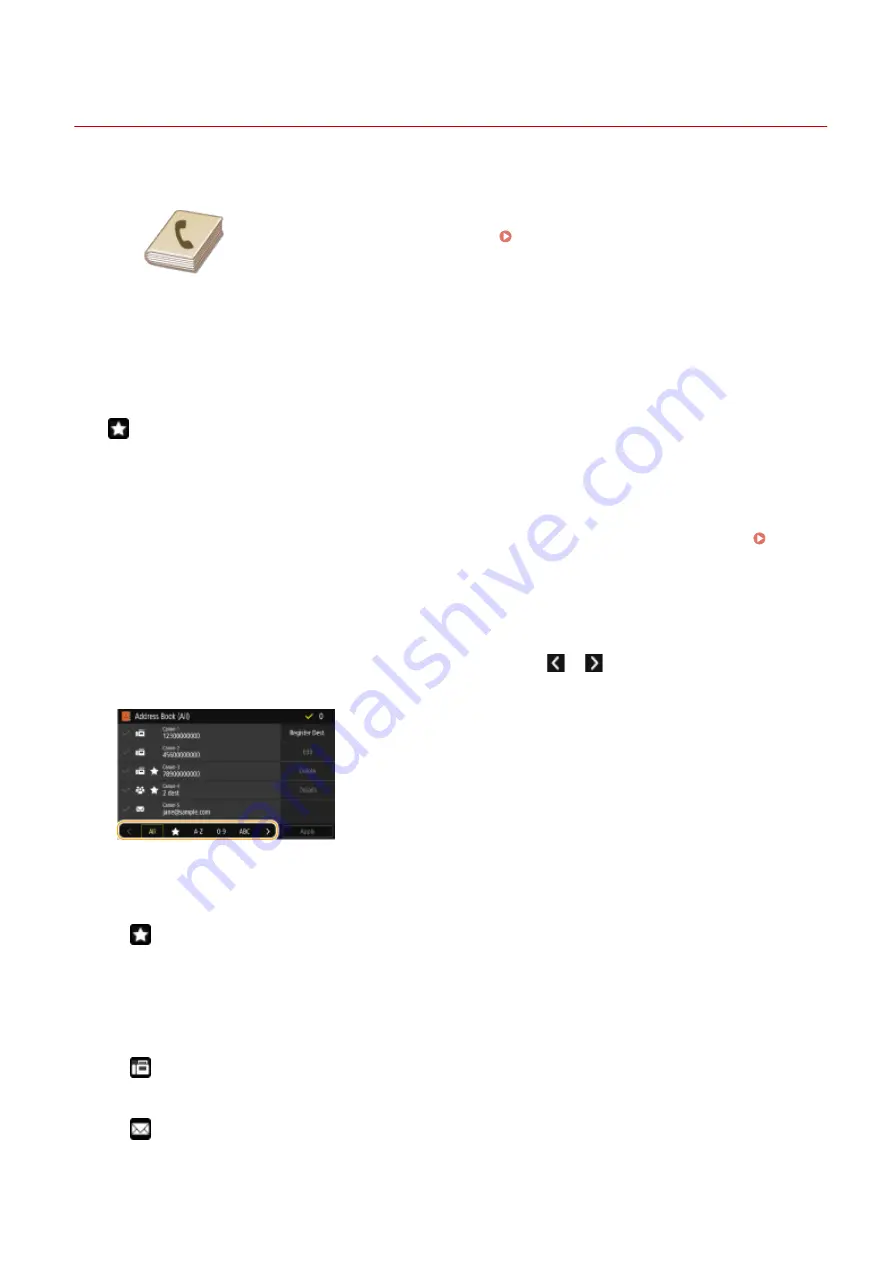
Registering Destinations
6C6U-03H
1660-03J
You can register frequently used fax/scan destinations in the Address Book and
easily select them when needed ( Registering Destinations in the Address
Book(P. 188) ). Destinations can be searched alphabetically, from lists in the Address
Book, or by entering three-digit numbers (coded dial numbers). You can also specify
destinations more quickly by using the following features.
◼
Favorites
Registering a lot of addresses in the Address Book makes it difficult to find the destination you need. To avoid this
situation, register frequently used destinations as Favorites. Destinations registered in Favorites can be searched from
the <
> in the Address Book.
◼
Group Dial
You can select multiple destinations that have already been registered and register them together as a group. You can
send faxes or e-mails to multiple destinations at the same time. Groups can also be registered in Favorites.
Registering Multiple Destinations as a Group(P. 191)
◼
Index
The registered destinations are classified into indexes depending on the initial character or the type of address.
Changing indexes allows you to perform a destination search quickly. Tap
/
or flick the target index sideways
to change the display.
<All>
Displays all the destinations registered in the Address Book.
<
>
Displays a list of destinations registered in Favorites.
<A-Z>/<0-9>/<ABC> to <YZ>
Displays destinations with recipient names whose first characters correspond to the characters of the selected
index.
<
>
Displays destinations for faxes.
<
>
Displays destinations for e-mails.
Basic Operations
186
Summary of Contents for imageRUNNER C3125i
Page 1: ...imageRUNNER C3125i User s Guide USRMA 4602 00 2019 12 en Copyright CANON INC 2019...
Page 85: ...Menu Preferences Network Device Settings Management On Setting Up 76...
Page 117: ...LINKS Loading Paper in the Paper Drawer P 138 Optional Equipment P 764 Basic Operations 108...
Page 163: ...Landscape orientation paper The printing results Basic Operations 154...
Page 185: ...5 Select Apply LINKS Basic Operation P 123 Basic Operations 176...
Page 207: ...Start Use this button to start copying Copying 198...
Page 221: ...LINKS Basic Copy Operations P 199 Copying 212...
Page 234: ...Sending and Receiving Faxes via the Internet Using Internet Fax I Fax P 257 Faxing 225...
Page 296: ...LINKS Store Access Files P 577 Printing 287...
Page 338: ...LINKS Checking Status and Log for Scanned Originals P 311 Scanning 329...
Page 341: ...LINKS Using ScanGear MF P 333 Scanning 332...
Page 370: ...5 Specify the destination 6 Click Fax Fax sending starts Linking with Mobile Devices 361...
Page 455: ...5 Click Edit 6 Specify the required settings 7 Click OK Managing the Machine 446...
Page 585: ...Only When Error Occurs Setting Menu List 576...
Page 651: ...5 Select Apply Maintenance 642...
Page 749: ...Appendix 740...
Page 802: ...Appendix 793...
















































