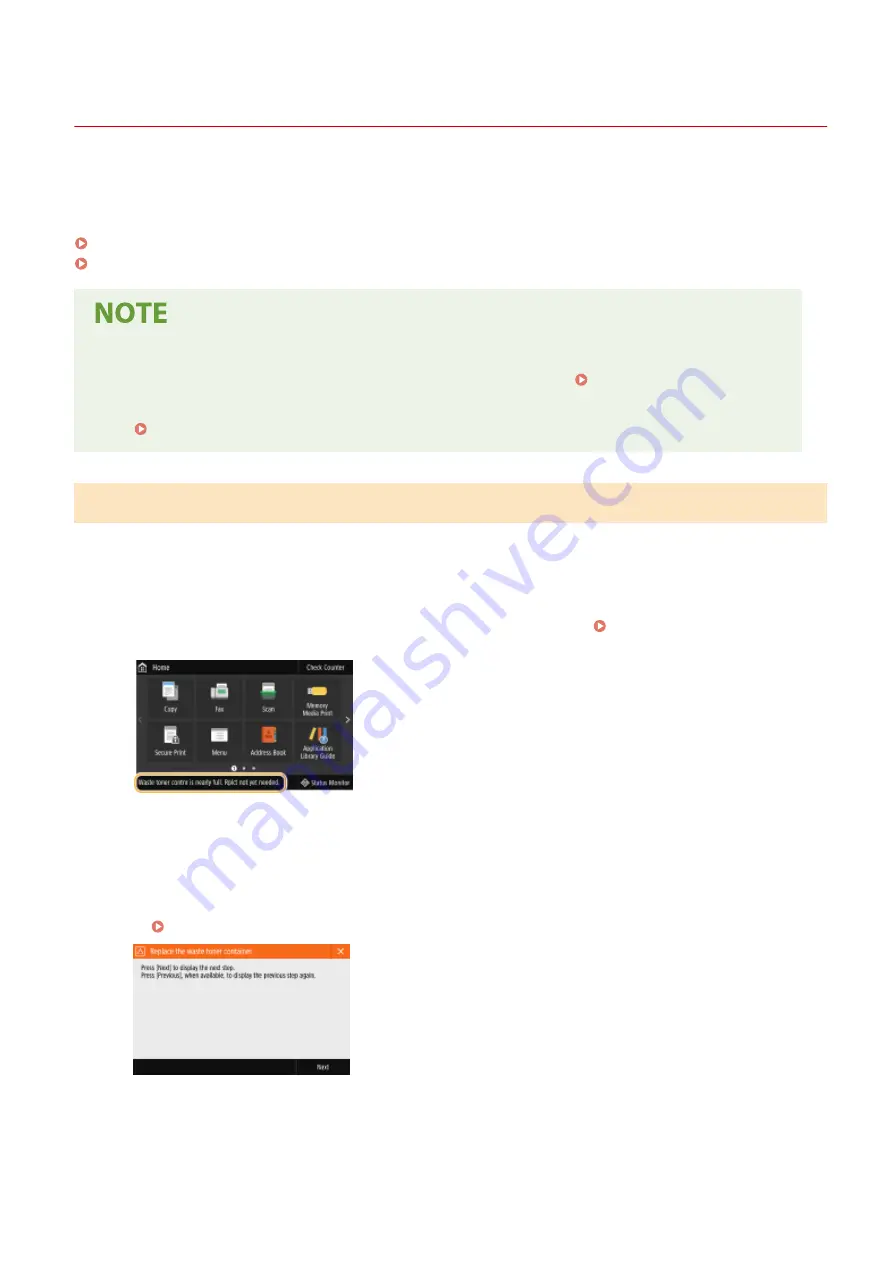
Replacing the Waste Toner Container
6C6U-0A3
When the waste toner container is almost full or completely full, a message is displayed prompting you to prepare a
new waste toner container or perform waste toner container replacement. Prepare a new waste toner container or
perform waste toner container replacement according to the displayed message.
When a Message Is Displayed(P. 618)
Procedure for Replacing the Waste Toner Container(P. 619)
●
The waste toner container is a container for collecting unused toner that remains when printing.
●
For information on the model number of the waste toner container, see Replacement Parts(P. 650) .
●
You can check the current amount of space remaining in the waste toner container.
Checking the Space Remaining in the Waste Toner Container(P. 629)
When a Message Is Displayed
◼
When <Waste toner contnr is nearly full. Rplct not yet needed.> is displayed
The waste toner container is almost full. You can continue printing for a while, but you should have a new
one available so that you can make replacement as soon as it is needed. Procedure for Replacing the
◼
When <Replace the waste toner container.> is displayed
The waste toner container is full, so printing is not possible any longer. Follow the instructions on the screen
to replace the waste toner container.
Procedure for Replacing the Waste Toner Container(P. 619)
Maintenance
618
Summary of Contents for imageRUNNER C3125i
Page 1: ...imageRUNNER C3125i User s Guide USRMA 4602 00 2019 12 en Copyright CANON INC 2019...
Page 85: ...Menu Preferences Network Device Settings Management On Setting Up 76...
Page 117: ...LINKS Loading Paper in the Paper Drawer P 138 Optional Equipment P 764 Basic Operations 108...
Page 163: ...Landscape orientation paper The printing results Basic Operations 154...
Page 185: ...5 Select Apply LINKS Basic Operation P 123 Basic Operations 176...
Page 207: ...Start Use this button to start copying Copying 198...
Page 221: ...LINKS Basic Copy Operations P 199 Copying 212...
Page 234: ...Sending and Receiving Faxes via the Internet Using Internet Fax I Fax P 257 Faxing 225...
Page 296: ...LINKS Store Access Files P 577 Printing 287...
Page 338: ...LINKS Checking Status and Log for Scanned Originals P 311 Scanning 329...
Page 341: ...LINKS Using ScanGear MF P 333 Scanning 332...
Page 370: ...5 Specify the destination 6 Click Fax Fax sending starts Linking with Mobile Devices 361...
Page 455: ...5 Click Edit 6 Specify the required settings 7 Click OK Managing the Machine 446...
Page 585: ...Only When Error Occurs Setting Menu List 576...
Page 651: ...5 Select Apply Maintenance 642...
Page 749: ...Appendix 740...
Page 802: ...Appendix 793...
















































