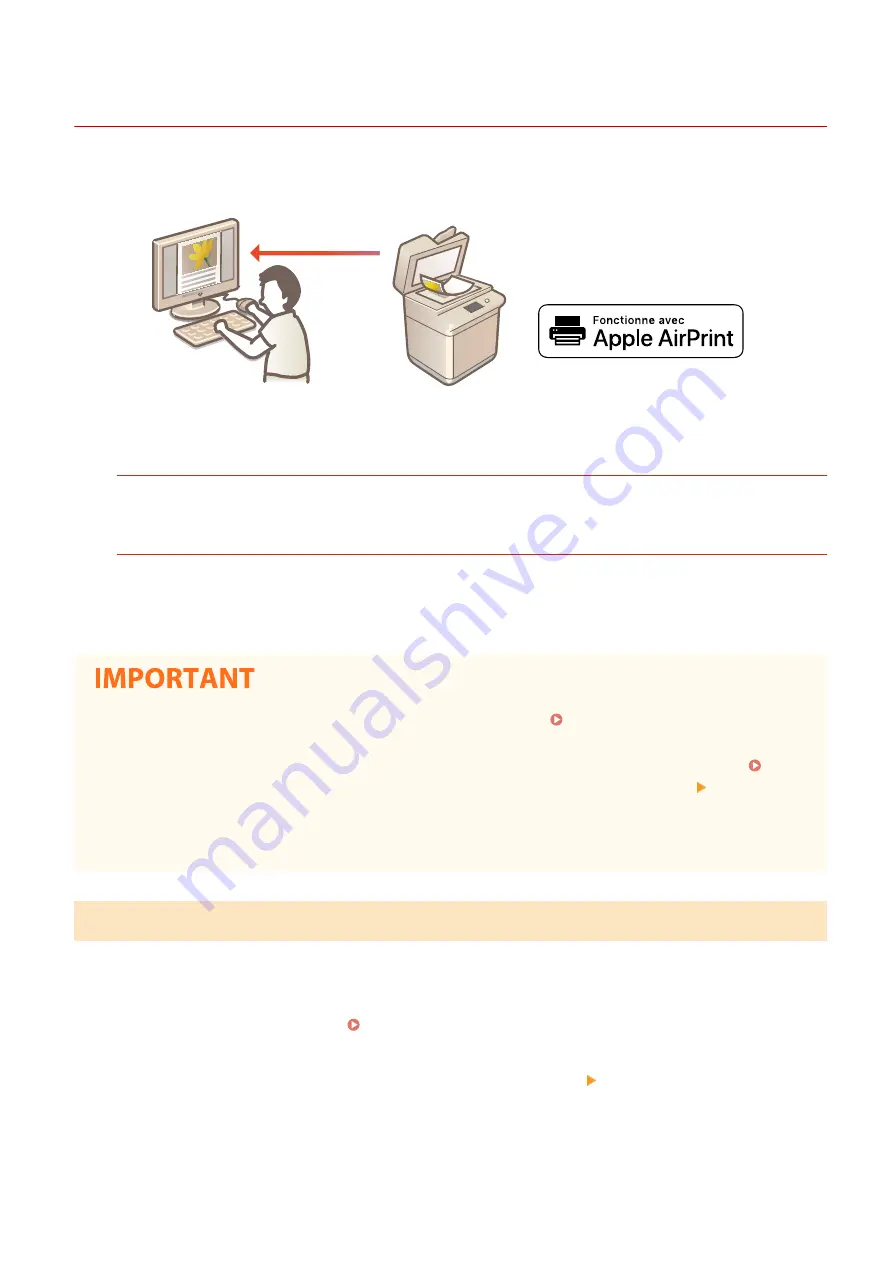
Scanning with AirPrint
6C6U-06S
You can use AirPrint to transfer the data scanned by the machine directly to a Mac.
System Requirements
To scan with AirPrint, you need a Mac with OS X 10.9 or later installed. To scan using TLS, you need a Mac with
OS X 10.11 or later installed.
Network Environment
One of the following environments is required.
●
An environment where an Apple device and the machine are connected to the same LAN
●
An environment where a Mac is connected to the machine via USB
●
For scanning, it is required to set <Use Network Link Scan> to <On>. Changing the Setting of Functions
Available with AirPrint(P. 352)
●
Before scanning, it is required to put the machine into online state. When the auto online function ( <Auto
Online>(P. 507) ) is set to <Off>, first put the machine into online state by selecting <Scan> <Remote
Scanner>, then start the procedure for scanning.
●
You cannot scan while settings for operations are being made, or while the machine is performing any
operation whatsoever.
Scanning from a Mac
1
Make sure that the machine is turned ON and connected to the Mac.
●
For how to make sure of this, see Setting Up the Network Environment(P. 13) .
2
Add the machine to the Mac from [System Preferences] [Printers & Scanners].
●
If the machine has already been added, this operation is not required.
3
Select this machine from the list of printers in [Printers & Scanners].
Linking with Mobile Devices
358
Summary of Contents for imageRUNNER C3125i
Page 1: ...imageRUNNER C3125i User s Guide USRMA 4602 00 2019 12 en Copyright CANON INC 2019...
Page 85: ...Menu Preferences Network Device Settings Management On Setting Up 76...
Page 117: ...LINKS Loading Paper in the Paper Drawer P 138 Optional Equipment P 764 Basic Operations 108...
Page 163: ...Landscape orientation paper The printing results Basic Operations 154...
Page 185: ...5 Select Apply LINKS Basic Operation P 123 Basic Operations 176...
Page 207: ...Start Use this button to start copying Copying 198...
Page 221: ...LINKS Basic Copy Operations P 199 Copying 212...
Page 234: ...Sending and Receiving Faxes via the Internet Using Internet Fax I Fax P 257 Faxing 225...
Page 296: ...LINKS Store Access Files P 577 Printing 287...
Page 338: ...LINKS Checking Status and Log for Scanned Originals P 311 Scanning 329...
Page 341: ...LINKS Using ScanGear MF P 333 Scanning 332...
Page 370: ...5 Specify the destination 6 Click Fax Fax sending starts Linking with Mobile Devices 361...
Page 455: ...5 Click Edit 6 Specify the required settings 7 Click OK Managing the Machine 446...
Page 585: ...Only When Error Occurs Setting Menu List 576...
Page 651: ...5 Select Apply Maintenance 642...
Page 749: ...Appendix 740...
Page 802: ...Appendix 793...






























