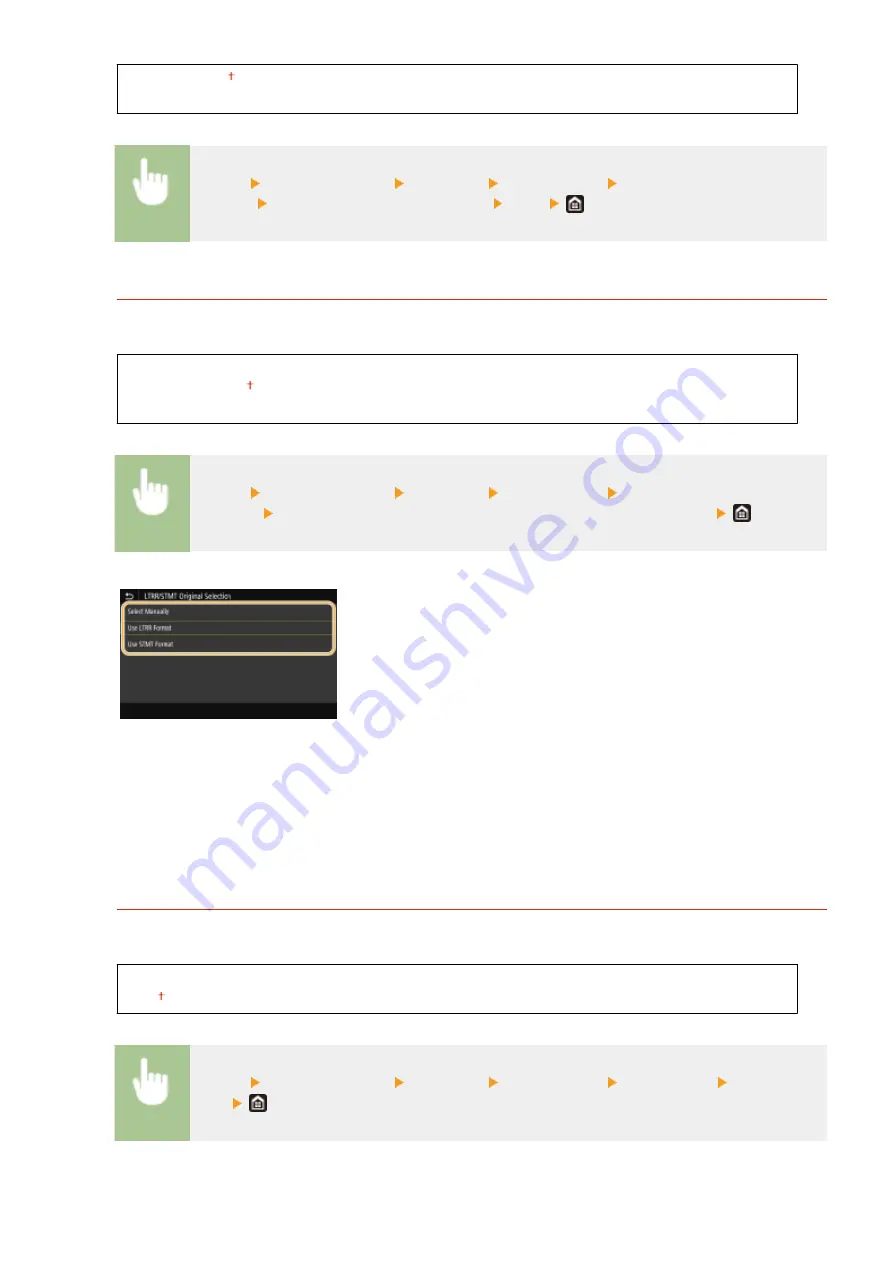
<Speed Priority>
<Quiet>
<Menu> <Function Settings> <Common> <Scan Settings> <Scanner Noise
Settings> Select <Speed Priority> or <Quiet> <Yes>
<LTRR/STMT Original Selection>
You can forcibly designate the way the machine handles LTRR and STMT originals that are placed on the platen
glass.
<Select Manually>
<Use LTRR Format>
<Use STMT Format>
<Menu> <Function Settings> <Common> <Scan Settings> <LTRR/STMT Original
Selection> Select <Select Manually>, <Use LTRR Format> or <Use STMT Format>
<Select Manually>
When you set LTRR or STMT originals on the platen glass, the screen for specifying the size of the original
appears while reading.
<Use LTRR Format>
When you set LTRR or STMT originals on the platen glass, the original is read with LTRR size while reading.
<Use STMT Format>
When you set LTRR or STMT originals on the platen glass, the original is read with STMT size while reading.
<Auto Online>
When scanning from the computer, use this to specify whether to automatically go online for remote scanning
(scan standby mode) without using the operation panel.
<Off>
<On>
<Menu> <Function Settings> <Common> <Scan Settings> <Auto Online> Select <Off> or
<On>
Setting Menu List
507
Summary of Contents for imageRUNNER C3125i
Page 1: ...imageRUNNER C3125i User s Guide USRMA 4602 00 2019 12 en Copyright CANON INC 2019...
Page 85: ...Menu Preferences Network Device Settings Management On Setting Up 76...
Page 117: ...LINKS Loading Paper in the Paper Drawer P 138 Optional Equipment P 764 Basic Operations 108...
Page 163: ...Landscape orientation paper The printing results Basic Operations 154...
Page 185: ...5 Select Apply LINKS Basic Operation P 123 Basic Operations 176...
Page 207: ...Start Use this button to start copying Copying 198...
Page 221: ...LINKS Basic Copy Operations P 199 Copying 212...
Page 234: ...Sending and Receiving Faxes via the Internet Using Internet Fax I Fax P 257 Faxing 225...
Page 296: ...LINKS Store Access Files P 577 Printing 287...
Page 338: ...LINKS Checking Status and Log for Scanned Originals P 311 Scanning 329...
Page 341: ...LINKS Using ScanGear MF P 333 Scanning 332...
Page 370: ...5 Specify the destination 6 Click Fax Fax sending starts Linking with Mobile Devices 361...
Page 455: ...5 Click Edit 6 Specify the required settings 7 Click OK Managing the Machine 446...
Page 585: ...Only When Error Occurs Setting Menu List 576...
Page 651: ...5 Select Apply Maintenance 642...
Page 749: ...Appendix 740...
Page 802: ...Appendix 793...






























