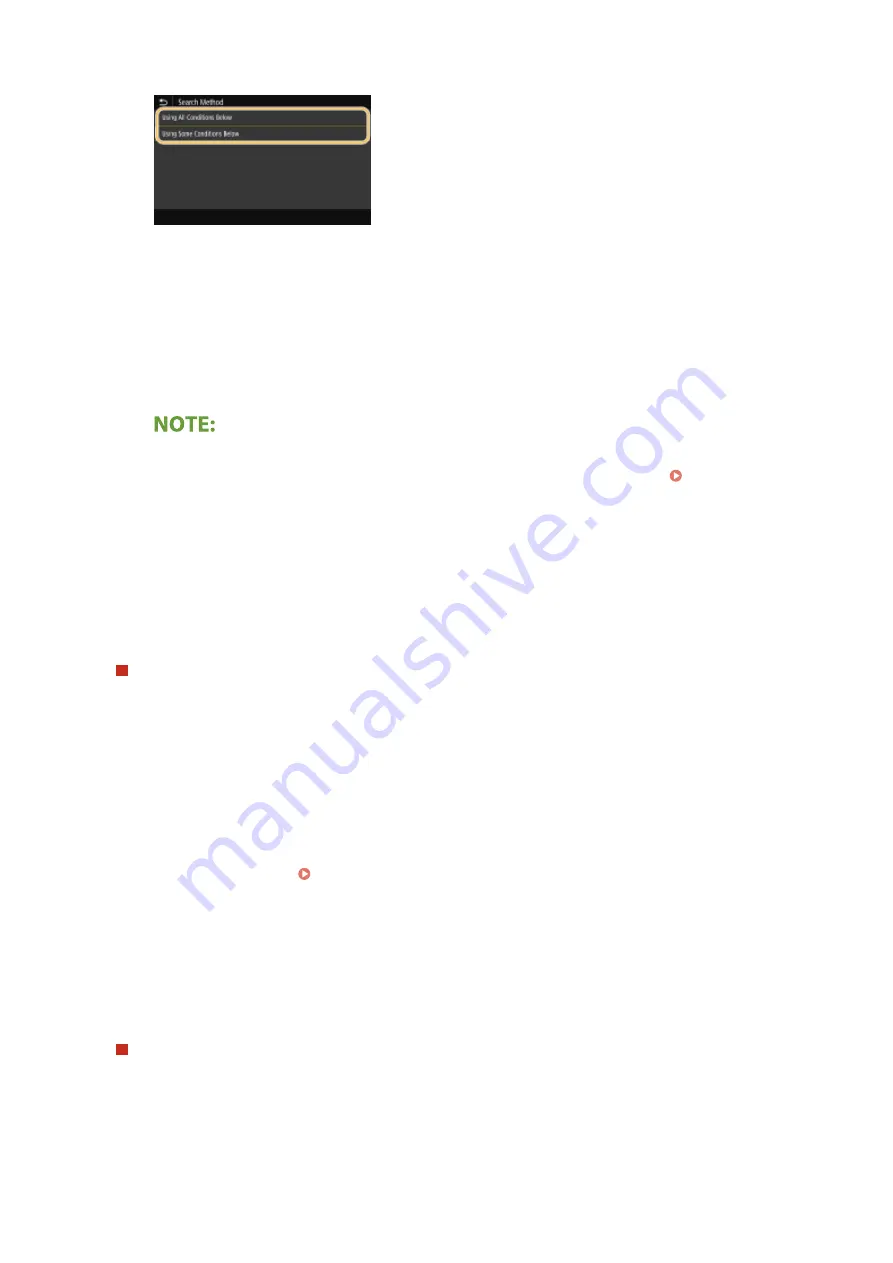
6
Select conditions to display the search result.
<Using All Conditions Below>
Searches and displays the users that meet all the search criteria specified in steps 3 and 4.
<Using Some Conditions Below>
If users that meet even one of the criteria specified in steps 3 and 4 are found, displays all those users.
7
Select <Start Search>.
➠
The users meeting your search criteria are displayed.
●
If the authentication screen appears when you select <Start Search>, enter the user name of the
machine and the password registered in the LDAP server, and select <Apply>. Registering LDAP
Servers(P. 63)
8
Select a user you want to register in the Address Book.
9
Select <Apply>.
➠
The user name and the fax number or e-mail address registered on the LDAP server of the selected
user are registered in the Address Book.
Registering destinations from recall settings
If recall settings are provided, you can select <Recall Settings> and register destinations.
4
Select <Name>.
●
Registering <Name> is optional. If you register <Name>, the destination can be searched alphabetically.
5
Enter the name, and select <Apply>.
●
On how to enter text, see Entering Text(P. 126) .
6
Select <Fax Number>, <E-Mail Address>, or <I-Fax Address>.
7
Enter the destination, and select <Apply>.
Making detailed settings (only when registered for fax)
After selecting <Set Details>, a screen similar to the following is displayed.
Basic Operations
189
Summary of Contents for imageRUNNER C3125i
Page 1: ...imageRUNNER C3125i User s Guide USRMA 4602 00 2019 12 en Copyright CANON INC 2019...
Page 85: ...Menu Preferences Network Device Settings Management On Setting Up 76...
Page 117: ...LINKS Loading Paper in the Paper Drawer P 138 Optional Equipment P 764 Basic Operations 108...
Page 163: ...Landscape orientation paper The printing results Basic Operations 154...
Page 185: ...5 Select Apply LINKS Basic Operation P 123 Basic Operations 176...
Page 207: ...Start Use this button to start copying Copying 198...
Page 221: ...LINKS Basic Copy Operations P 199 Copying 212...
Page 234: ...Sending and Receiving Faxes via the Internet Using Internet Fax I Fax P 257 Faxing 225...
Page 296: ...LINKS Store Access Files P 577 Printing 287...
Page 338: ...LINKS Checking Status and Log for Scanned Originals P 311 Scanning 329...
Page 341: ...LINKS Using ScanGear MF P 333 Scanning 332...
Page 370: ...5 Specify the destination 6 Click Fax Fax sending starts Linking with Mobile Devices 361...
Page 455: ...5 Click Edit 6 Specify the required settings 7 Click OK Managing the Machine 446...
Page 585: ...Only When Error Occurs Setting Menu List 576...
Page 651: ...5 Select Apply Maintenance 642...
Page 749: ...Appendix 740...
Page 802: ...Appendix 793...






























