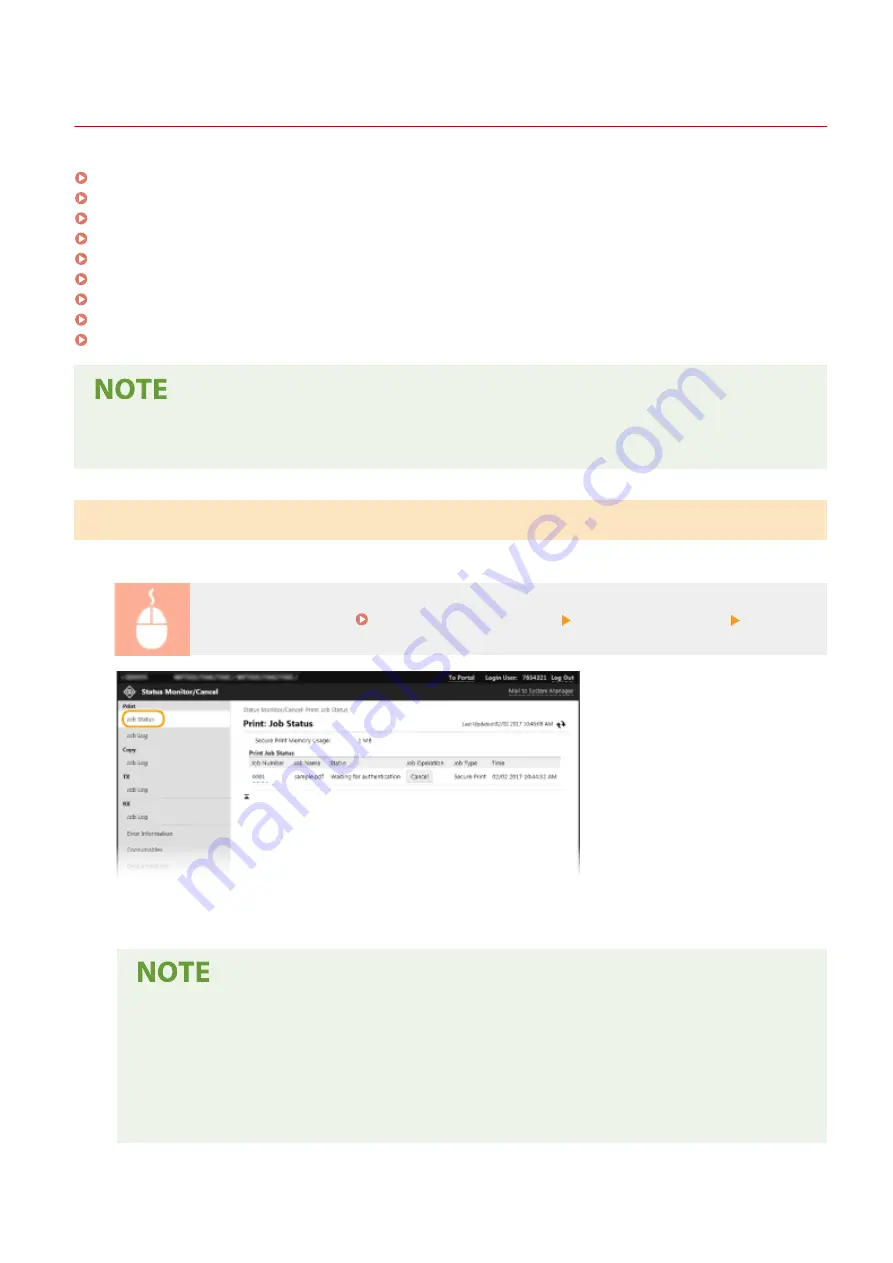
Checking the Status and Logs
6C6U-088
Checking Current Status of Print Documents(P. 440)
Checking Current Status of Received Documents(P. 441)
Checking History of Documents(P. 441)
Checking Information of Documents That Failed To Be Forwarded(P. 441)
Checking Error Information(P. 442)
Checking Consumables(P. 442)
Checking Device Specifications(P. 443)
Checking System Manager Information(P. 443)
Checking Print Total Counter(P. 444)
●
A file name of a document may not be displayed in full. The printed application name may be added to the
file name.
Checking Current Status of Print Documents
The list of the documents currently printing or waiting to be printed is displayed.
Log in to the Remote UI ( Starting Remote UI(P. 436) ) [Status Monitor/Cancel] [Job Status]
●
You can delete a document job by clicking [Cancel].
●
Regardless of the Department ID Management setting, all the print documents currently printing and
waiting to be printed will be listed.
●
If you entered your user name when you logged on in General User Mode, your user name will only
be displayed on the documents that you printed.
●
Click [Job Number] on the paused documents and secure documents to display detailed information.
You can check the user name and the page count of the printed document.
Managing the Machine
440
Summary of Contents for imageRUNNER C3125i
Page 1: ...imageRUNNER C3125i User s Guide USRMA 4602 00 2019 12 en Copyright CANON INC 2019...
Page 85: ...Menu Preferences Network Device Settings Management On Setting Up 76...
Page 117: ...LINKS Loading Paper in the Paper Drawer P 138 Optional Equipment P 764 Basic Operations 108...
Page 163: ...Landscape orientation paper The printing results Basic Operations 154...
Page 185: ...5 Select Apply LINKS Basic Operation P 123 Basic Operations 176...
Page 207: ...Start Use this button to start copying Copying 198...
Page 221: ...LINKS Basic Copy Operations P 199 Copying 212...
Page 234: ...Sending and Receiving Faxes via the Internet Using Internet Fax I Fax P 257 Faxing 225...
Page 296: ...LINKS Store Access Files P 577 Printing 287...
Page 338: ...LINKS Checking Status and Log for Scanned Originals P 311 Scanning 329...
Page 341: ...LINKS Using ScanGear MF P 333 Scanning 332...
Page 370: ...5 Specify the destination 6 Click Fax Fax sending starts Linking with Mobile Devices 361...
Page 455: ...5 Click Edit 6 Specify the required settings 7 Click OK Managing the Machine 446...
Page 585: ...Only When Error Occurs Setting Menu List 576...
Page 651: ...5 Select Apply Maintenance 642...
Page 749: ...Appendix 740...
Page 802: ...Appendix 793...
















































