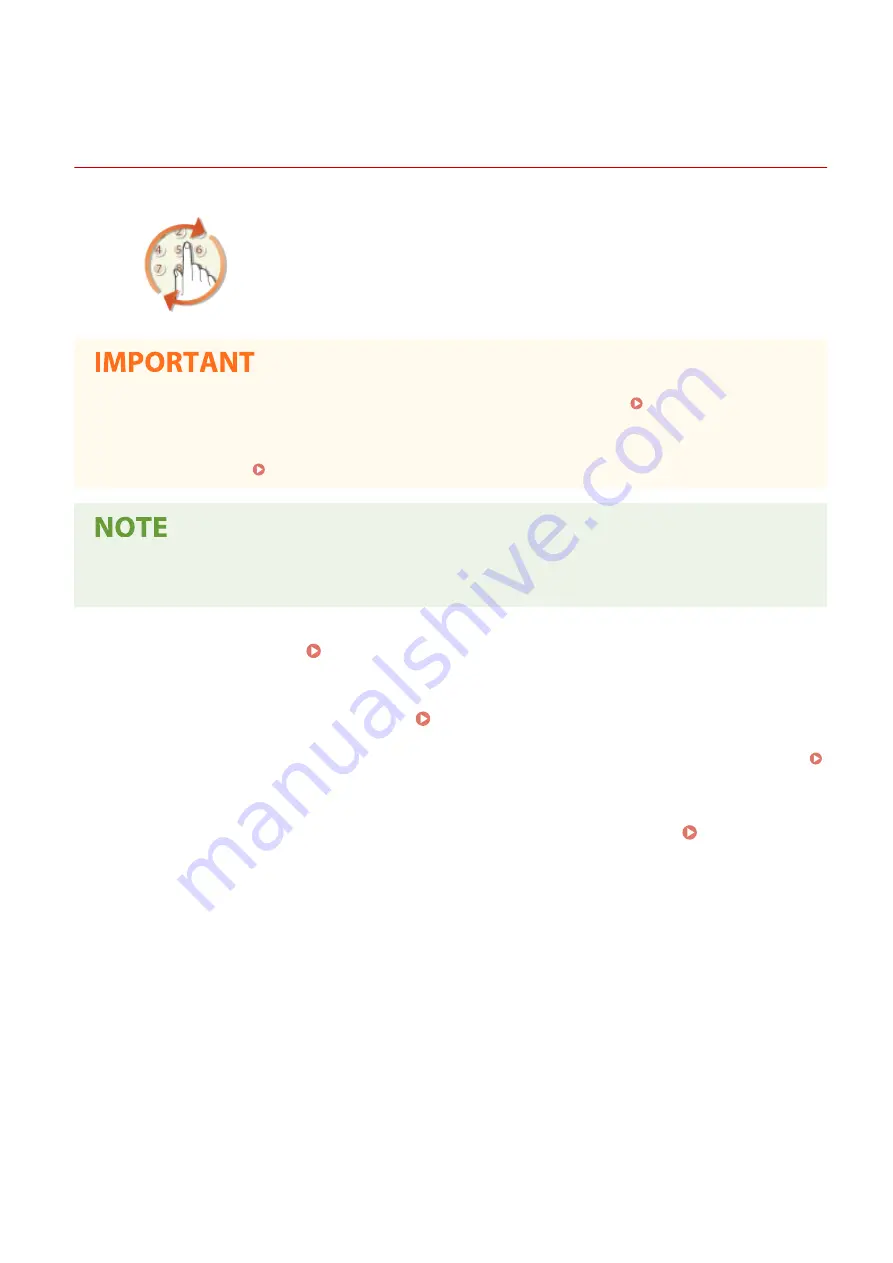
Recalling Previously Used Settings for Sending/Saving
(Recall Settings)
6C6U-065
You can select a destination from among the past destinations. When you specify a
previously used destination, the machine also sets the same scan settings such as
density you used the last time you sent documents to that destination.
●
When <Restrict Resending from Log> is set to <On>, you cannot use this feature. Disabling Use of
Previously Used Destinations(P. 424)
●
Turning OFF the machine or setting <Restrict New Destinations> to <On> deletes the past destinations, and
disables this feature. Restricting New Destinations that Can Be Specified(P. 424)
●
When you specify a destination using this feature, any destinations that you have already specified are
deleted.
1
Place the original(s). Placing Originals(P. 130)
2
Select <Scan> in the Home screen. Home Screen(P. 117)
●
When the login screen appears, enter your user name and password and set up the authentication server.
Logging in to Authorized Send(P. 129)
3
Select <E-Mail>, <I-Fax>, or <File> in the Scan Basic Features screen. Scan Basic
Features Screen(P. 291)
4
Select <Recall Settings> in the <Specify Destination> tab.
5
Select a destination.
●
When you transmit to multiple destinations, only the address specified for the first transmission is displayed
in the log, but all the destinations are specified.
Scanning
324
Summary of Contents for imageRUNNER C3125i
Page 1: ...imageRUNNER C3125i User s Guide USRMA 4602 00 2019 12 en Copyright CANON INC 2019...
Page 85: ...Menu Preferences Network Device Settings Management On Setting Up 76...
Page 117: ...LINKS Loading Paper in the Paper Drawer P 138 Optional Equipment P 764 Basic Operations 108...
Page 163: ...Landscape orientation paper The printing results Basic Operations 154...
Page 185: ...5 Select Apply LINKS Basic Operation P 123 Basic Operations 176...
Page 207: ...Start Use this button to start copying Copying 198...
Page 221: ...LINKS Basic Copy Operations P 199 Copying 212...
Page 234: ...Sending and Receiving Faxes via the Internet Using Internet Fax I Fax P 257 Faxing 225...
Page 296: ...LINKS Store Access Files P 577 Printing 287...
Page 338: ...LINKS Checking Status and Log for Scanned Originals P 311 Scanning 329...
Page 341: ...LINKS Using ScanGear MF P 333 Scanning 332...
Page 370: ...5 Specify the destination 6 Click Fax Fax sending starts Linking with Mobile Devices 361...
Page 455: ...5 Click Edit 6 Specify the required settings 7 Click OK Managing the Machine 446...
Page 585: ...Only When Error Occurs Setting Menu List 576...
Page 651: ...5 Select Apply Maintenance 642...
Page 749: ...Appendix 740...
Page 802: ...Appendix 793...
















































