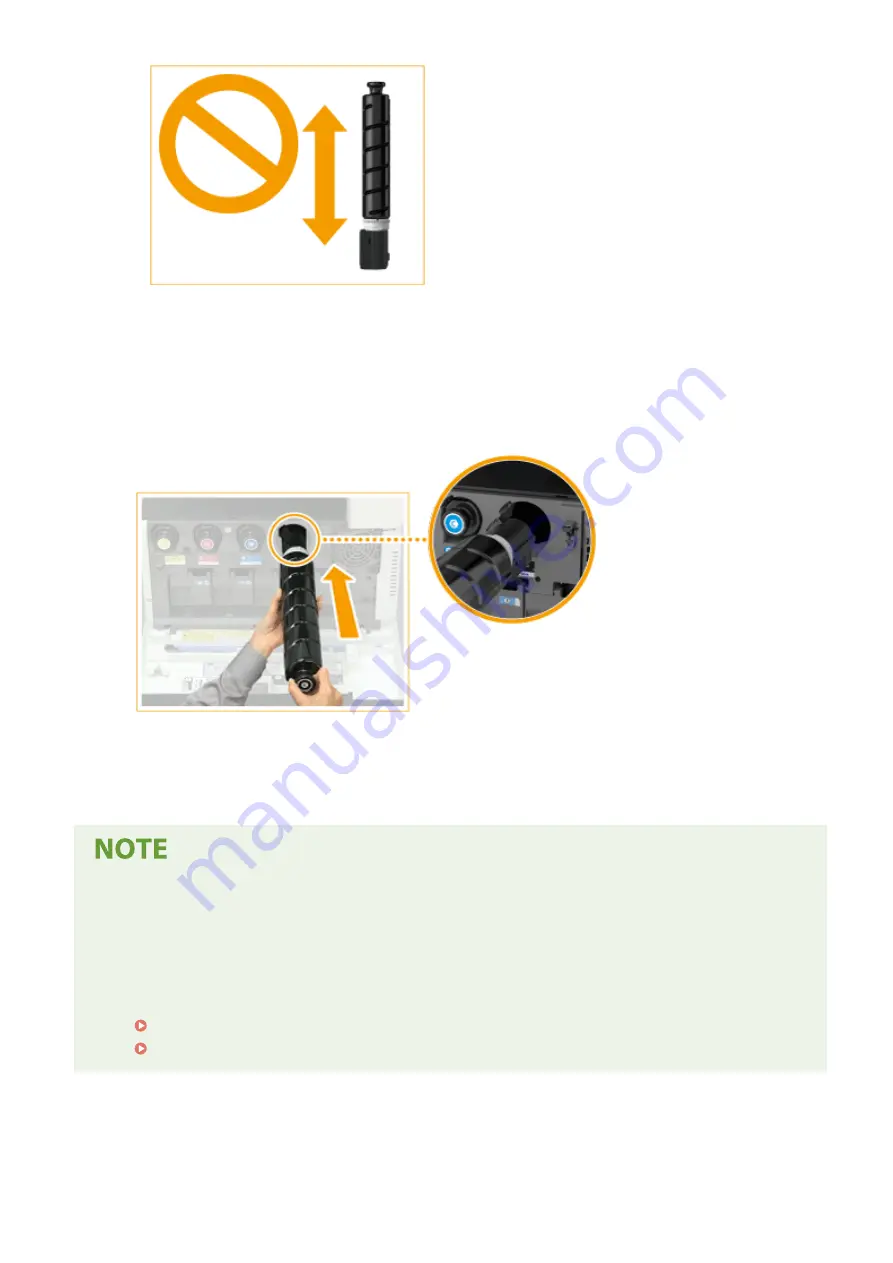
6
Install the new toner cartridge.
●
Before installing the toner cartridge, confirm that the color of the toner cartridge and the color indicated on
the slot of the main unit are the same.
●
Holding the toner cartridge with the flat surface of its tip facing down, slide the cartridge into the main unit
as far as it will go.
7
Close the front cover of the main unit.
●
The message <Checking the toner> is displayed. The procedure is complete when this message disappears.
●
If printing was interrupted because toner ran out, it will automatically resume when you replace the toner
cartridge.
●
Even if cyan, magenta, or yellow toner runs out, you can continue to print in black-and-white as long as black
toner remains, but the printing quality will drop. If you want to continue printing in black-and-white, do not
replace the toner cartridge until printing is complete.
●
If the color and density of printing differ after replacing the toner cartridge, perform adjustment.
Adjusting Gradation(P. 632)
Correcting Uneven Density(P. 636)
Maintenance
617
Summary of Contents for imageRUNNER C3125i
Page 1: ...imageRUNNER C3125i User s Guide USRMA 4602 00 2019 12 en Copyright CANON INC 2019...
Page 85: ...Menu Preferences Network Device Settings Management On Setting Up 76...
Page 117: ...LINKS Loading Paper in the Paper Drawer P 138 Optional Equipment P 764 Basic Operations 108...
Page 163: ...Landscape orientation paper The printing results Basic Operations 154...
Page 185: ...5 Select Apply LINKS Basic Operation P 123 Basic Operations 176...
Page 207: ...Start Use this button to start copying Copying 198...
Page 221: ...LINKS Basic Copy Operations P 199 Copying 212...
Page 234: ...Sending and Receiving Faxes via the Internet Using Internet Fax I Fax P 257 Faxing 225...
Page 296: ...LINKS Store Access Files P 577 Printing 287...
Page 338: ...LINKS Checking Status and Log for Scanned Originals P 311 Scanning 329...
Page 341: ...LINKS Using ScanGear MF P 333 Scanning 332...
Page 370: ...5 Specify the destination 6 Click Fax Fax sending starts Linking with Mobile Devices 361...
Page 455: ...5 Click Edit 6 Specify the required settings 7 Click OK Managing the Machine 446...
Page 585: ...Only When Error Occurs Setting Menu List 576...
Page 651: ...5 Select Apply Maintenance 642...
Page 749: ...Appendix 740...
Page 802: ...Appendix 793...






























