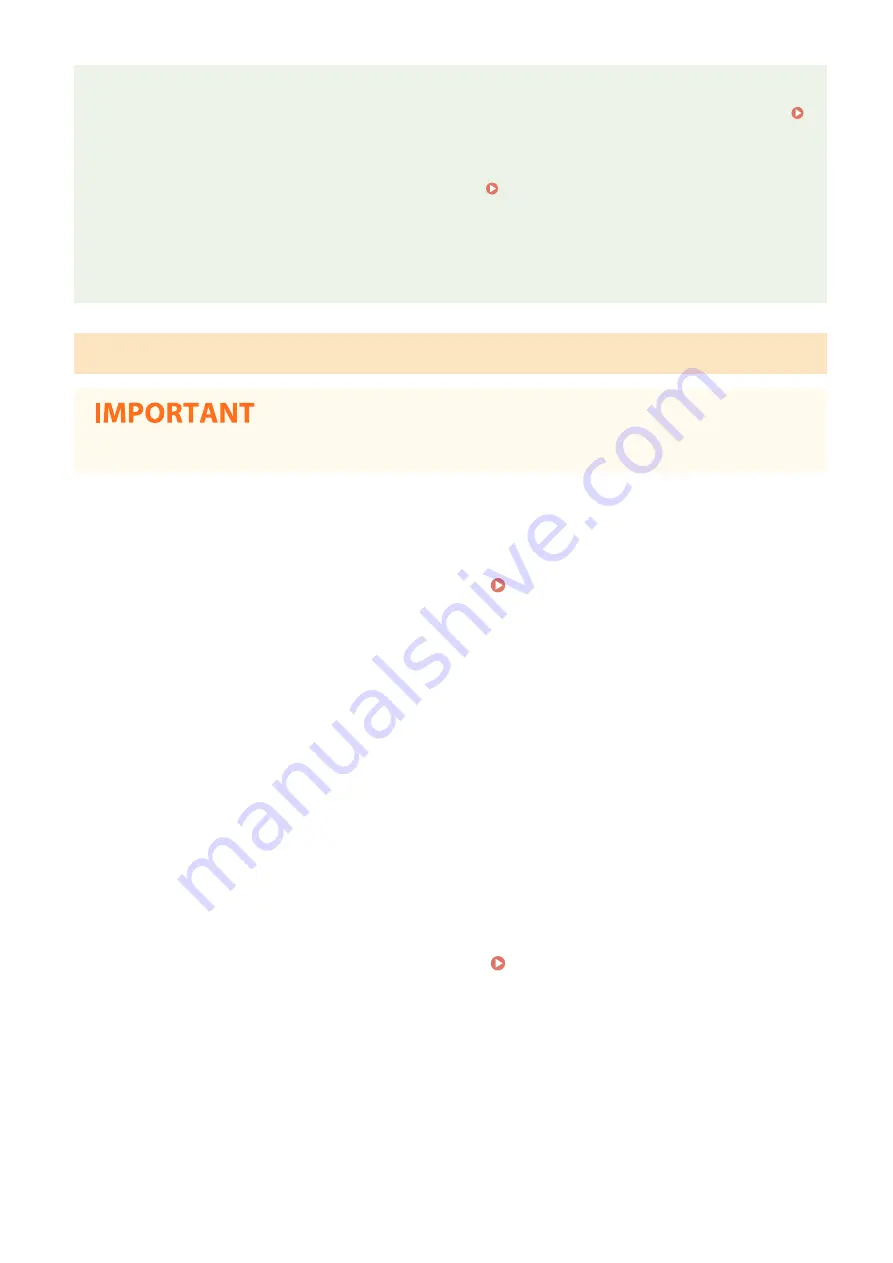
Specifying the value for time until auto termination
●
You can specify the time to automatically establish a disconnection when the direct connection is enabled.
<Direct Connection Termination> (P. 480)
Connecting multiple mobile devices at the same time
●
Configure the machine's SSID and network key arbitrarily. <Access Point Mode Settings> (P. 480)
Canon PRINT Business
●
For information about the operating systems compatible with Canon PRINT Business, the detailed setting
procedure, and the operating procedure, please see the application's Help or the Canon website (https://
global.canon/gomp/).
Connecting Directly
●
It may take time until connection of the machine and the mobile device is established.
◼
Connecting Manually
1
Select <Mobile Portal> in the Home screen. Home Screen(P. 117)
●
When any mobile device is already connected, proceed to step 3.
2
Select <Connect>.
3
Configure the Wi-Fi settings from the mobile device using the SSID and network key
information that appears on the touch panel display.
4
When the target operation is completed, select <Disconnect>.
◼
Connecting Using a QR Code
1
Select <Mobile Portal> in the Home screen. Home Screen(P. 117)
●
When any mobile device is already connected, proceed to step 3.
2
Select <Connect>.
3
Select <QR Code>.
Linking with Mobile Devices
345
Summary of Contents for imageRUNNER C3125i
Page 1: ...imageRUNNER C3125i User s Guide USRMA 4602 00 2019 12 en Copyright CANON INC 2019...
Page 85: ...Menu Preferences Network Device Settings Management On Setting Up 76...
Page 117: ...LINKS Loading Paper in the Paper Drawer P 138 Optional Equipment P 764 Basic Operations 108...
Page 163: ...Landscape orientation paper The printing results Basic Operations 154...
Page 185: ...5 Select Apply LINKS Basic Operation P 123 Basic Operations 176...
Page 207: ...Start Use this button to start copying Copying 198...
Page 221: ...LINKS Basic Copy Operations P 199 Copying 212...
Page 234: ...Sending and Receiving Faxes via the Internet Using Internet Fax I Fax P 257 Faxing 225...
Page 296: ...LINKS Store Access Files P 577 Printing 287...
Page 338: ...LINKS Checking Status and Log for Scanned Originals P 311 Scanning 329...
Page 341: ...LINKS Using ScanGear MF P 333 Scanning 332...
Page 370: ...5 Specify the destination 6 Click Fax Fax sending starts Linking with Mobile Devices 361...
Page 455: ...5 Click Edit 6 Specify the required settings 7 Click OK Managing the Machine 446...
Page 585: ...Only When Error Occurs Setting Menu List 576...
Page 651: ...5 Select Apply Maintenance 642...
Page 749: ...Appendix 740...
Page 802: ...Appendix 793...






























