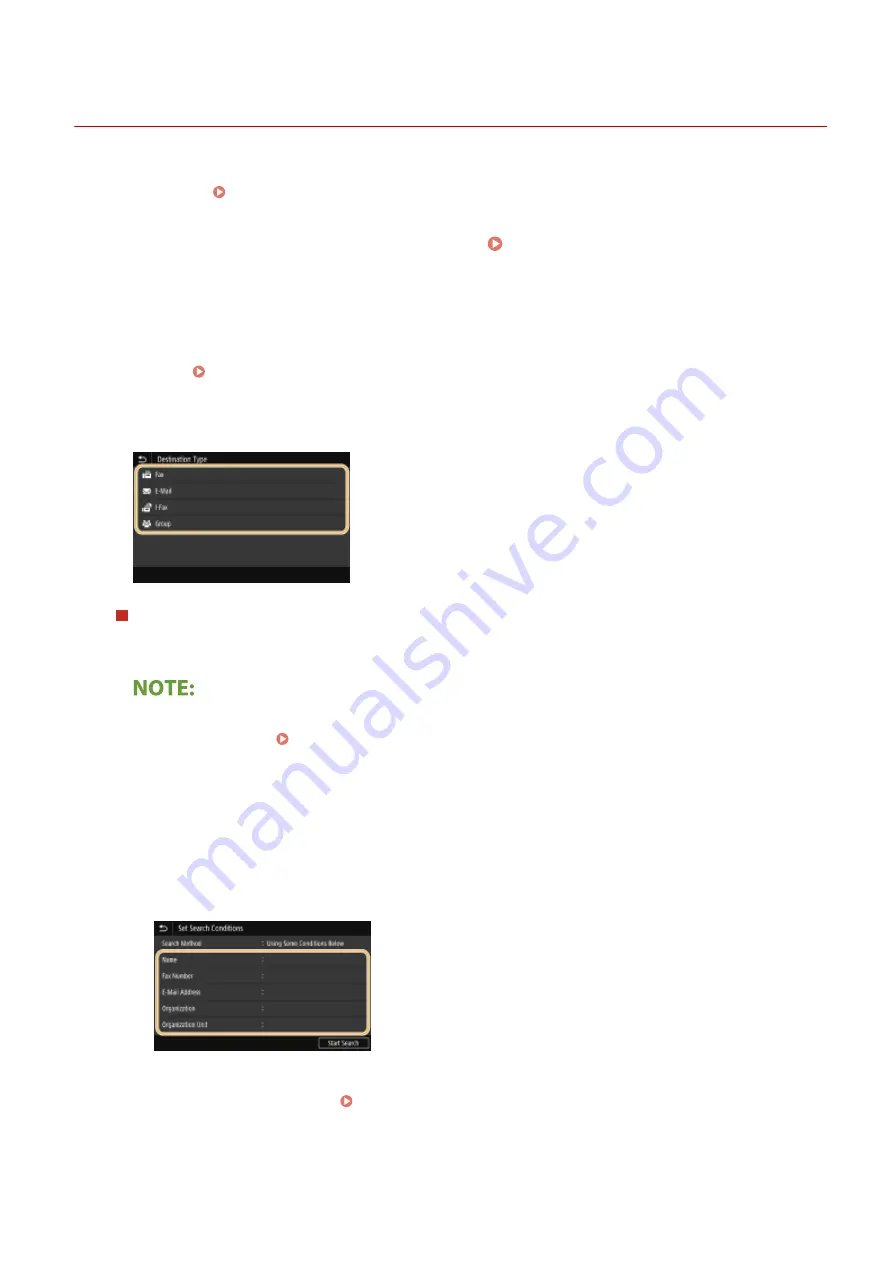
Registering Destinations in the Address Book
6C6U-03J
This section describes how to register destinations from the operation panel. You can also use the Remote UI to
register destinations. Registering Destinations from Remote UI(P. 448)
1
Select <Address Book> in the Home screen. Home Screen(P. 117)
2
Select <Register Dest.>
●
If a screen appears prompting you to enter a PIN, enter the correct PIN using the numeric keys, and select
<Apply>. Restricting Use of the Address Book(P. 422)
3
Select type of address to register.
Registering destinations with the LDAP server
If your office has an LDAP server installed, you can make search to find user information on the server and
register it in the Address Book.
●
To make registration from the LDAP server, you need to specify the settings for connecting to the LDAP
server beforehand. Registering LDAP Servers(P. 63)
1
Select <LDAP Server>.
2
Select the LDAP server you are using.
3
Select conditions for user information to be searched.
●
Name, fax numbers, e-mail addresses, organization names, and organization unit are available criteria
for searching destinations.
4
Enter the search target character string, and select <Apply>.
●
On how to enter text, see Entering Text(P. 126) .
●
To specify multiple search criteria, repeat steps 3 and 4.
5
Select <Search Method>.
Basic Operations
188
Summary of Contents for imageRUNNER C3125i
Page 1: ...imageRUNNER C3125i User s Guide USRMA 4602 00 2019 12 en Copyright CANON INC 2019...
Page 85: ...Menu Preferences Network Device Settings Management On Setting Up 76...
Page 117: ...LINKS Loading Paper in the Paper Drawer P 138 Optional Equipment P 764 Basic Operations 108...
Page 163: ...Landscape orientation paper The printing results Basic Operations 154...
Page 185: ...5 Select Apply LINKS Basic Operation P 123 Basic Operations 176...
Page 207: ...Start Use this button to start copying Copying 198...
Page 221: ...LINKS Basic Copy Operations P 199 Copying 212...
Page 234: ...Sending and Receiving Faxes via the Internet Using Internet Fax I Fax P 257 Faxing 225...
Page 296: ...LINKS Store Access Files P 577 Printing 287...
Page 338: ...LINKS Checking Status and Log for Scanned Originals P 311 Scanning 329...
Page 341: ...LINKS Using ScanGear MF P 333 Scanning 332...
Page 370: ...5 Specify the destination 6 Click Fax Fax sending starts Linking with Mobile Devices 361...
Page 455: ...5 Click Edit 6 Specify the required settings 7 Click OK Managing the Machine 446...
Page 585: ...Only When Error Occurs Setting Menu List 576...
Page 651: ...5 Select Apply Maintenance 642...
Page 749: ...Appendix 740...
Page 802: ...Appendix 793...






























