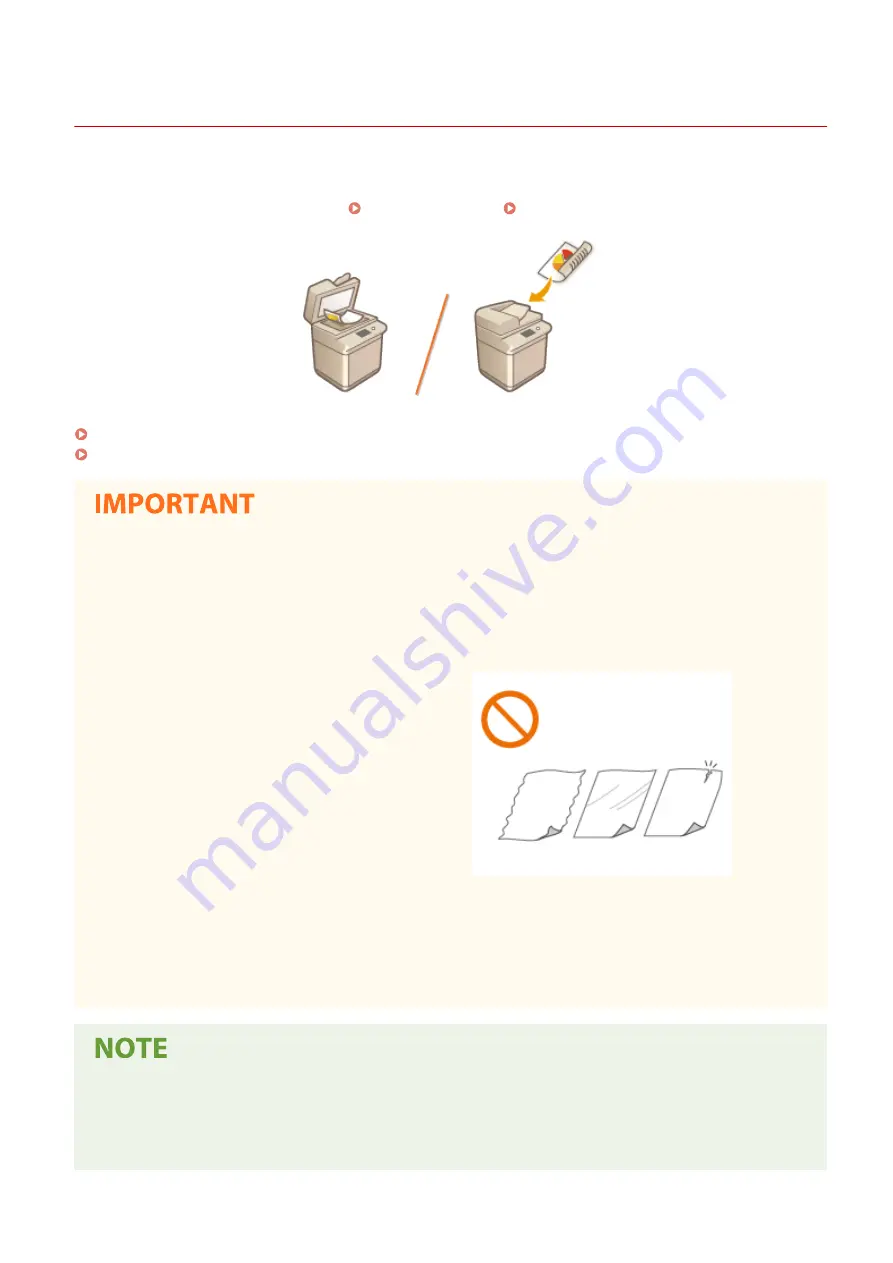
Placing Originals
6C6U-02K
Place originals on the platen glass or in the feeder. Use the platen glass when scanning thick or bound documents
such as books. You can load two or more sheets of originals in the feeder so that they can be scanned continuously.
For information on loadable sizes, etc., see Main Unit(P. 733) or Feeder(P. 736) .
Placing Originals on the Platen Glass(P. 131)
Placing Originals in the Feeder(P. 132)
Use originals that are completely dry
●
When placing originals, make sure that any glue, ink, or correction fluid on the originals has completely
dried.
To avoid paper jams
●
Do not place the following types of originals in the feeder as this may cause paper jams:
- Wrinkled or creased paper
- Carbon paper
- Curled or rolled paper
- Coated paper
- Torn originals
- Originals with large holes
- Onion skin or thin paper
- Stapled or clipped originals
- Paper printed by a thermal transfer printer
- Transparencies
- Originals with notes attached
- Originals pasted together
- Originals placed in a clear file
To scan originals more accurately
●
Originals placed in the feeder are scanned while being fed into the machine. On the other hand, originals
placed on the platen glass remain in a fixed position while they are scanned. To ensure more accurate
scanning results, placing originals on the platen glass is recommended.
Basic Operations
130
Summary of Contents for imageRUNNER C3125i
Page 1: ...imageRUNNER C3125i User s Guide USRMA 4602 00 2019 12 en Copyright CANON INC 2019...
Page 85: ...Menu Preferences Network Device Settings Management On Setting Up 76...
Page 117: ...LINKS Loading Paper in the Paper Drawer P 138 Optional Equipment P 764 Basic Operations 108...
Page 163: ...Landscape orientation paper The printing results Basic Operations 154...
Page 185: ...5 Select Apply LINKS Basic Operation P 123 Basic Operations 176...
Page 207: ...Start Use this button to start copying Copying 198...
Page 221: ...LINKS Basic Copy Operations P 199 Copying 212...
Page 234: ...Sending and Receiving Faxes via the Internet Using Internet Fax I Fax P 257 Faxing 225...
Page 296: ...LINKS Store Access Files P 577 Printing 287...
Page 338: ...LINKS Checking Status and Log for Scanned Originals P 311 Scanning 329...
Page 341: ...LINKS Using ScanGear MF P 333 Scanning 332...
Page 370: ...5 Specify the destination 6 Click Fax Fax sending starts Linking with Mobile Devices 361...
Page 455: ...5 Click Edit 6 Specify the required settings 7 Click OK Managing the Machine 446...
Page 585: ...Only When Error Occurs Setting Menu List 576...
Page 651: ...5 Select Apply Maintenance 642...
Page 749: ...Appendix 740...
Page 802: ...Appendix 793...
















































