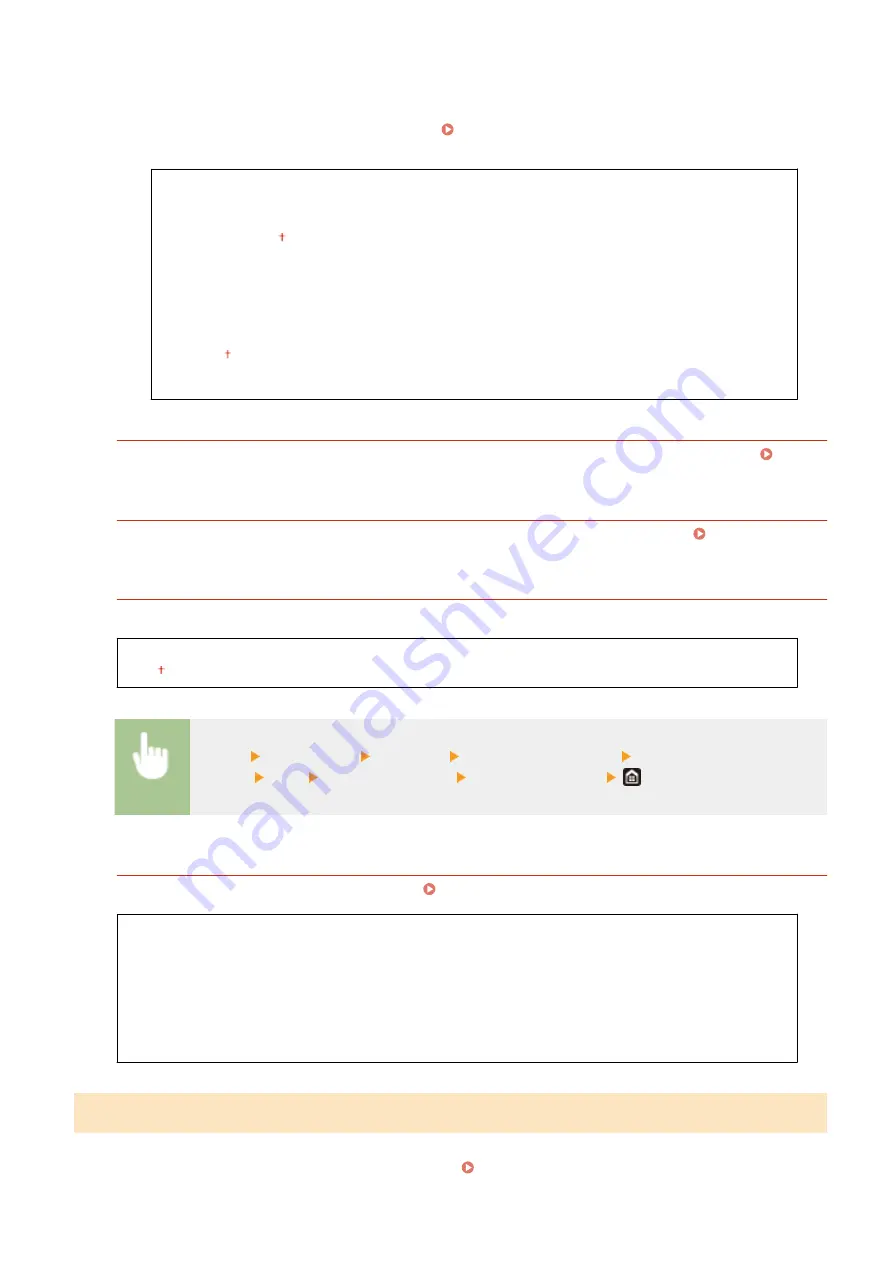
<Enter Manually>
Select to configure a wireless connection by manually entering an SSID. By using this method, you can specify
authentication and encryption settings in detail. Setting Up Connection by Specifying Detailed
<Security Settings>
<None>
<WEP>
<Open System>
WEP Key 1 to 4
<Shared Key>
WEP Key 1 to 4
<WPA/WPA2-PSK>
<Auto>
<AES-CCMP>
<WPS Push Button Mode>
Select to automatically configure a wireless connection by using the button on a WPS wireless router. Setting
Up Connection Using WPS Push Button Mode(P. 19)
<WPS PIN Code Mode>
Select to configure a wireless connection by entering a PIN code for a WPS wireless router. Setting Up
Connection Using WPS PIN Code Mode(P. 21)
<Power Save Mode>
Select whether or not the machine enters Power Save Mode based on signals emitted from the wireless router.
<Off>
<On>
<Menu> <Preferences> <Network> <Wireless LAN Settings> Read the displayed
message <OK> <Power Save Mode> Select <Off> or <On>
<Connection Information>
*1
Select to view the current wireless LAN settings. Viewing Network Settings(P. 37)
<MAC Address>
<Wireless LAN Status>
<Latest Error Information>
<Channel>
<SSID Settings>
<Security Settings>
<Power Save Mode>
<Direct Connection Settings>
Set whether to connect directly. By enabling this function, connecting directly with the machine is possible even in an
environment without an access point or wireless LAN router. Connecting Directly (Access Point Mode)(P. 344)
Setting Menu List
479
Summary of Contents for imageRUNNER C3125i
Page 1: ...imageRUNNER C3125i User s Guide USRMA 4602 00 2019 12 en Copyright CANON INC 2019...
Page 85: ...Menu Preferences Network Device Settings Management On Setting Up 76...
Page 117: ...LINKS Loading Paper in the Paper Drawer P 138 Optional Equipment P 764 Basic Operations 108...
Page 163: ...Landscape orientation paper The printing results Basic Operations 154...
Page 185: ...5 Select Apply LINKS Basic Operation P 123 Basic Operations 176...
Page 207: ...Start Use this button to start copying Copying 198...
Page 221: ...LINKS Basic Copy Operations P 199 Copying 212...
Page 234: ...Sending and Receiving Faxes via the Internet Using Internet Fax I Fax P 257 Faxing 225...
Page 296: ...LINKS Store Access Files P 577 Printing 287...
Page 338: ...LINKS Checking Status and Log for Scanned Originals P 311 Scanning 329...
Page 341: ...LINKS Using ScanGear MF P 333 Scanning 332...
Page 370: ...5 Specify the destination 6 Click Fax Fax sending starts Linking with Mobile Devices 361...
Page 455: ...5 Click Edit 6 Specify the required settings 7 Click OK Managing the Machine 446...
Page 585: ...Only When Error Occurs Setting Menu List 576...
Page 651: ...5 Select Apply Maintenance 642...
Page 749: ...Appendix 740...
Page 802: ...Appendix 793...
















































