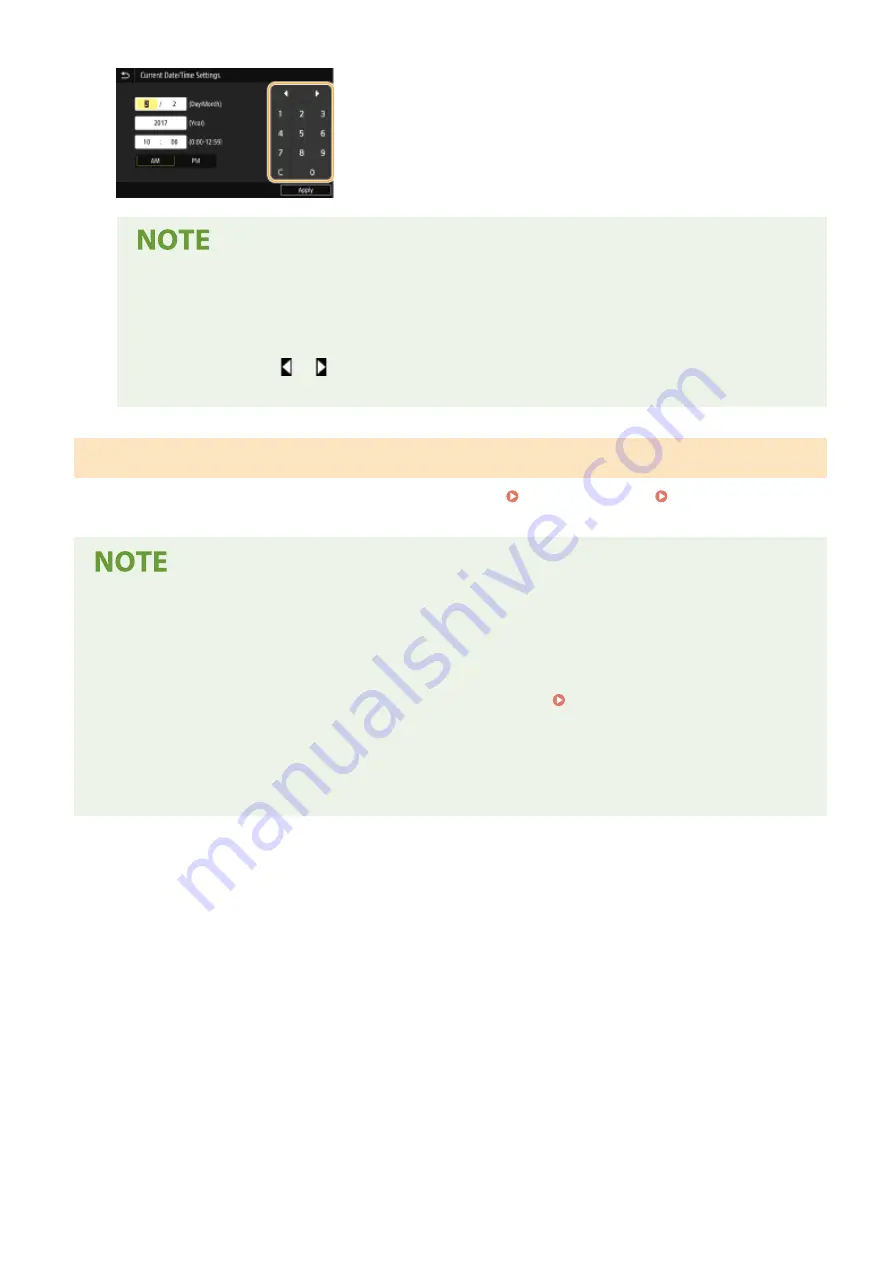
Value range
●
Values in ( ) displayed in the entry box are the enterable value range.
When buttons other than the numeric keys are displayed:
●
When <+> / <-> or
/
are displayed, you can tap the buttons and increase or decrease the
numeric value or move the cursor.
Entering Characters Using a USB Keyboard
You can connect a keyboard to the USB port for USB devices on the Front Side(P. 98) or Back Side(P. 102) and
enter text from the keyboard. While connecting the keyboard, you can enter text from the operation panel.
●
Some keys on the USB keyboard, such as the [Backspace], [Home] and [End] keys, cannot be used. When
keys that cannot be used are pressed, nothing is entered or changed.
●
To delete text, press the [Delete] key.
●
Pressing the [RETURN/ENTER] key completes text entry in the same way as selecting <Apply>.
●
You can specify the type of keyboard layout (US layout or UK layout). <English Keyboard Layout>(P. 472)
●
You can disconnect the USB keyboard from the machine at any time. No special operation is required to
disconnect it.
●
Depending on the display language, you may not be able to enter some characters correctly.
●
The USB keyboard may not operate correctly depending on its type.
Basic Operations
127
Summary of Contents for imageRUNNER C3125i
Page 1: ...imageRUNNER C3125i User s Guide USRMA 4602 00 2019 12 en Copyright CANON INC 2019...
Page 85: ...Menu Preferences Network Device Settings Management On Setting Up 76...
Page 117: ...LINKS Loading Paper in the Paper Drawer P 138 Optional Equipment P 764 Basic Operations 108...
Page 163: ...Landscape orientation paper The printing results Basic Operations 154...
Page 185: ...5 Select Apply LINKS Basic Operation P 123 Basic Operations 176...
Page 207: ...Start Use this button to start copying Copying 198...
Page 221: ...LINKS Basic Copy Operations P 199 Copying 212...
Page 234: ...Sending and Receiving Faxes via the Internet Using Internet Fax I Fax P 257 Faxing 225...
Page 296: ...LINKS Store Access Files P 577 Printing 287...
Page 338: ...LINKS Checking Status and Log for Scanned Originals P 311 Scanning 329...
Page 341: ...LINKS Using ScanGear MF P 333 Scanning 332...
Page 370: ...5 Specify the destination 6 Click Fax Fax sending starts Linking with Mobile Devices 361...
Page 455: ...5 Click Edit 6 Specify the required settings 7 Click OK Managing the Machine 446...
Page 585: ...Only When Error Occurs Setting Menu List 576...
Page 651: ...5 Select Apply Maintenance 642...
Page 749: ...Appendix 740...
Page 802: ...Appendix 793...
















































