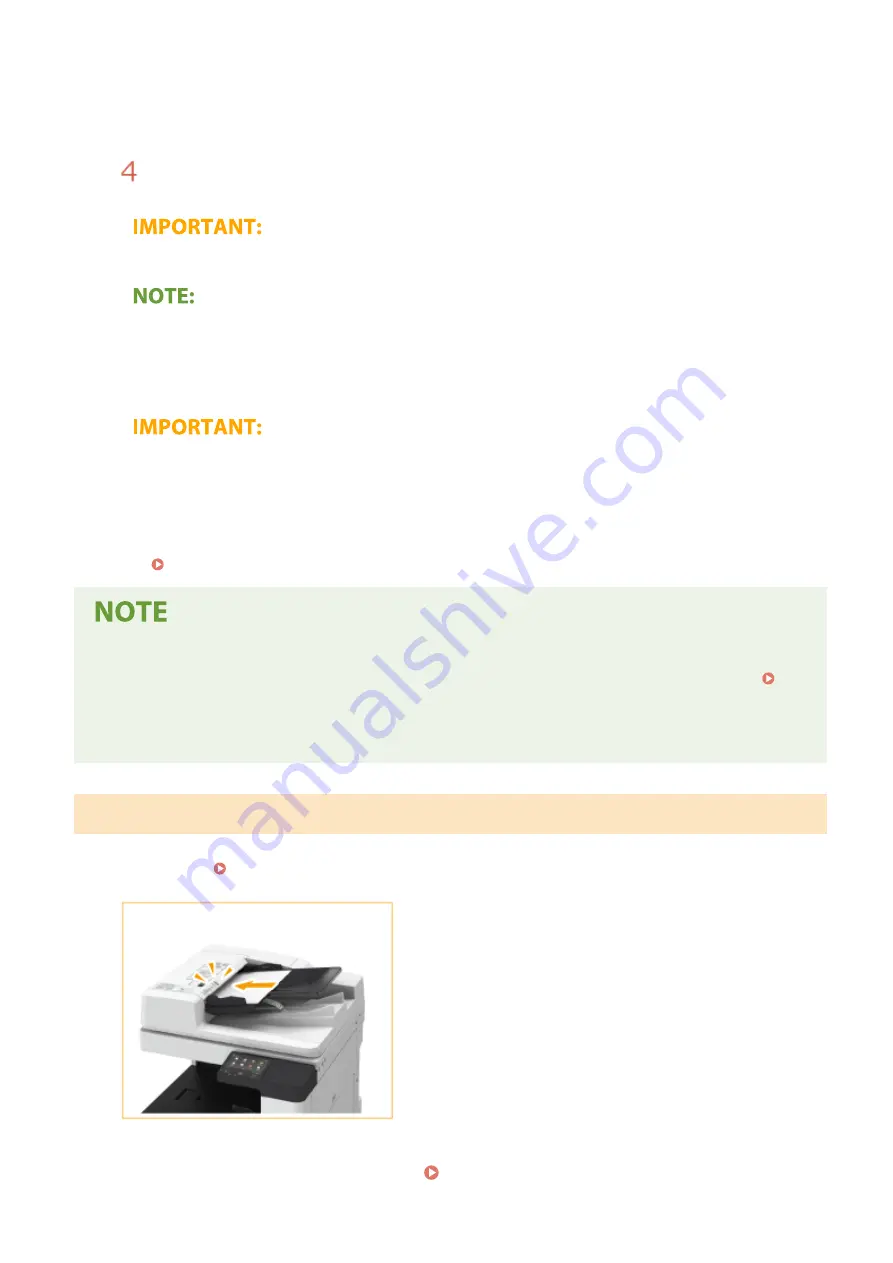
●
If the cleaning cloth is not included or you cannot remove the dirt, wet a soft cloth with water
and wring it out well, then wipe the machine with it. Afterwards, wipe the machine with a soft
and dry cloth.
●
Wait until the moisture has completely dried before proceeding to the next step.
Close the feeder.
●
When closing the feeder, be careful not to get your fingers caught, as this may result in personal injury.
●
When the glass cleaning sheet is dirty, rinse it with water and spread it out to let it dry.
6
Gently close the feeder cover.
●
When closing the feeder cover, be careful not to get your fingers caught, as this may result in personal
injury.
7
Insert the power plug into the power outlet, and turn the power ON.
Turning ON the Machine(P. 111)
If streaks still appear on the originals or paper after the feeder cleaning operation
●
Load about 10 sheets of A4 size paper in the feeder and perform the following procedure to execute (
<Clean Feeder>(P. 499) ). When a message indicating that cleaning is complete is displayed, try using the
feeder to copy an original to check if the problem has been resolved.
●
It takes approximately 15 seconds to clean the feeder.
If Streaks Still Appear On Paper
If streaks still appear on the paper, load about 10 sheets of A4 size paper in the feeder and perform the following
procedure to execute Placing Originals(P. 130) .
1
Select <Menu> in the Home screen. Home Screen(P. 117)
Maintenance
608
Summary of Contents for imageRUNNER C3125i
Page 1: ...imageRUNNER C3125i User s Guide USRMA 4602 00 2019 12 en Copyright CANON INC 2019...
Page 85: ...Menu Preferences Network Device Settings Management On Setting Up 76...
Page 117: ...LINKS Loading Paper in the Paper Drawer P 138 Optional Equipment P 764 Basic Operations 108...
Page 163: ...Landscape orientation paper The printing results Basic Operations 154...
Page 185: ...5 Select Apply LINKS Basic Operation P 123 Basic Operations 176...
Page 207: ...Start Use this button to start copying Copying 198...
Page 221: ...LINKS Basic Copy Operations P 199 Copying 212...
Page 234: ...Sending and Receiving Faxes via the Internet Using Internet Fax I Fax P 257 Faxing 225...
Page 296: ...LINKS Store Access Files P 577 Printing 287...
Page 338: ...LINKS Checking Status and Log for Scanned Originals P 311 Scanning 329...
Page 341: ...LINKS Using ScanGear MF P 333 Scanning 332...
Page 370: ...5 Specify the destination 6 Click Fax Fax sending starts Linking with Mobile Devices 361...
Page 455: ...5 Click Edit 6 Specify the required settings 7 Click OK Managing the Machine 446...
Page 585: ...Only When Error Occurs Setting Menu List 576...
Page 651: ...5 Select Apply Maintenance 642...
Page 749: ...Appendix 740...
Page 802: ...Appendix 793...
















































