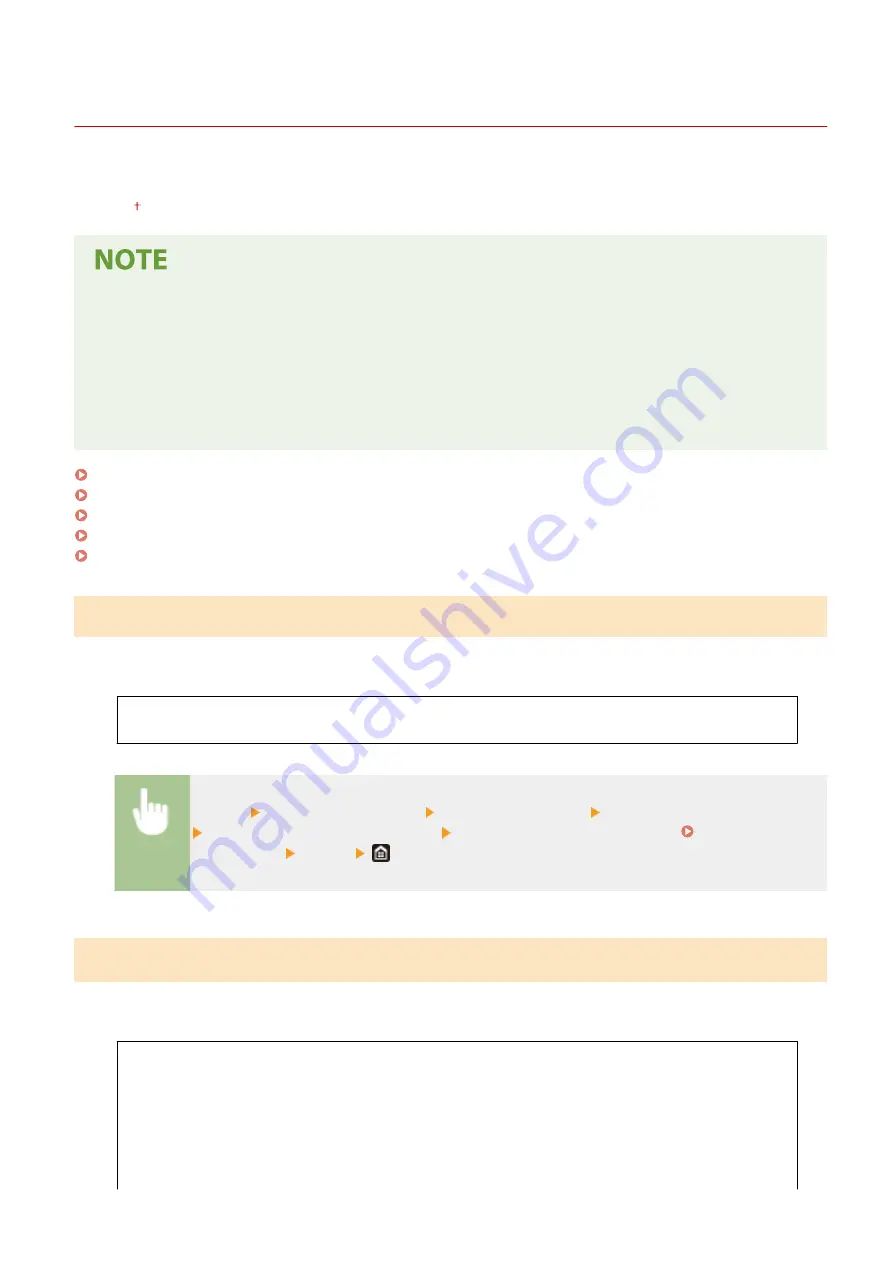
<Device Management>
6C6U-09H
All the settings related to management of information for the hardware and operations, as well as about management
of data required when using the machine functions are listed with descriptions. Default settings are marked with a
dagger ( ).
Asterisks (
*
)
●
Settings marked with "
*1
" cannot be imported or exported.
●
Settings marked with "
*2
" may be unavailable or vary or have different defaults depending on your country
or region.
●
Settings marked with "
*3
" may not be displayed depending on the model you are using, options, or other
setting items.
<Device Information Settings>(P. 589)
<Select Country/Region>(P. 589)
<Display Job Log>(P. 590)
<Use NFC>(P. 590)
<Scan w/ Canon PRINT Business>(P. 590)
<Device Information Settings>
Enter alphanumeric characters for the name and the installation location to identify the
machine.
<Device Name>
<Location>
<Menu> <Management Settings> <Device Management> <Device Information Settings>
Select <Device Name> or <Location> Enter the device name or location ( Entering
Text(P. 126) ) <Apply>
<Select Country/Region>
*1
*2
Specify the country or region where the machine is used. The default setting may vary depending on the setting
selected at initial power-on.
<Austria (AT)>
<Belarus (BY)>
<Belgium (BE)>
<Czech Republic (CZ)>
<Denmark (DK)>
<Egypt (EG)>
<Finland (FI)>
<Netherlands (NL)>
<Norway (NO)>
<Poland (PL)>
<Portugal (PT)>
<Russia (RU)>
<Saudi Arabia (SA)>
<Slovenia (SI)>
Setting Menu List
589
Summary of Contents for imageRUNNER C3125i
Page 1: ...imageRUNNER C3125i User s Guide USRMA 4602 00 2019 12 en Copyright CANON INC 2019...
Page 85: ...Menu Preferences Network Device Settings Management On Setting Up 76...
Page 117: ...LINKS Loading Paper in the Paper Drawer P 138 Optional Equipment P 764 Basic Operations 108...
Page 163: ...Landscape orientation paper The printing results Basic Operations 154...
Page 185: ...5 Select Apply LINKS Basic Operation P 123 Basic Operations 176...
Page 207: ...Start Use this button to start copying Copying 198...
Page 221: ...LINKS Basic Copy Operations P 199 Copying 212...
Page 234: ...Sending and Receiving Faxes via the Internet Using Internet Fax I Fax P 257 Faxing 225...
Page 296: ...LINKS Store Access Files P 577 Printing 287...
Page 338: ...LINKS Checking Status and Log for Scanned Originals P 311 Scanning 329...
Page 341: ...LINKS Using ScanGear MF P 333 Scanning 332...
Page 370: ...5 Specify the destination 6 Click Fax Fax sending starts Linking with Mobile Devices 361...
Page 455: ...5 Click Edit 6 Specify the required settings 7 Click OK Managing the Machine 446...
Page 585: ...Only When Error Occurs Setting Menu List 576...
Page 651: ...5 Select Apply Maintenance 642...
Page 749: ...Appendix 740...
Page 802: ...Appendix 793...
















































