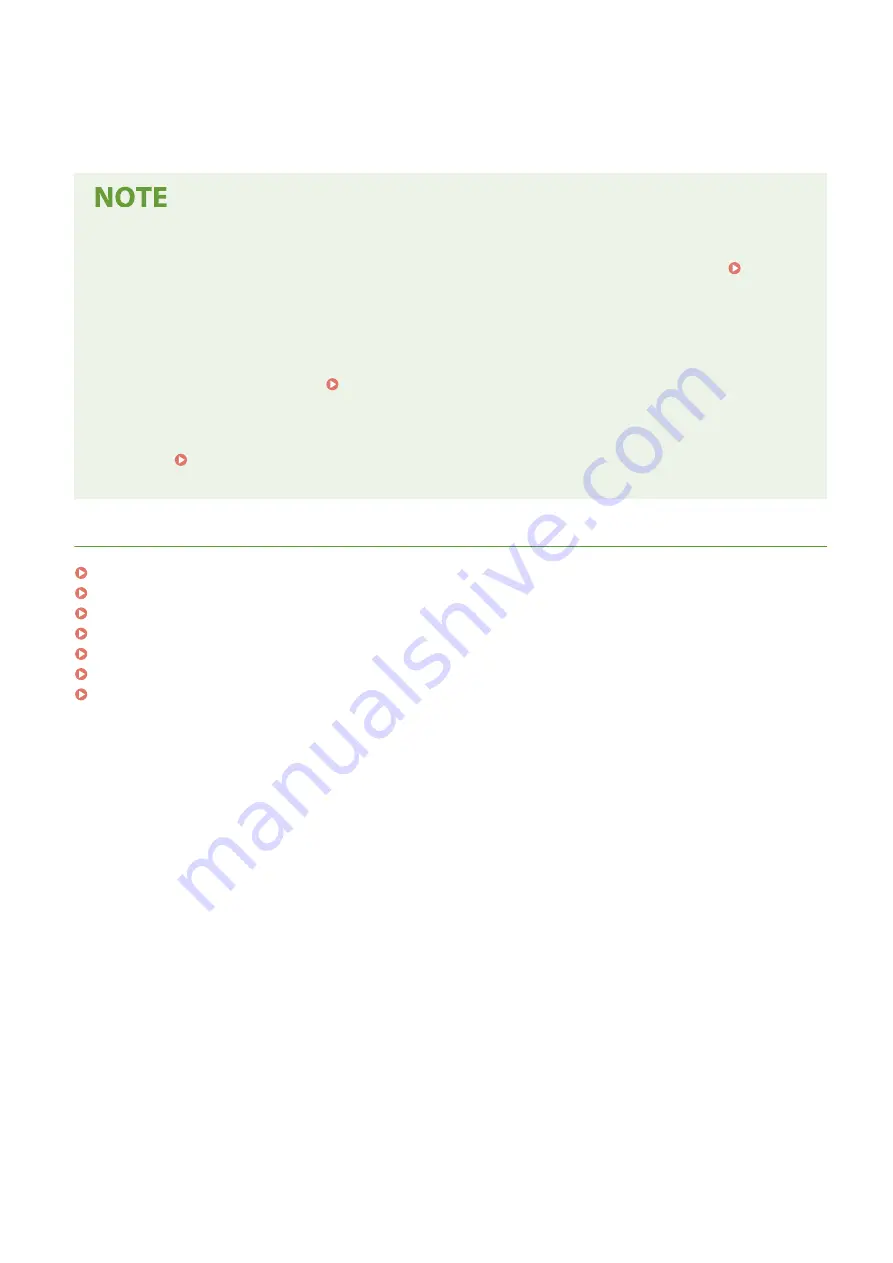
12
Restart the machine.
●
Turn OFF the machine, wait for at least 10 seconds, and turn it back ON.
Using the operation panel
●
You can also enable or disable TLS encrypted communication from <Menu> in the Home screen. <Remote
UI>(P. 592)
Starting the Remote UI with TLS
●
If you try to start the Remote UI when TLS is enabled, a security alert may be displayed regarding the
security certificate. In this case, check that the correct URL is entered in the address field, and then proceed
to display the Remote UI screen. Starting Remote UI(P. 436)
Using TLS to encrypt e-mail/I-Fax communication
●
If the SMTP server and the POP3 server support TLS, you can enable TLS for communication with these
servers ( Configuring E-Mail/I-Fax Communication Settings(P. 86) ). For more information about the
SMTP server and the POP3 server, contact your Internet service provider or Network Administrator.
LINKS
Generating the Key and Certificate for Network Communication(P. 400)
Generating a Key and Certificate Signing Request (CSR)(P. 403)
Registering the Key and Certificate for Network Communication(P. 406)
Configuring IPSec Settings(P. 408)
Configuring IEEE 802.1X Authentication Settings(P. 415)
Monitoring and Controlling the Machine with SNMP(P. 68)
Registering LDAP Servers(P. 63)
Managing the Machine
399
Summary of Contents for imageRUNNER C3125i
Page 1: ...imageRUNNER C3125i User s Guide USRMA 4602 00 2019 12 en Copyright CANON INC 2019...
Page 85: ...Menu Preferences Network Device Settings Management On Setting Up 76...
Page 117: ...LINKS Loading Paper in the Paper Drawer P 138 Optional Equipment P 764 Basic Operations 108...
Page 163: ...Landscape orientation paper The printing results Basic Operations 154...
Page 185: ...5 Select Apply LINKS Basic Operation P 123 Basic Operations 176...
Page 207: ...Start Use this button to start copying Copying 198...
Page 221: ...LINKS Basic Copy Operations P 199 Copying 212...
Page 234: ...Sending and Receiving Faxes via the Internet Using Internet Fax I Fax P 257 Faxing 225...
Page 296: ...LINKS Store Access Files P 577 Printing 287...
Page 338: ...LINKS Checking Status and Log for Scanned Originals P 311 Scanning 329...
Page 341: ...LINKS Using ScanGear MF P 333 Scanning 332...
Page 370: ...5 Specify the destination 6 Click Fax Fax sending starts Linking with Mobile Devices 361...
Page 455: ...5 Click Edit 6 Specify the required settings 7 Click OK Managing the Machine 446...
Page 585: ...Only When Error Occurs Setting Menu List 576...
Page 651: ...5 Select Apply Maintenance 642...
Page 749: ...Appendix 740...
Page 802: ...Appendix 793...
















































